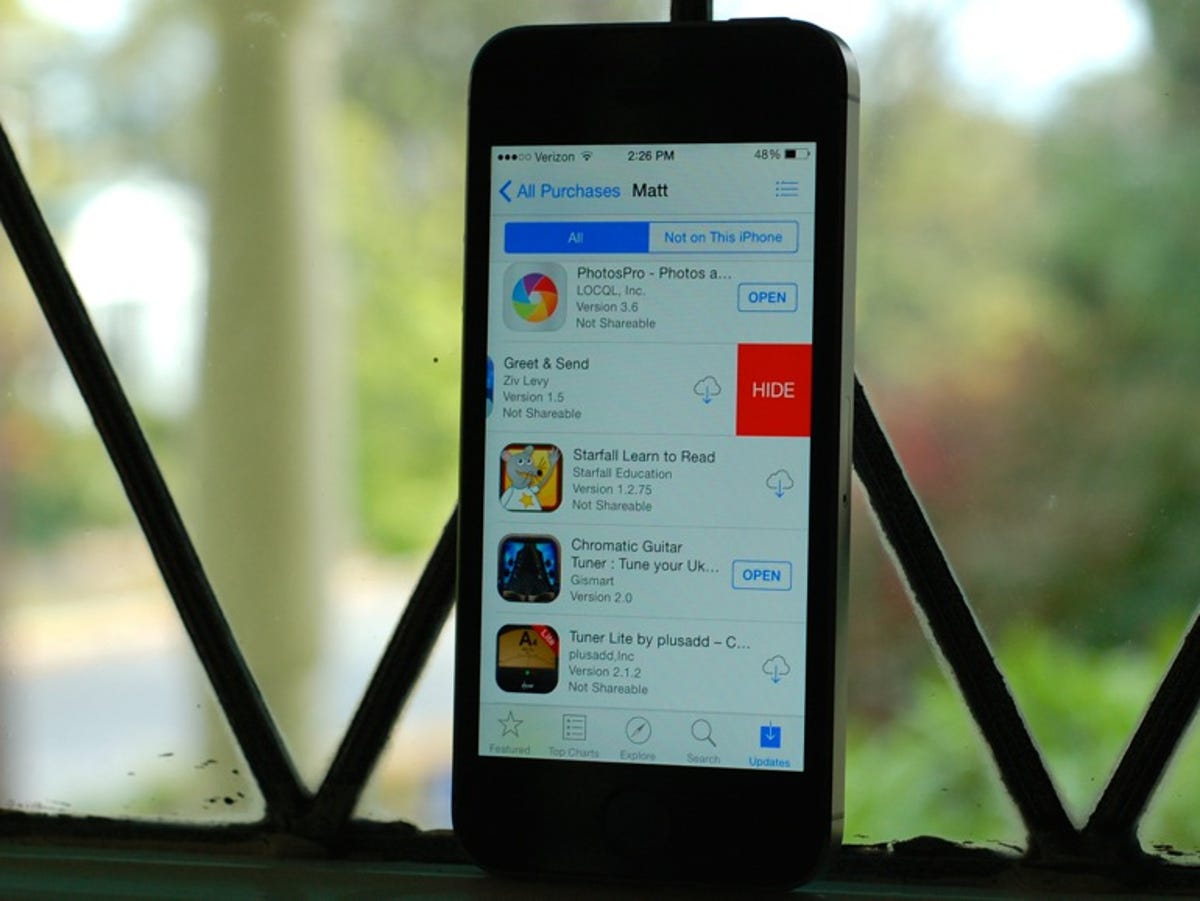
Matt Elliott/CNET
The new Family Sharing feature in iOS 8 is a great way for family members to share purchases, but you may not want each and every family member to have access to each and every app you download. Thankfully, each member of your family can hide his or her own purchases from showing up on their My Purchases list. And you can do so right on your iPhone without needing to involve your computer and iTunes. To unhide an app you have hidden, however, requires a visit to iTunes.
In the App Store app, if you tap on the Updates button in the lower-right corner, you can view your apps that have been updated recently or have an update available. Tap the large Purchased button at the top to view the apps you and your family have purchased.
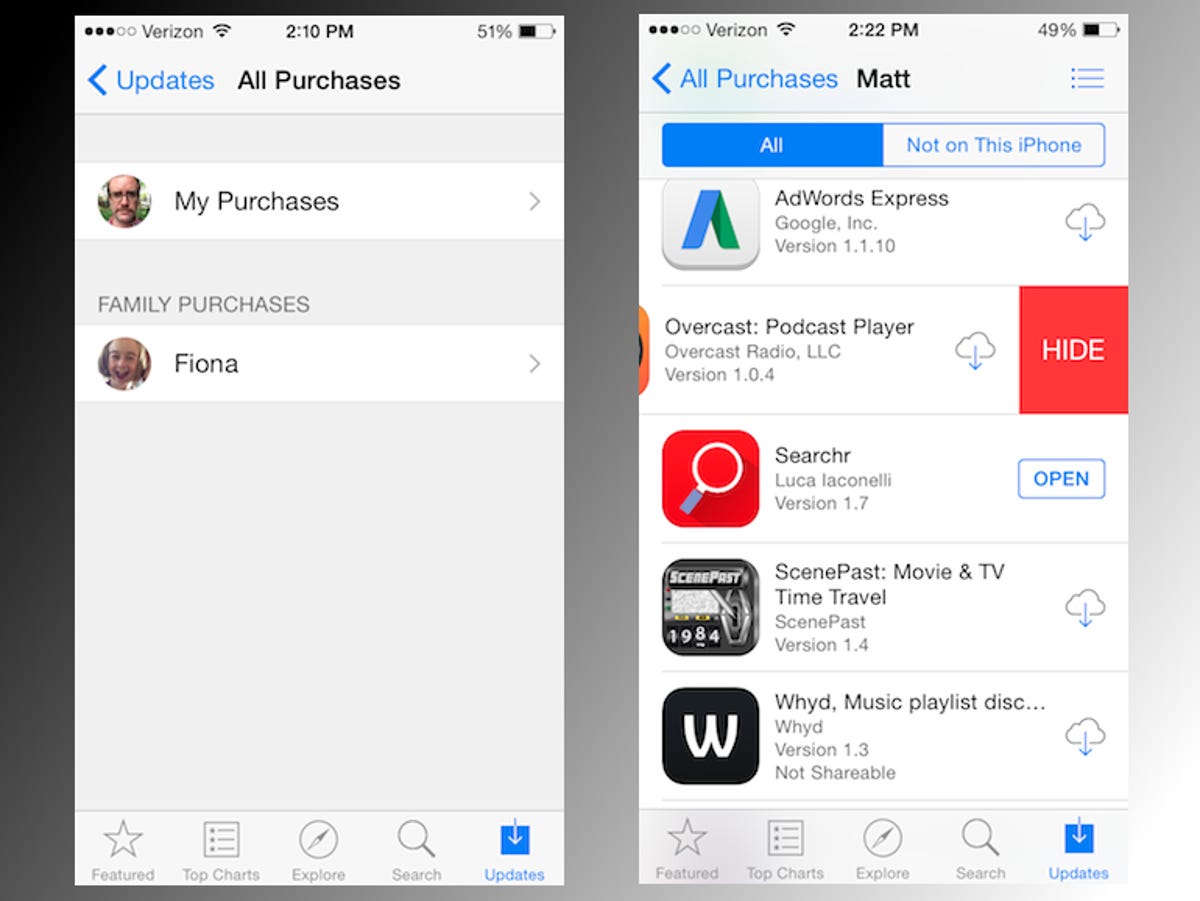
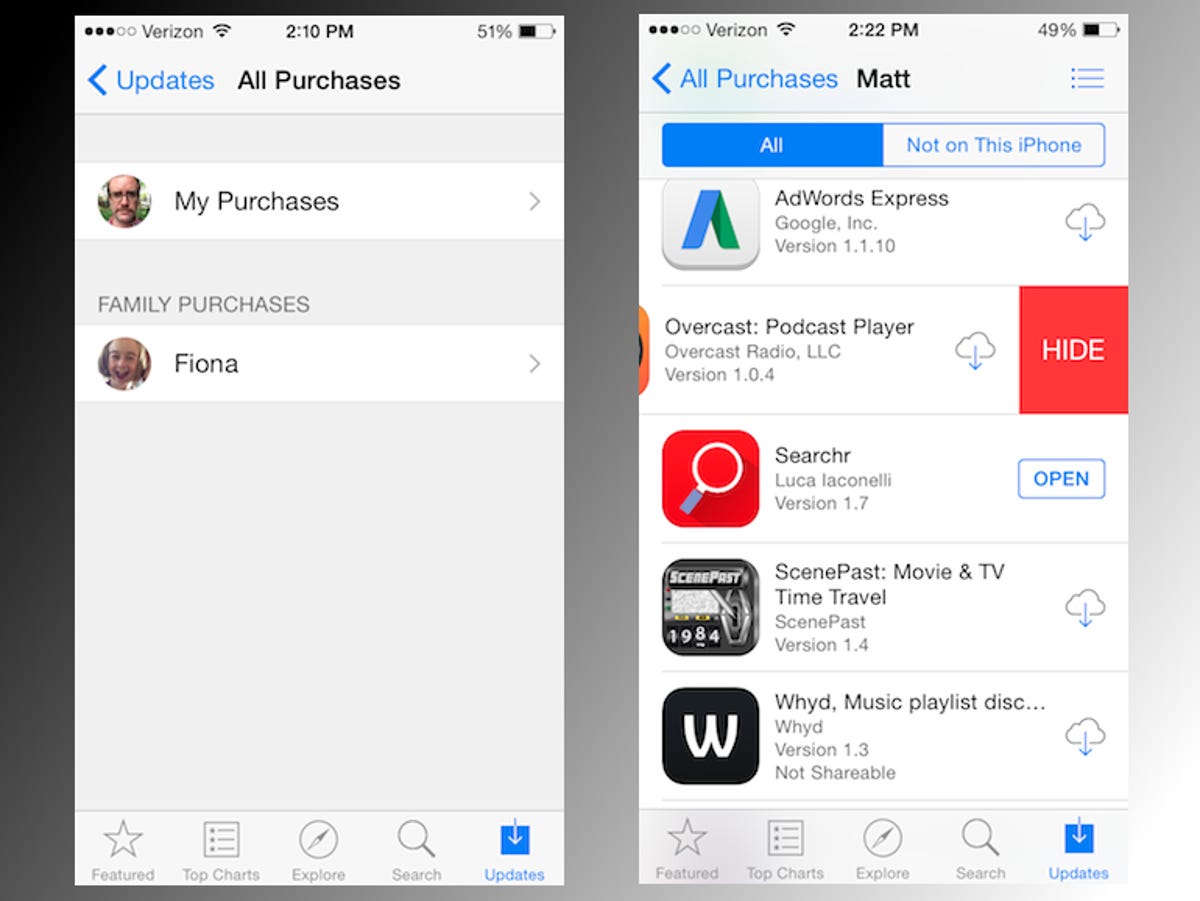
Screenshot by Matt Elliott/CNET
Tap on My Purchases, and from this list you can swipe left to bring forth a red Hide button for any app listed here. (Each member in a Family Sharing group can hide apps from his or her own My Purchases list but not from the purchase lists of the other family members.) Hiding doesn’t remove purchase; the app will still be available to be downloaded again for free if you search for it in the App Store.
If you mistakenly hide an app or would like to restore a previously hidden app to your purchased list, you will need to go into iTunes, I’m sorry to report. In iTunes, go to the iTunes Store view (as opposed to Library view). From the Quick Links section in the lower-right corner, click Account. After signing into your account, go to the iTunes in the Cloud section and click the Manage link on the right. Click on Apps from the top banner and you can then unhide any app listed by clicking the gray Unhide button beneath it.
Try as I might, I was unable to hide any music, movie, TV show or book purchases using the iTunes Store or iBooks apps on my iPhone, but if you had hidden any such purchases previously using iTunes, you can unhide them here as well.
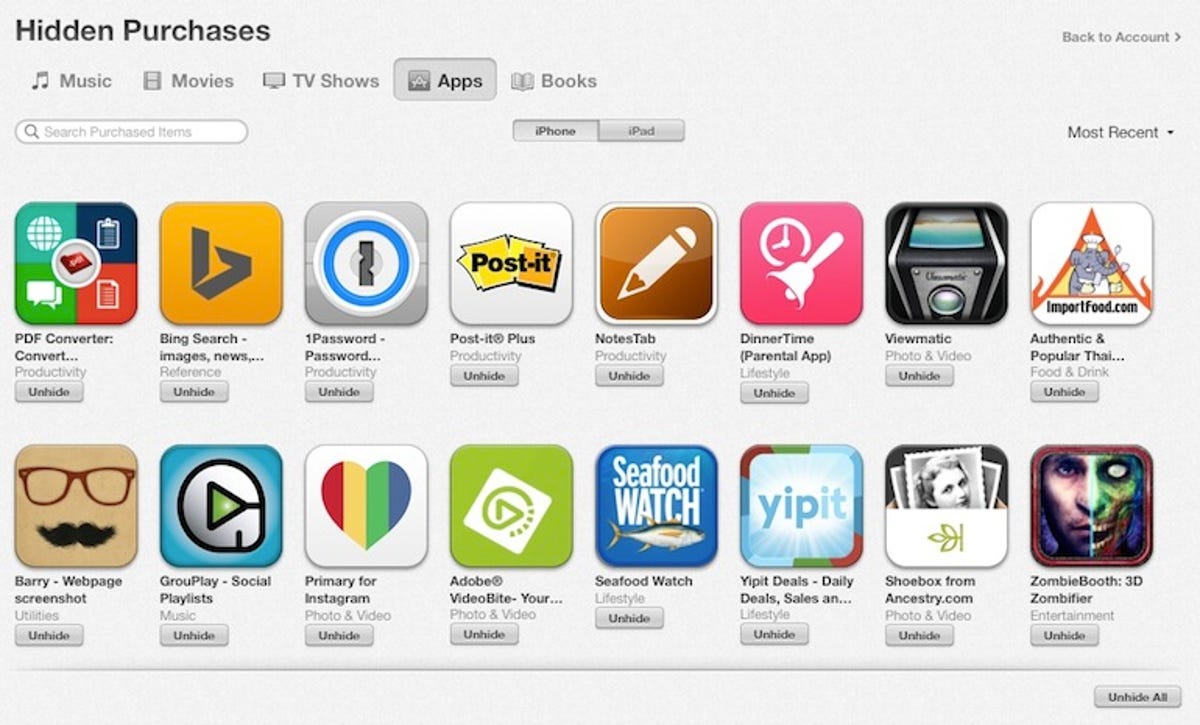
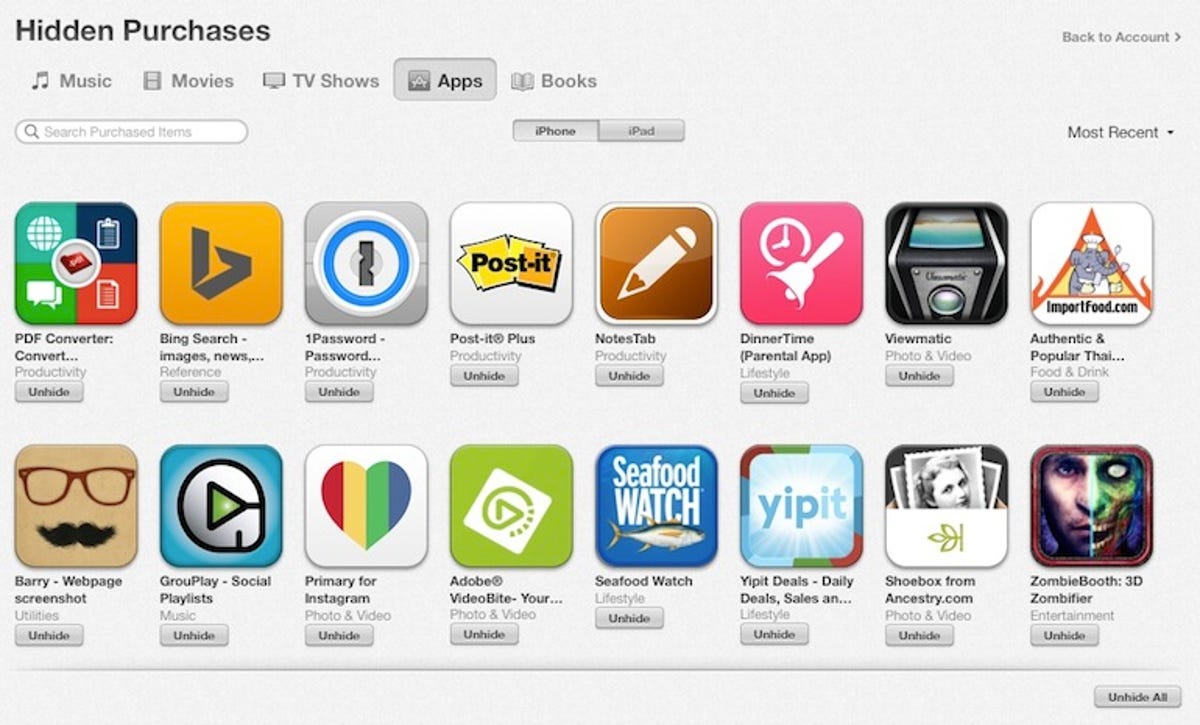
Screenshot by Matt Elliott/CNET
iOS 8 also introduced the ability to hide photos; learn how the feature works. And for more iOS 8 tips, check out our complete guide on how to use iOS 8.
(Via AppleInsider)



