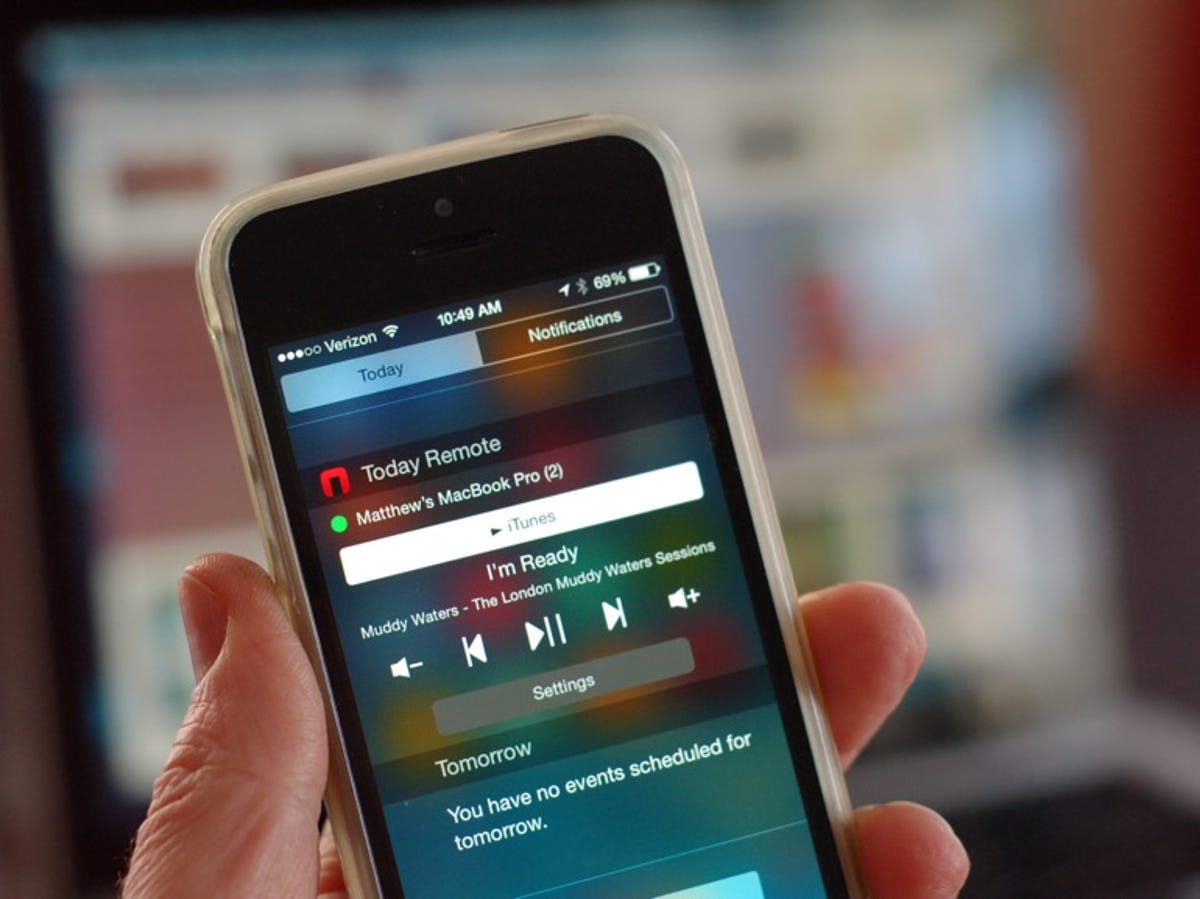
Matt Elliott/CNET
Apple has long offered the Remote app that lets you use your iPhone to control Apple TV or iTunes on your Mac. With the TodayRemote app, you can control iTunes on your Mac with the added benefit of not needing to open an app on your iPhone to do so. TodayRemote lets you add a widget to Notification Center, giving you access to playback and volume controls just by swiping down from the top edge of your iPhone. The app is free, but a $1.99 in-app purchase lets you use TodayRemote with Spotify, Rdio, VLC and Vox, while also adding global volume control and the ability to control multiple Macs from a single iPhone.
To get started, you will need to install the universal TodayRemote app for iOS and the companion Mac app available from TodayRemote.com. (You may need to head to System Preferences > Security & Privacy and allow apps downloaded from anywhere before you can install the Mac app.)
Once you have both apps installed, follow the setup instructions on the iPhone app.
Step 1: Enable the Notification Center widget
Swipe down from the top of your iPhone screen to open Notification Center. Scroll down on the Today tab and tap the Edit button. Find TodayRemote listed and tap its green “+” button to add its widget to Notification Center. Tap Done.
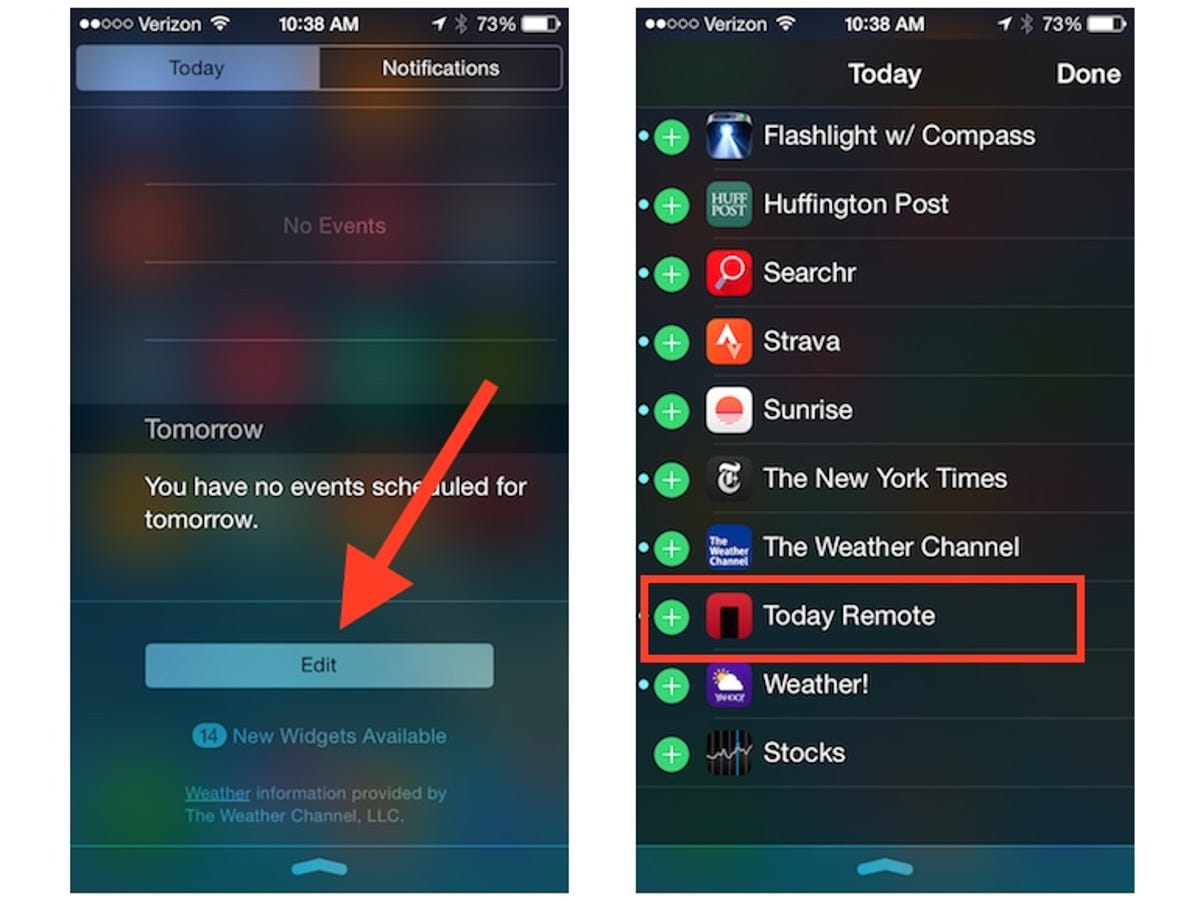
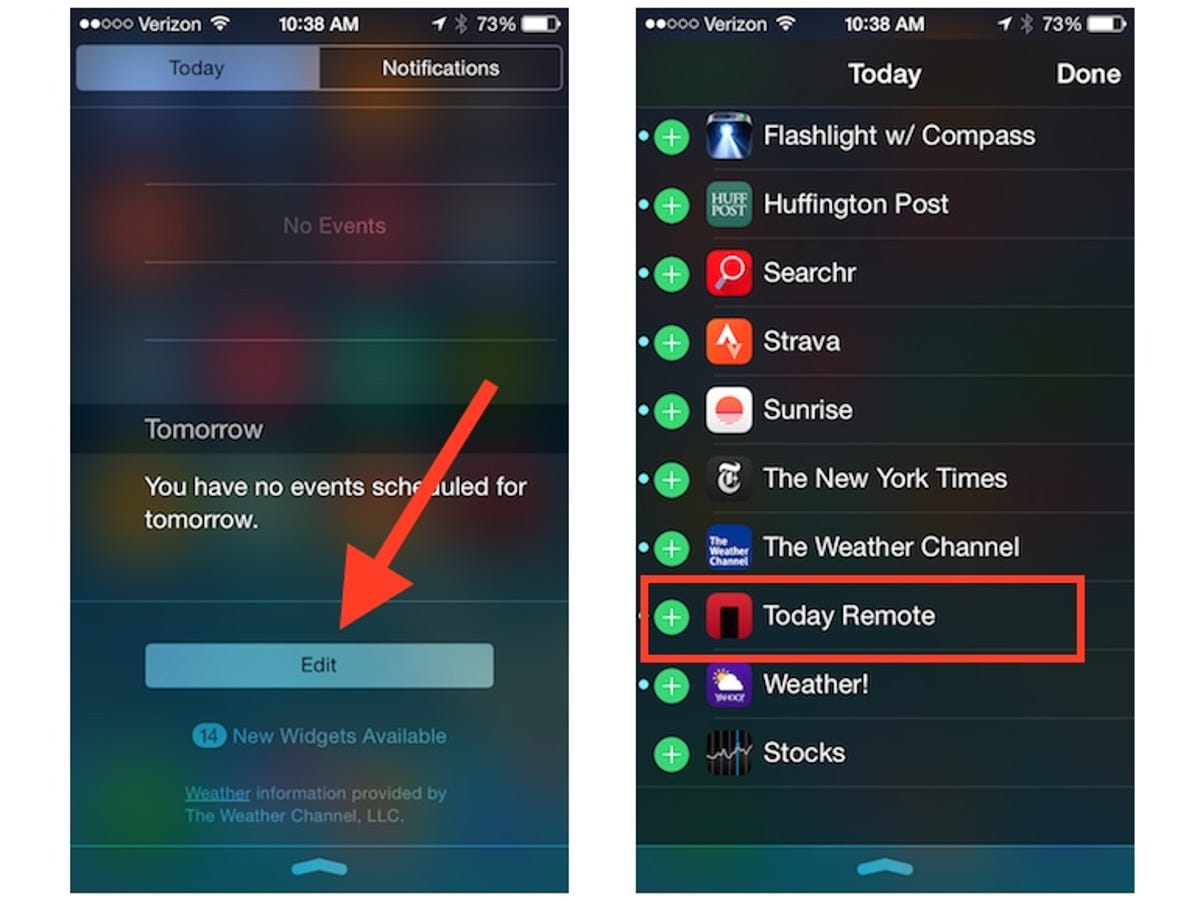
Screenshot by Matt Elliott/CNET
Step 2: Pair your iPhone and Mac
With the companion Mac running and with both devices connected to the same Wi-Fi network, tap the Add Device button from the last setup screen on your iPhone. If you see your Mac listed, tap the Request button and then click the Accept button from the corresponding notification on your Mac. If you don’t see your Mac listed on the Add New Device screen on your iPhone, disconnect and then reconnect each device to your Wi-Fi network; that did the trick for me when my MacBook wasn’t shown initially.
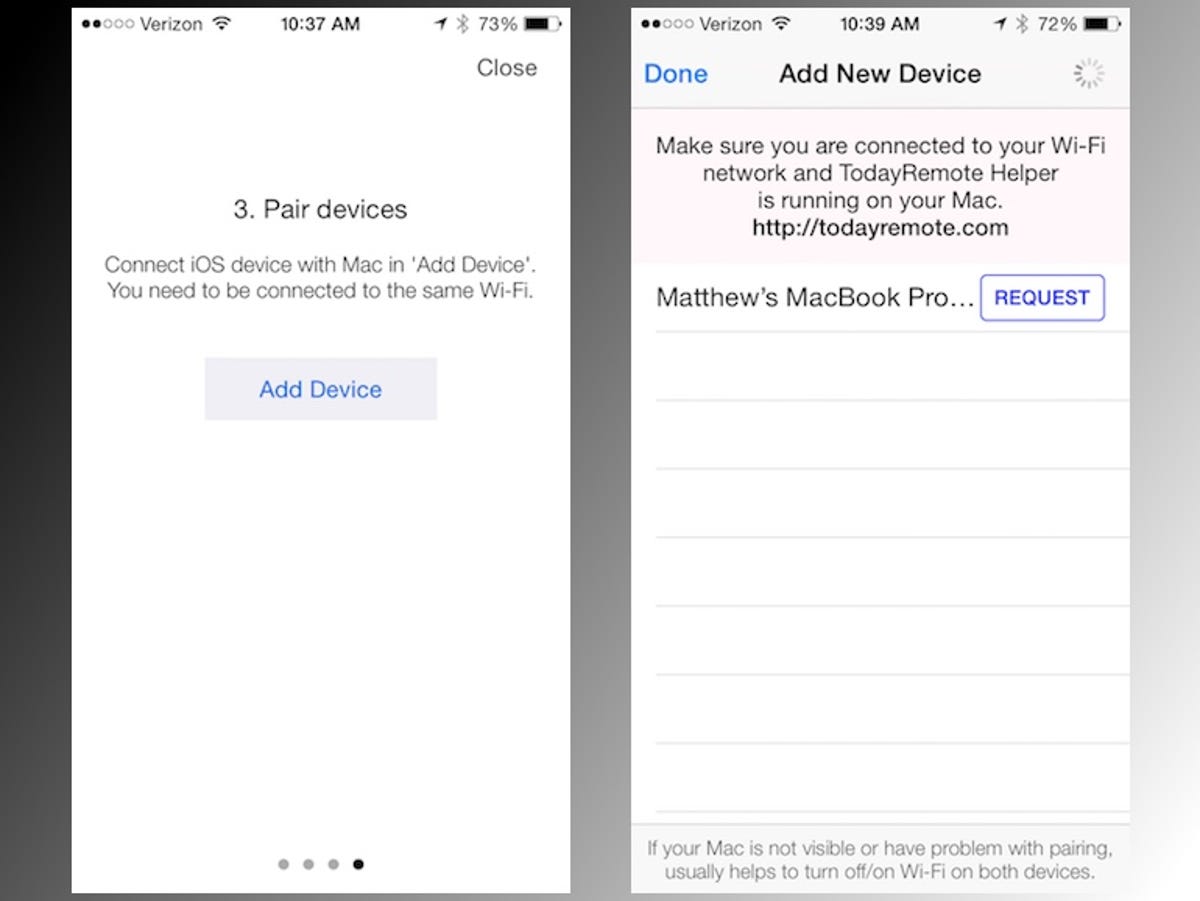
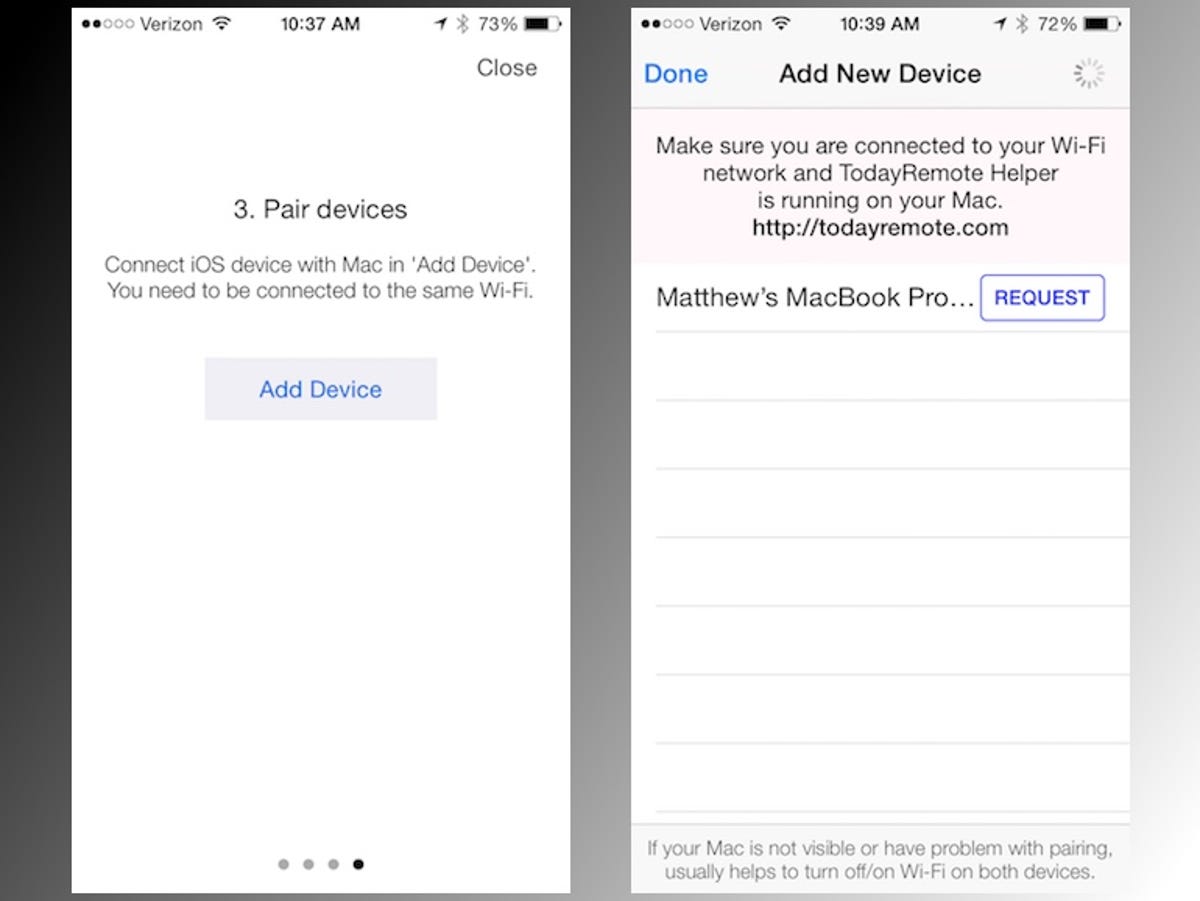
Screenshot by Matt Elliott/CNET
Step 3: Rock out with remote control
With your iPhone and Mac paired, you will see playback and volume controls in the TodayRemote widget in Notification Center.
(Via WonderHowTo)



