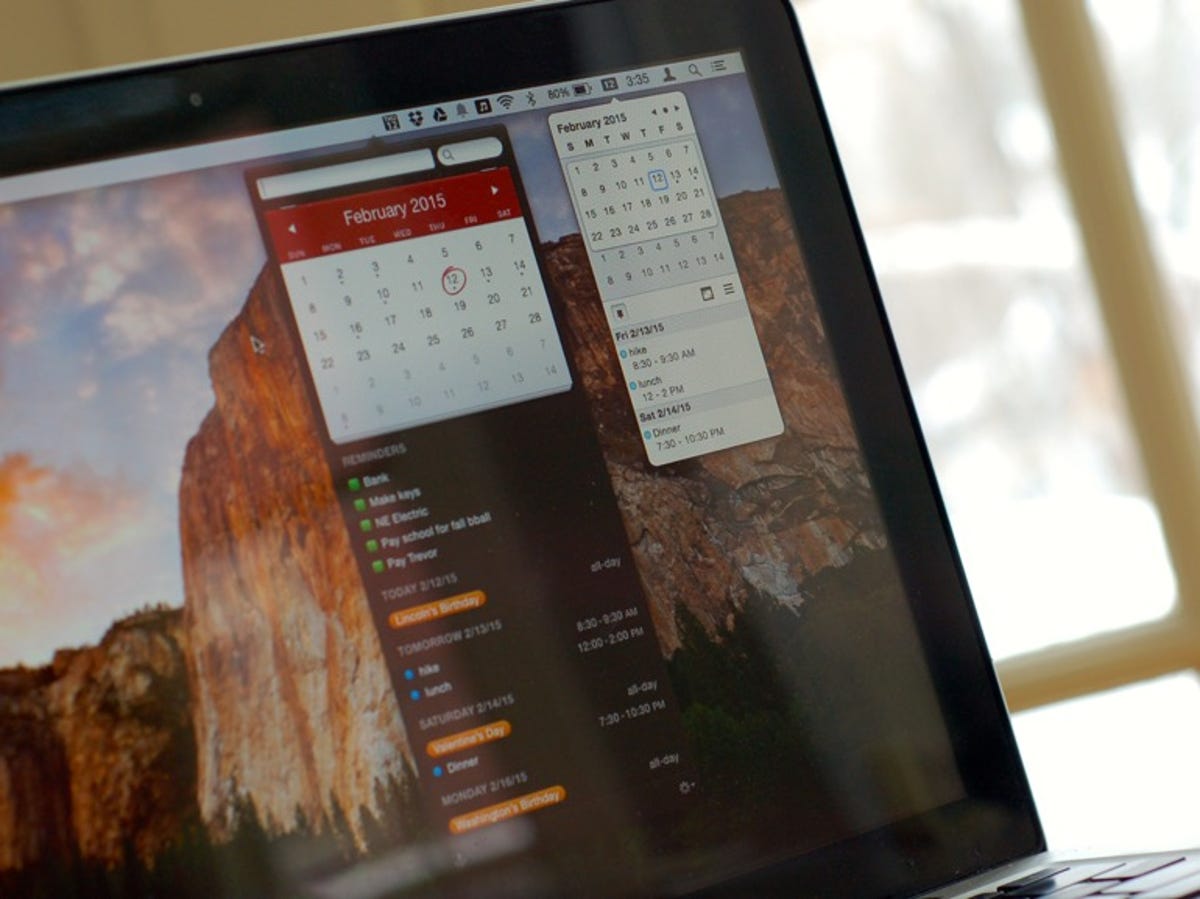
Matt Elliott/CNET
Unlike Windows, OS X does not provide an easily accessed calendar on the desktop. With Windows, you can take a quick peek at a calendar by clicking on the time/date in the system tray. The closest thing you get from OS X is a calendar widget you can add to the Dashboard, but it can’t connect to a calendar app to show your appointments.
Thankfully, there are a few apps that can add a calendar to your Mac’s menu bar. I have three to recommend, two of which are free and a paid app that does more.
Itsycal
Itsycal is free and simple. It installs a button in the menu bar that displays the current date. Click on the button to show the calendar. Click on the hamburger button on the right edge to open settings, where you can link Itsycal to OS X’s Calendar app (nee iCal).
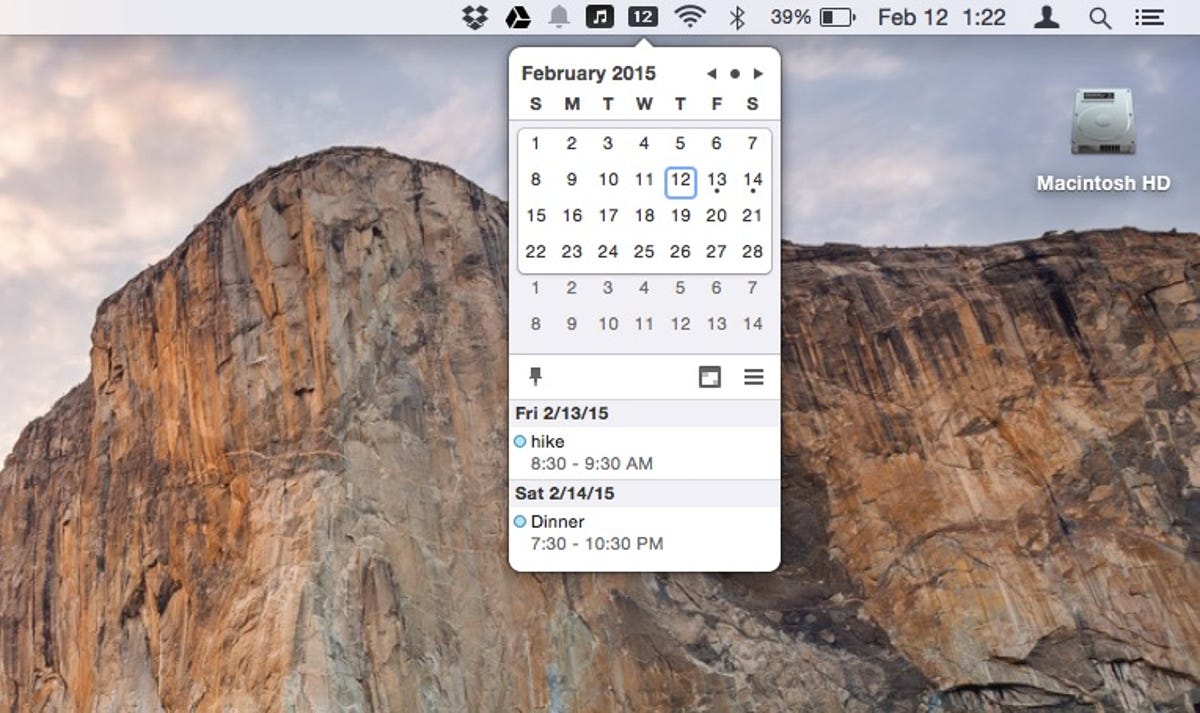
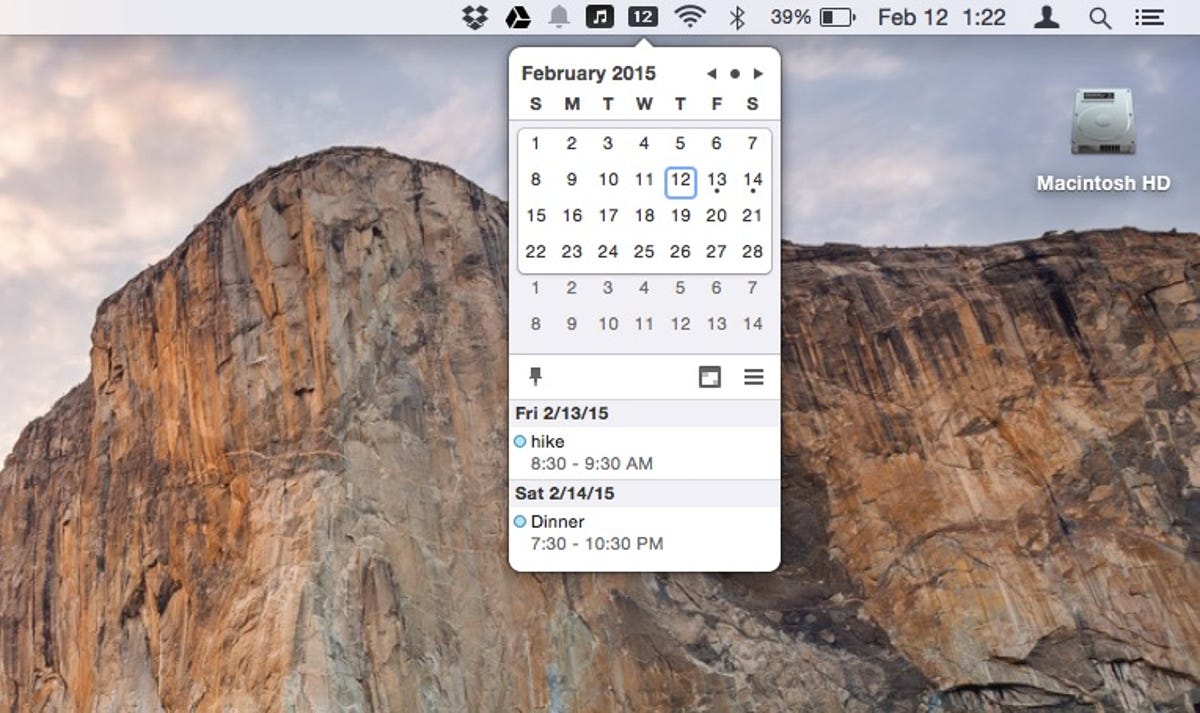
Screenshot by Matt Elliott/CNET
Your appointments are marked with dots and you can choose to list up to 7 days’ worth of appointments below the calendar. You can’t use Itsycal to add new entries or change existing appointments, but there is a button that opens the OS X Calendar app, where you can adjust your schedule.
You won’t find Itsycal in the Mac App Store. You can download it for free directly from the developer’s site, Mowglii.
Calendar
The Calendar app from Qbix, not to be confused with OS X’s native Calendar app, is very similar in operation to Itsycal. It’s free in the Mac App Store and adds a button to your menu bar. The calendar it displays is larger and more colorful than Itsycal’s, and you can resize it. It hooks in the OS X Calendar app, but you can only view your scheduled events and not add or edit events.
I found that the Calendar app would freeze occasionally, and there were a few oddities with the design, such as not enough room given for the name of the month at the top and and white ghost letters cluttering the look when skipping from month to month. The app has not been updated since 2013.
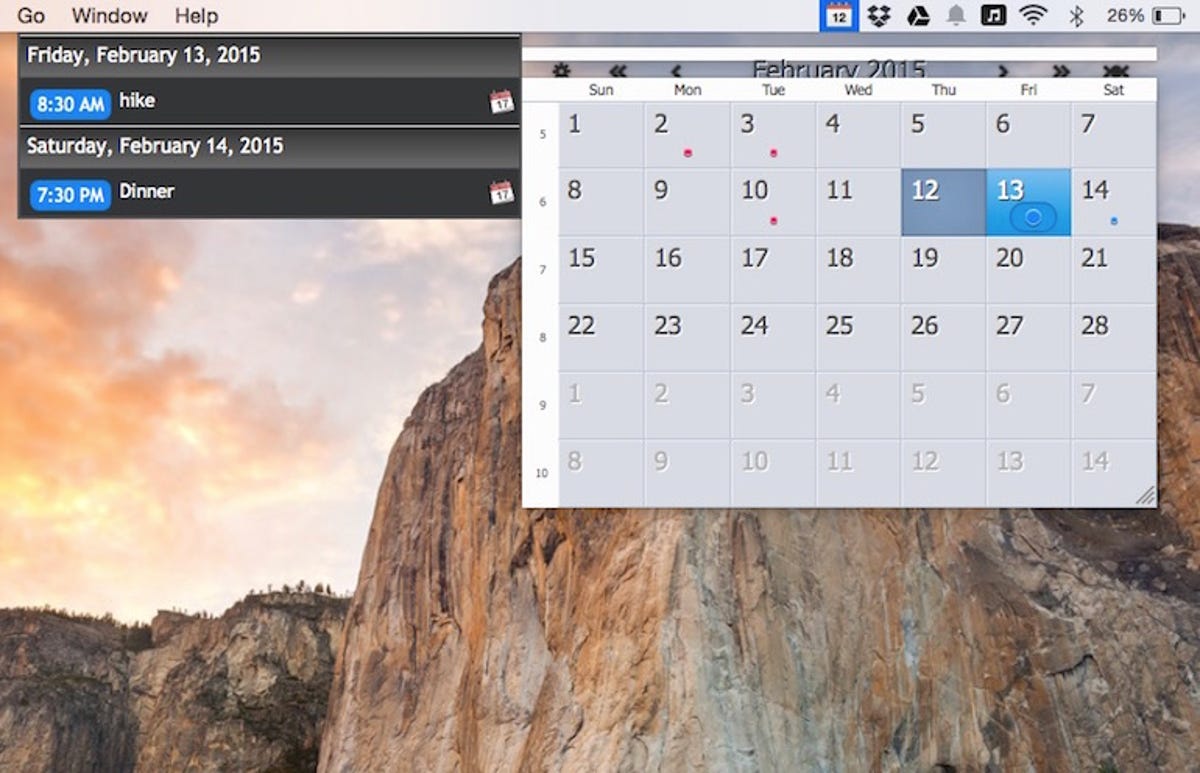
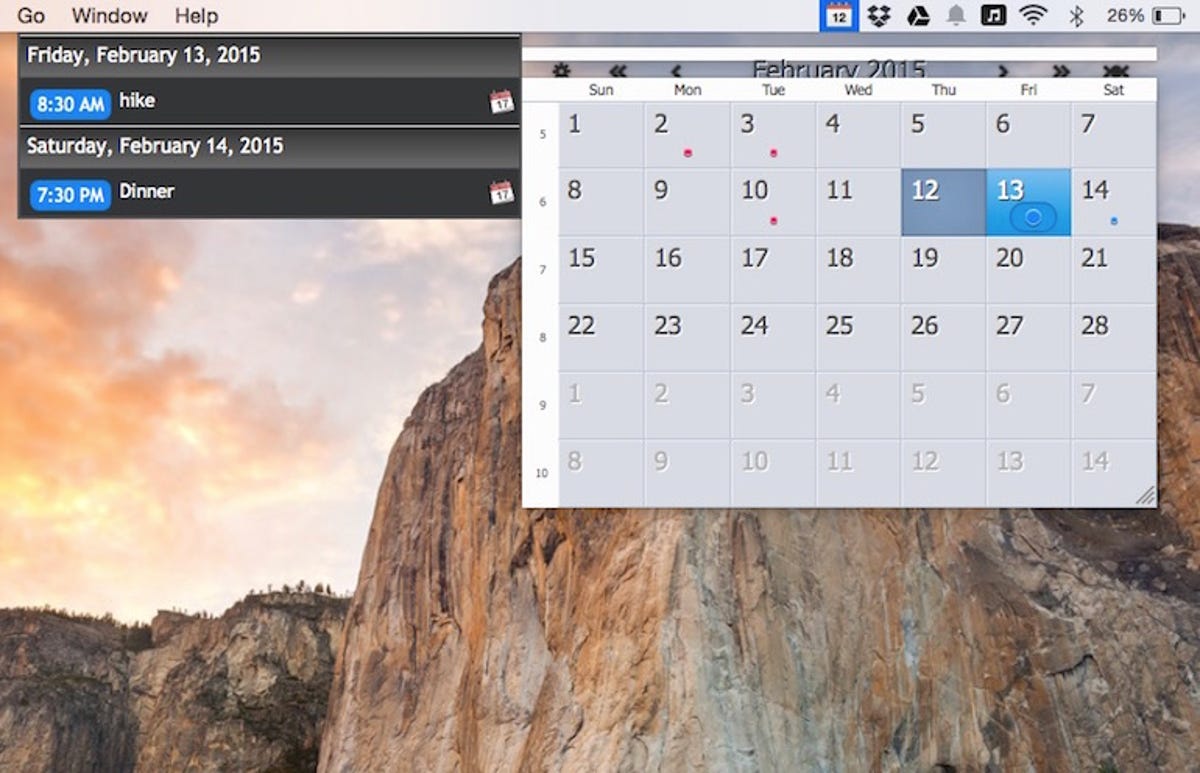
Screenshot by Matt Elliott/CNET
There is a paid version — Calendar Plus — that lets you connect to Google Calendar and Facebook for birthdays, and it offers weather and different themes among other features. It costs $9.99.
Of the two free, read-only calendars, I prefer Itsycal and its clean, simple design.
Fantastical
Fantastical is the paid app of the group here. At the time of this writing, it’s being offered for half price at $9.99 in the Mac App Store. It offers two huge benefits over either of the free apps mentioned above.
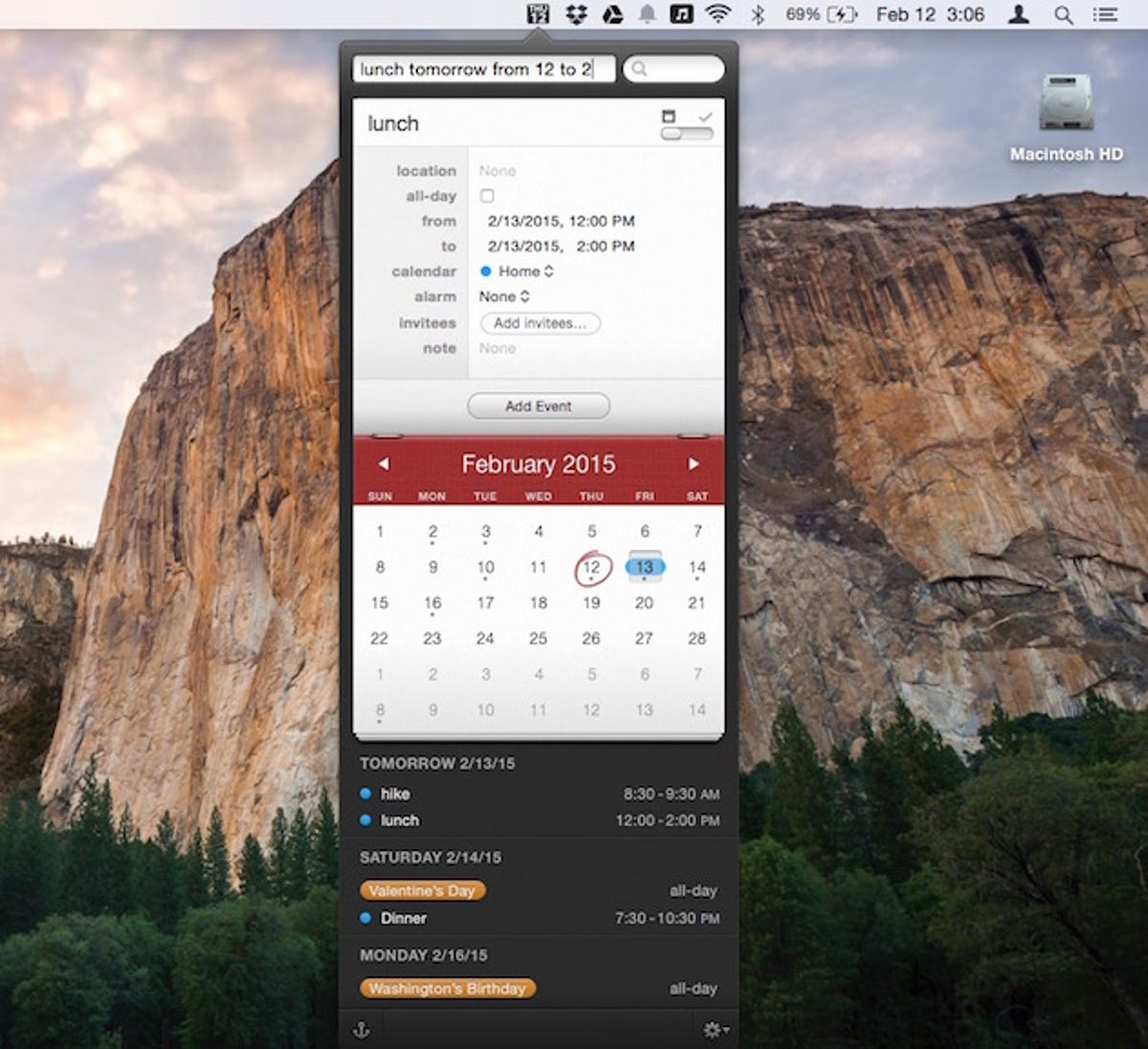
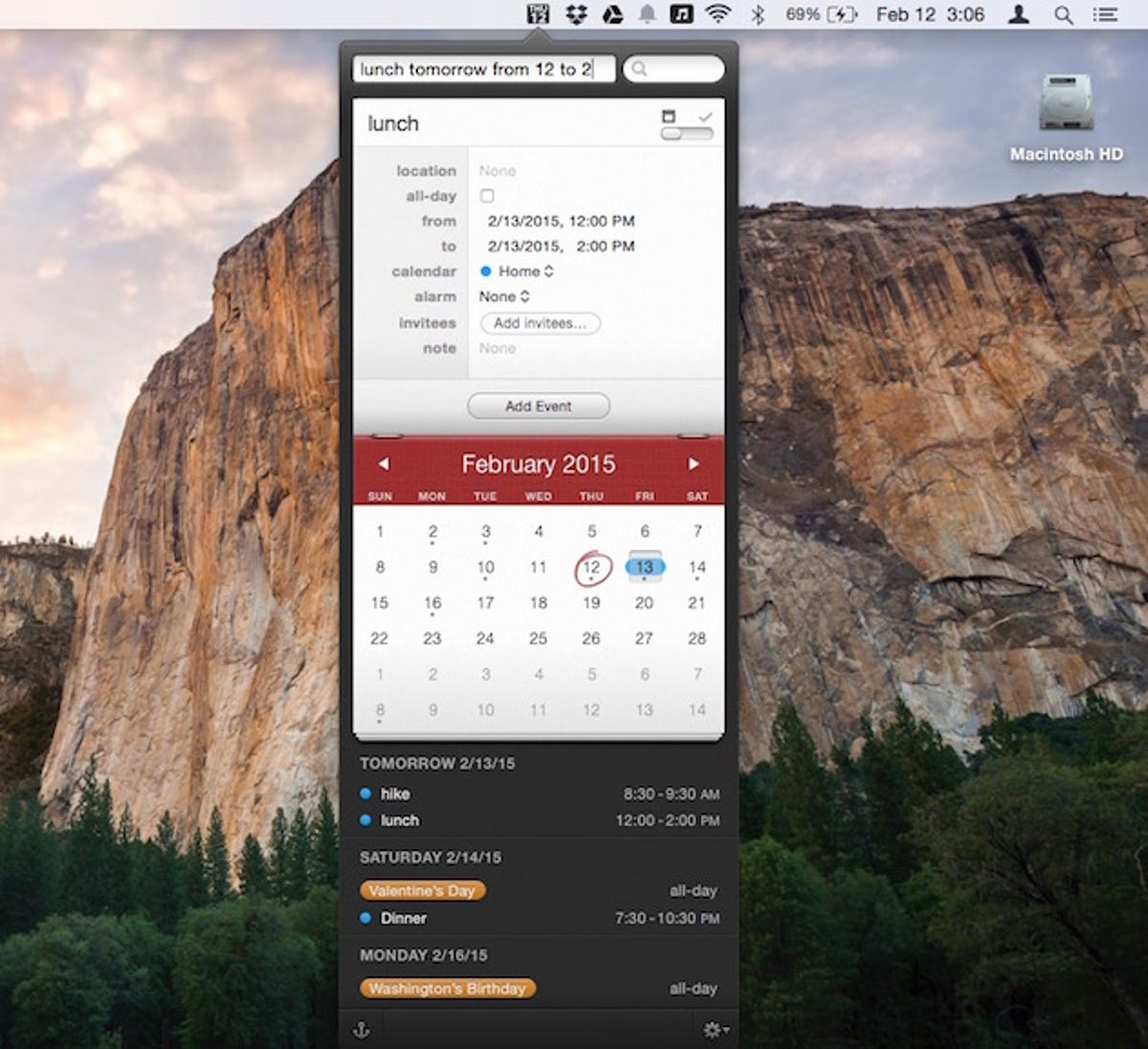
Screenshot by Matt Elliott/CNET
For starters, it lets you add to and edit your calendar instead of just showing you your appointments. It connects to OS X’s Calendar and Reminders apps.
For another, it lets you use natural language to schedule appointments. Instead of clicking on a date and then scrolling to select start and end times, for example, you can simply type “lunch tomorrow from 12 to 2” and Fantastical will add such an event. You can also add an alarm to remind you of an event, but the promise of inviting lunch dates or meeting invitees via the app did not work for me, despite me allowing the app to access my contacts. The app supports these languages: English, French, German, Italian and Spanish.
There are also separate mobile apps, Fantastical 2 and Fantastical 2 for iPad, that work with the Mac app.




