

Now playing:
Watch this:
Taking sharper photos with your smartphone
0:57
Struggling to get your smartphone photos looking sharp?
Here are a few ways to ensure your mobile photography is crisp rather than mushy.
Many of these principles also apply to photos taken with conventional cameras, so don’t feel left out if mobile photography isn’t your thing.
Hold it steady
Motion blur can make photos look soft. The first step to ensure sharp photos is to have a stabilization system for the handset.
There are several tripods on the market designed specifically for smartphones. Otherwise, if they are too cumbersome for point-and-shoot moments, try using both hands to firmly grip the camera before taking the shot. Holding a deep breath before taking a photo can also reduce any shakiness.

Lexy Savvides/CNET
Camera shake can also occur when you touch the screen to take a photo. To reduce the possibility of movement, use your phone’s self-timer mode.
Some handsets also have physical buttons that can be used to take the photos rather than pressing an on-screen icon. Even headphones can be used to trigger the camera shutter without needing to touch the screen.
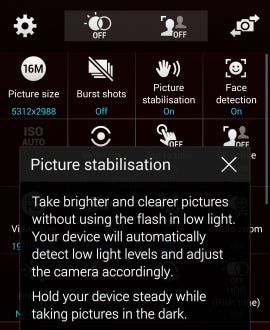
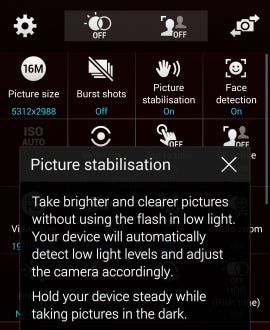
Screenshot by Lexy Savvides/CNET
The next option is to use a handset that includes image stabilization. Some phones that include optical image stabilization include the Apple iPhone 6 Plus, Samsung Galaxy Note 4, Nexus 6 and Lumia 930.
Otherwise, digital/electronic image stabilization is either available through the native camera app or third-party apps. On Android handsets, look through the settings menu and see if there is an anti-shake option like on the Galaxy S5 (right).
For iOS, ProCamera has an anti-shake feature included, while Android users can try Camera FV-5.
Clean the lens
Have you cleaned your lens lately? It might need a bit of attention if your phone has come into contact with sticky fingers or rolled around in a pocket all day.


Lexy Savvides/CNET
Smudges and residue left on the lens can act a bit like petroleum jelly: images look soft, smeary and out of focus. Bring back clarity by gently wiping the lens with a soft cloth. Ideally, use one that is designed for cleaning lenses or glasses.
Get the focus right
Sometimes a lack of sharpness comes down to the subject being out of focus. Most smartphones let you tap directly on the screen to choose where you want to set the point of focus, avoiding autofocus (AF) mishaps.
Using a feature called AF lock can also help keep focus exactly where you want it to be, even if you recompose the frame.


Screenshot by Lexy Savvides/CNET
On the iPhone, press and hold the focus square over the desired point. The square will flash, and an AE/AF lock option should appear at the base of the frame, showing that the exposure and focus have been locked. To change or remove the lock, just tap again on the screen.
Some Android devices will need a dedicated app to help lock focus. One such app is Camera FV-5 in either the lite or paid versions. Focus lock is called AF-L in this particular app.
Look for the light
Shooting in ample light will generally deliver better results than low light. Unlike their point-and-shoot companions, phone cameras have a fixed aperture lens. To alter the exposure, the phone has to adjust shutter speed and ISO rather than aperture.


Lexy Savvides/CNET
To get the correct exposure in lower light, the phone camera has to hold the shutter open for a longer period of time, thereby increasing the chance of blur, shake and noise.
Also, avoid using digital zoom where possible as this can make photos look very soft and mushy.
Sharpen with apps
Even with meticulous technique, some photos still need a little help. In this case, try editing photos using an app, or importing them into a program like Photoshop to get them up to scratch.


Lexy Savvides/CNET
Many third-party apps such as Snapseed (free for iOS and Android) have an option to apply a sharpening effect to photos during processing. Make sure to inspect the image at full resolution periodically, as over-sharpening can look very obvious.




