
Screenshot by Matt Elliott/CNET
If you have been getting started with Google Photos, then you have probably checked out Google Photos on the Web and the mobile device of your choice. That’s what I did last week. I am an old Picasa user and struggled through the awkward Photos-as-part-of-Google+ years before blossoming with Google Photos. I love its navigation, cross-platform functionality and search capability, in addition to the fact that Photos is again its own application. I set it up to back up the photos on my iPhone but soon got to wondering how to sync it with the photos I have on my Mac.
I don’t take as many photos with my dSLR as I did before I began carrying an iPhone with me everywhere I go, but I do occasionally take my Nikon out and dump its photos on my Mac. How do I get those photos to Google Photos without engaging in the two-step process or downloading them to the Photos app on my Mac and then dragging them to the Google Photos Web app?
I didn’t have to look far before I found the Desktop Uploader app for Google Photos. You can find the Desktop Uploader here or by opening the sidebar on Google Photos in your browser and clicking App downloads. There are versions for OS X and Windows.
After installing the app and logging into your Google account, you can select which folders Google Photos will automatically back up. I installed the Mac app; the Desktop and Pictures folders were checked, along with Cameras & Storage Cards. This last option means that no matter where I put the photos from my camera’s SD card, Google Photos will get them. You can also uncheck the default options listed and add other folders as auto backup sources.
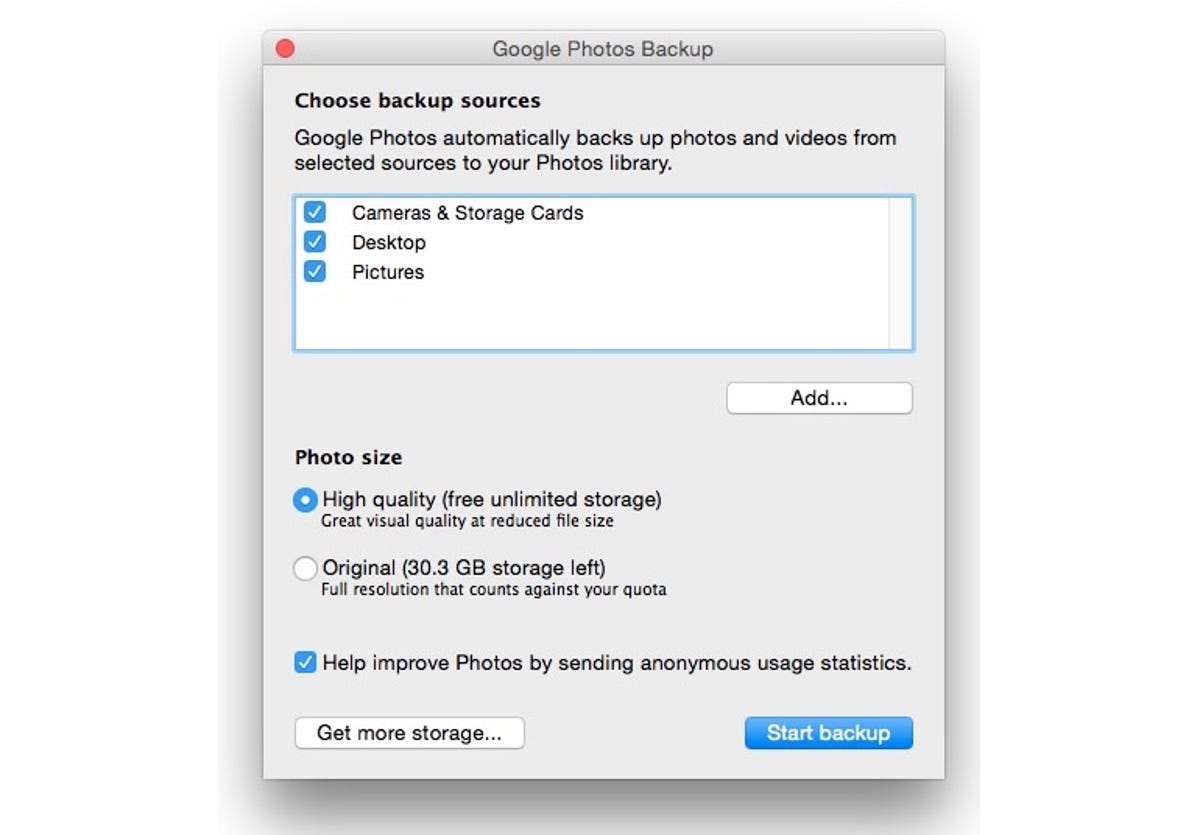
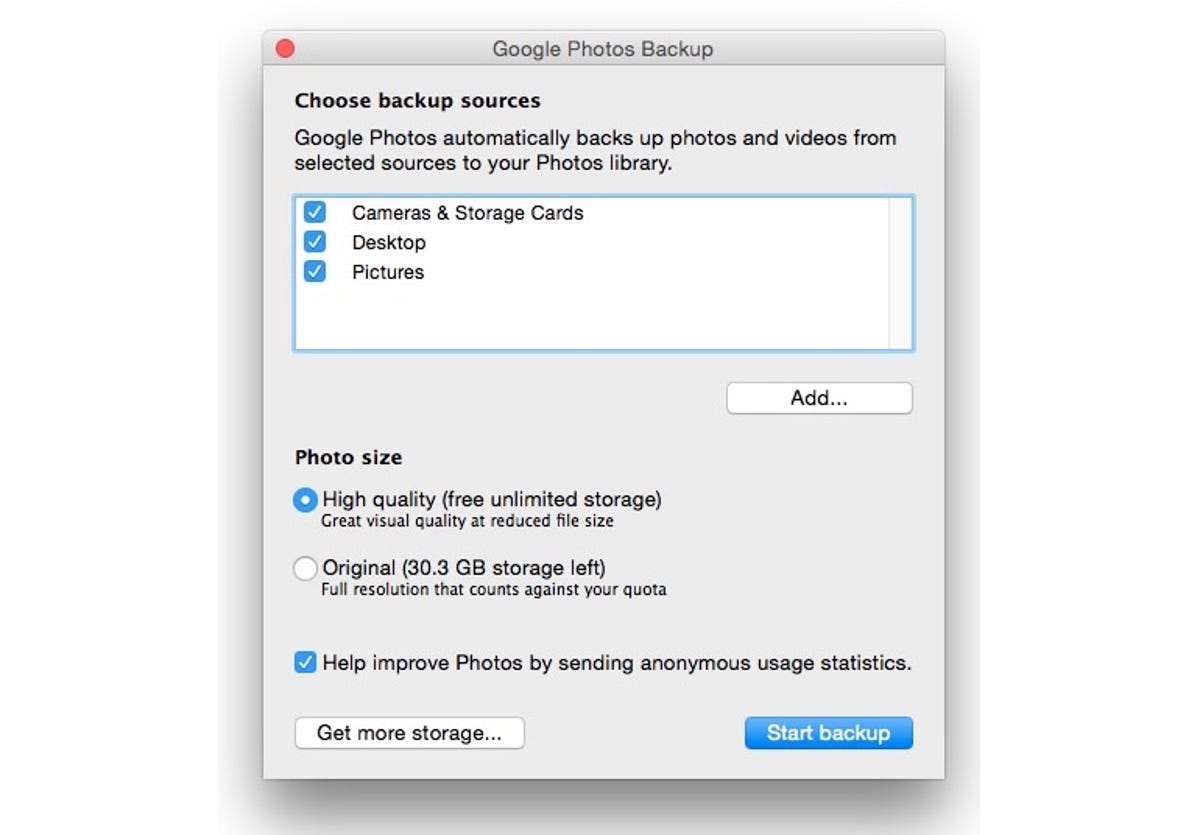
Screenshot by Matt Elliott/CNET
During setup, you must also choose a photo size. You are given the same two options as you encountered on the Web or Google Photos mobile app: High quality or Original. The former caps photos at 16 megapixels and videos at 1080p but provides unlimited storage space, while the latter lets you upload full-resolution photos and videos but will almost undoubtedly force you into one of Google’s paid storage plans.
With your options set, click the Start backup button. I found that the Desktop Uploader did not begin backing up my entire photo library contained in the Mac Photos app but only a handful of photos and screenshots outside of my library that I had scattered on my desktop and in a folder on my desktop. Even though I left the Pictures folder selected as a backup source, Google Photos did not touch the library database file that packages my entire photo library in the Pictures folder. You will need to export any existing photos from the Photos app in order to back up them up to Google Photos.
When I tested the ability to back up photos from a camera, I connected my Nikon to my Mac and got this message:
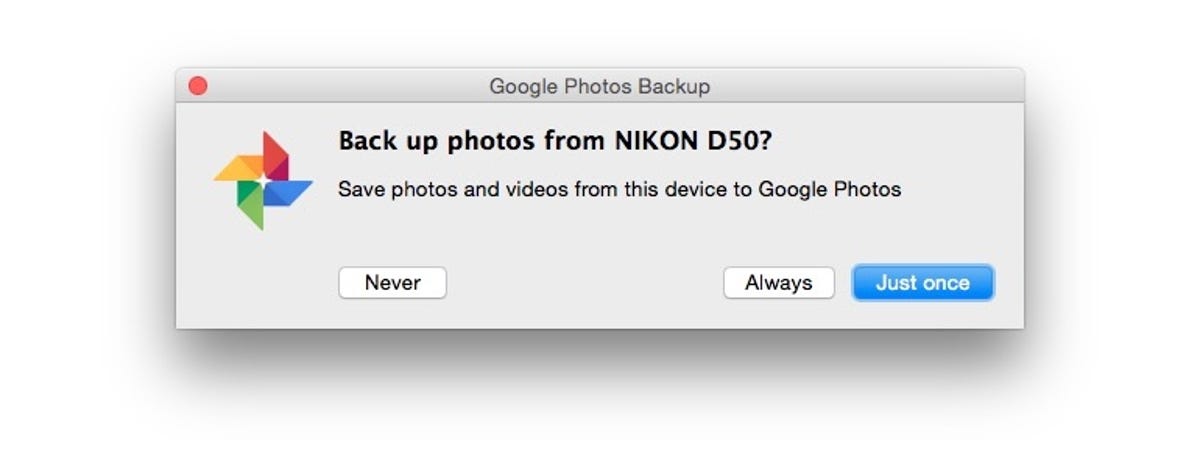
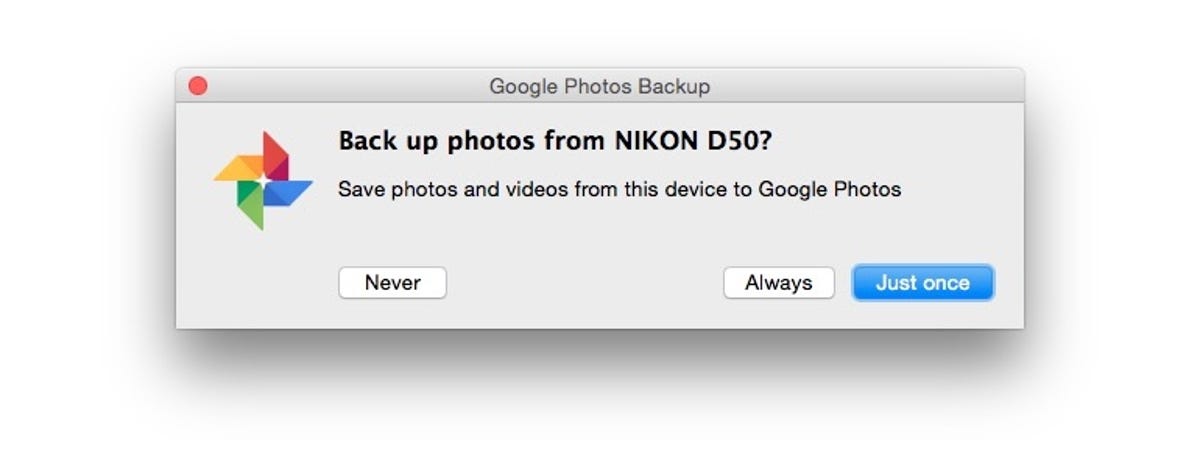
Screenshot by Matt Elliott/CNET
I was pleased to see I could choose different options for different cameras, from Never to Always or Just once.
For more, read CNET Reviews full review of Google Photos.




