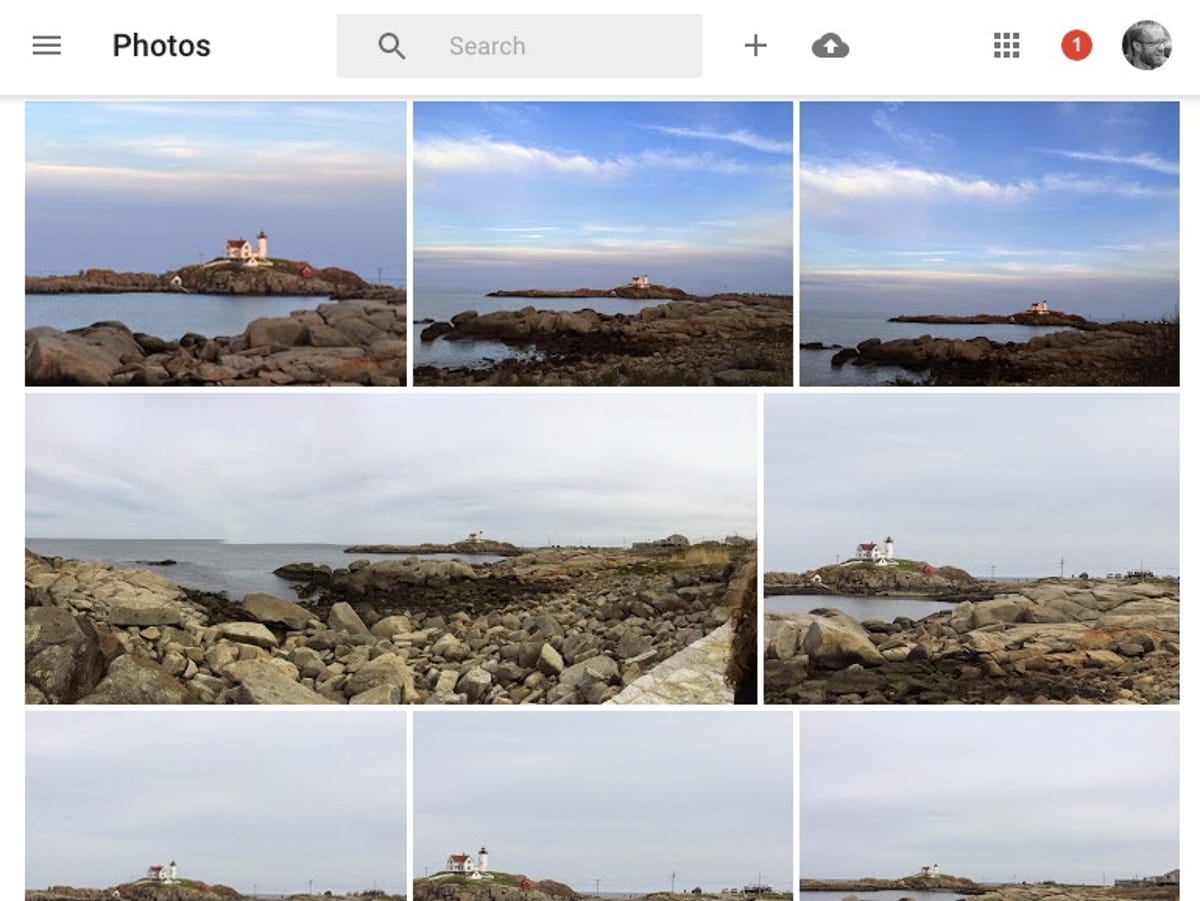
Screenshot by Matt Elliott/CNET
Over at Ghacks, Martin Brinkmann discovered by way of a tweet from Google Photos that the unlimited storage option of Google Photos is not applied retroactively to any photos and videos you may have previously uploaded to Google Drive. And I can add from my own experience that this policy also applies to any photos you have on Google+. Thus, if you are creeping toward your storage max, you may want to move your photos and videos from Google Drive and Google+ to Google Photos, where, if you have selected the High quality option (as opposed to Original), your photos and videos do not count against your Google storage quota.
Unfortunately, there is no streamlined way to move them from Drive or G+ to Photos; you must download your photos and videos and then upload them before deleting them.
To see which photos and videos are counting against your quota, head to the main view of Google Drive and in the lower-left corner hover your cursor over the MBs and percentage used (it’s right above the Buy more storage link). Next, click on the little blue exclamation point next to Google Drive and you will be shown a list of the files that count against your quota.
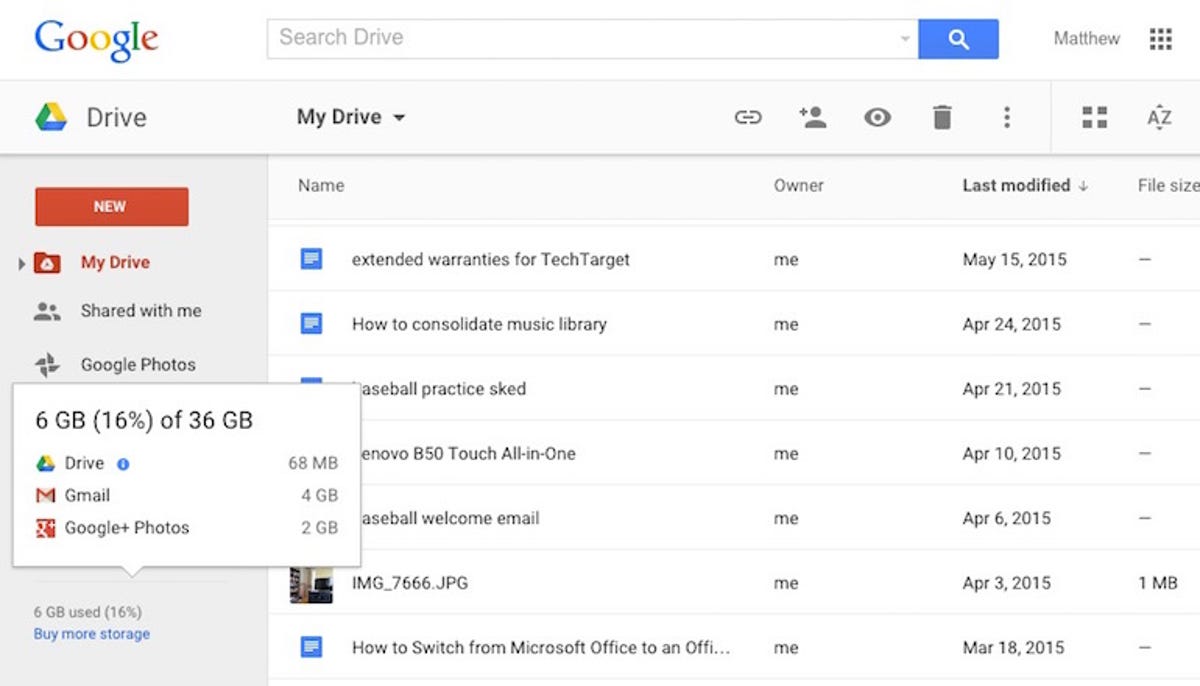
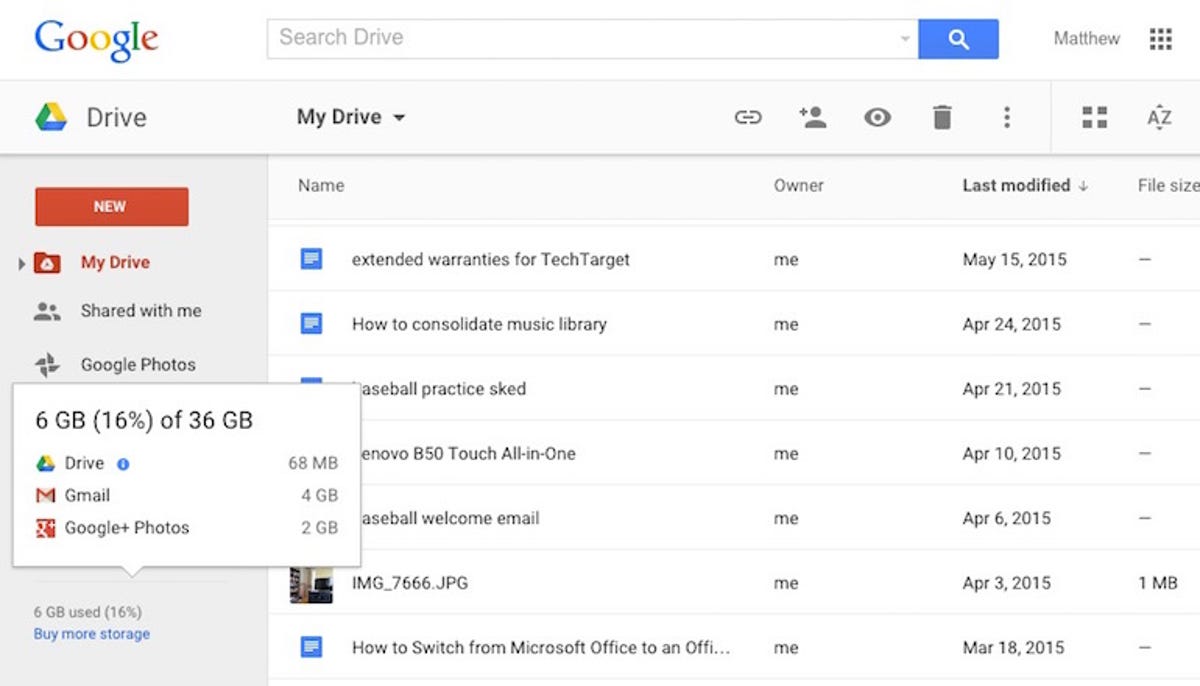
Screenshot by Matt Elliott/CNET
You will need to go through this list and select the photos you wish to download. You will find the Download button by clicking on the More actions button in the upper-right corner. With your files downloaded, you can then use the Desktop Uploader for Google Photos. To save a step, you can set Google Photos to upload certain folders automatically.
The process is quicker with Google+ because each album offers a Download option, which zips up the photos contained within, saving you from selecting photos one by one.
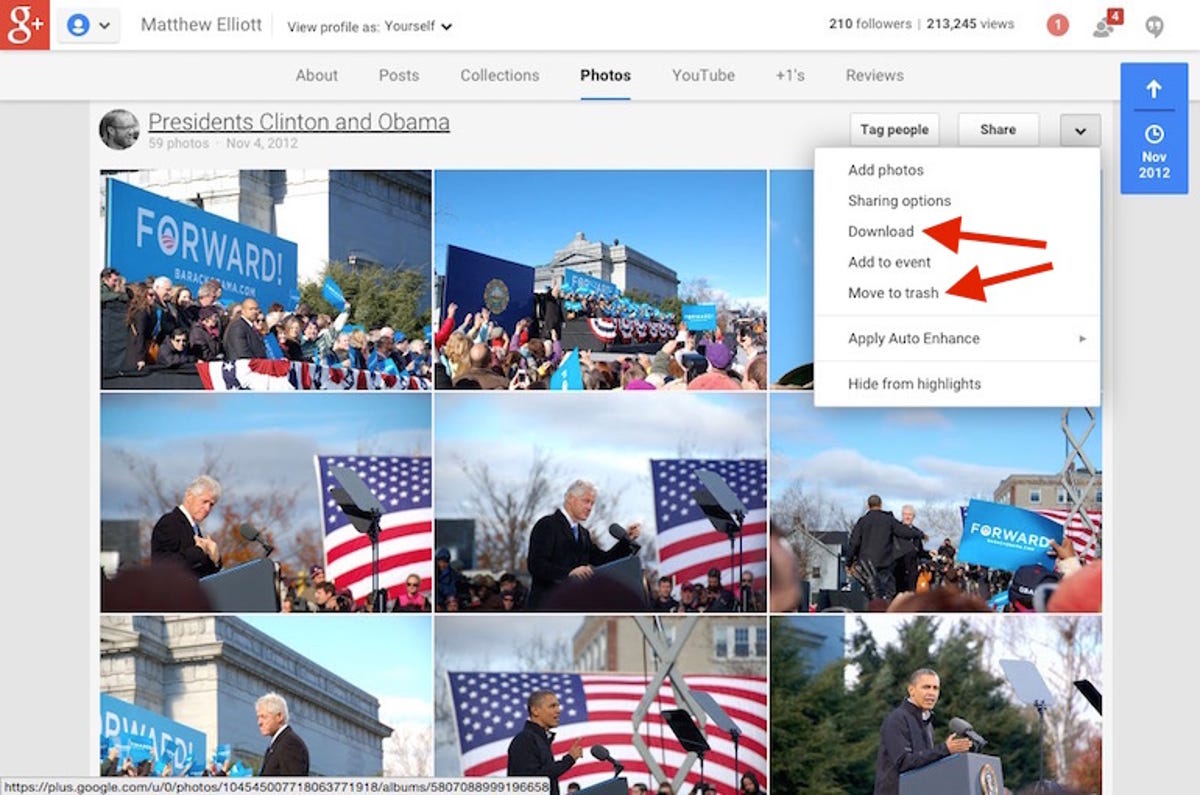
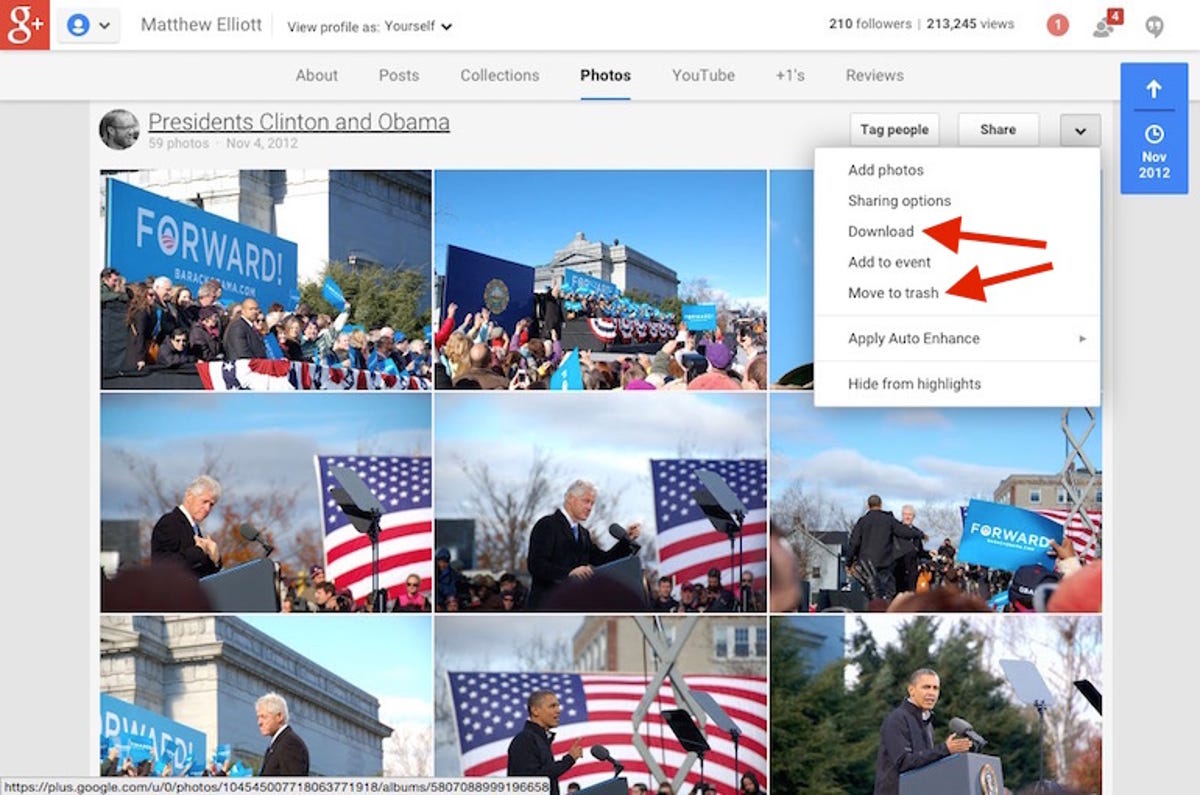
Screenshot by Matt Elliott/CNET
Lastly, you will then need to go back through Google Drive and Google+ and delete the photos you downloaded and then uploaded to Google Photos. Again, it’s easier on Google+ because each album has a Move to trash option, saving you from going photo by photo.
I tried a shortcut for photos I had on Google+ that were also already in my Google Photos library by skipping the download and upload steps. Sadly, I must report that deleting a photo on Google+ also removes it from Google Photo. And in a catch-22, if you download and then upload photos from Google+ that are already in Google Photos, you’ll end up with duplicates. Not only are you stuck with the cumbersome download-upload-delete process on Google+, but you also must then remove potential duplicates on Google Photos.
It would save a lot of time and hassle if Google Drive and Google+ gave you an option that was something akin to “Remove from here but keep on Google Photos.”




