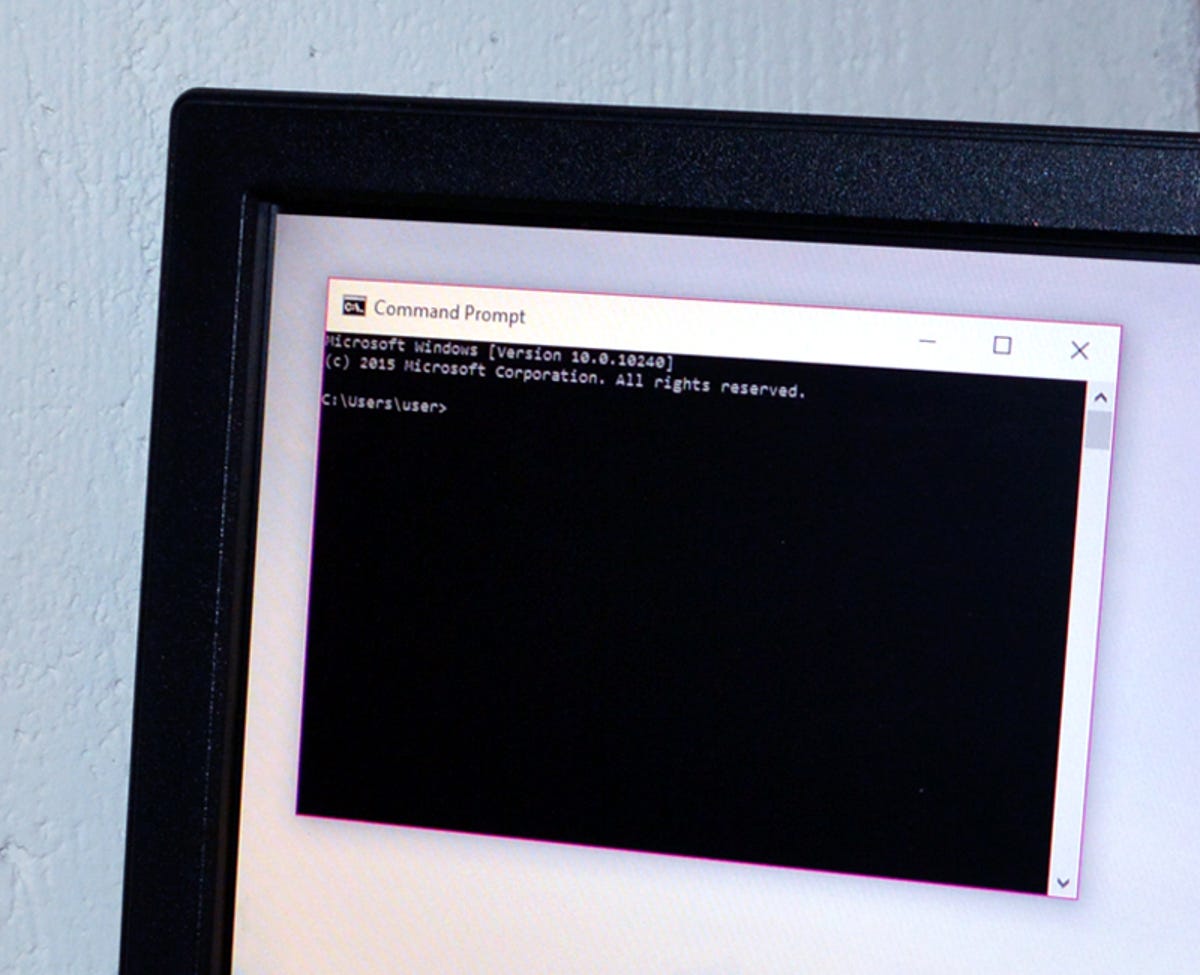
Sarah Jacobsson Purewal/CNET
Command Prompt users will be pleased to know that Windows 10 has introduced some useful keyboard shortcuts regarding copying and pasting. Specifically, you can now use Ctrl + C and Ctrl + V in the Command Prompt, which is something you definitely cannot do in previous versions of Windows.
Enable the new shortcuts
In the final version of Windows 10, Command Prompt shortcuts are turned on by default (in earlier builds they were turned off).


Sarah Jacobsson Purewal/CNET
If you’re not sure if the shortcuts are turned on, you can check by opening the Command Prompt (Start > All apps > Windows System > Command Prompt) and right-clicking the title bar of the Command Prompt’s window.
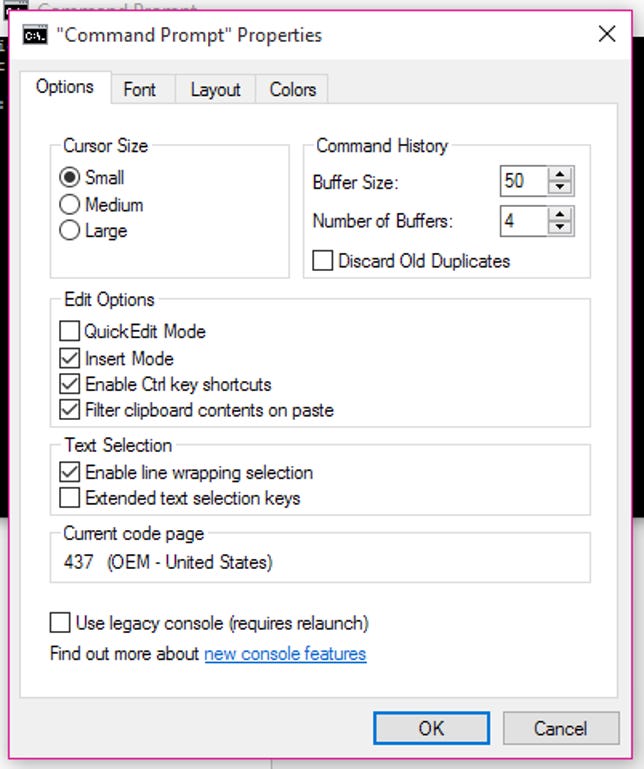
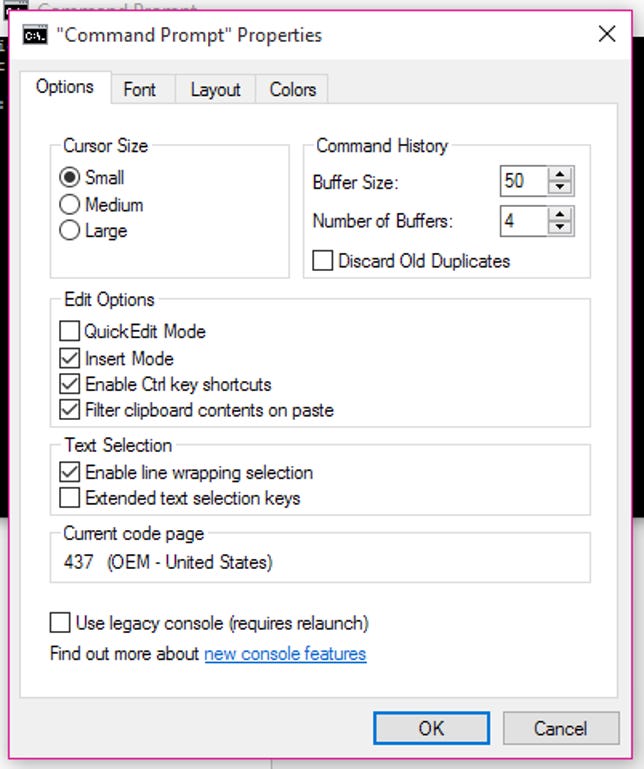
Sarah Jacobsson Purewal/CNET
Click Properties and a new window will open. Under the Options tab, you’ll see a section called Edit Options. Make sure the check box next to Enable Ctrl key shortcuts is checked, and click OK to apply the changes.
The shortcuts
Here’s what you can do via keyboard shortcut in the Command Prompt:
Copy selected text to the clipboard: Ctrl + C or Ctrl + Insert
Paste copied text: Ctrl + V or Shift + Insert
Select all text in the current line (if there’s no text in the current line, all text in the Command Prompt will be selected): Ctrl + A
Move screen one line up/down (similar to scrolling): Ctrl + Up/Down
Move screen one page up/down: Ctrl + Page Up/Page Down
Open Find window for searching through the Command Prompt: Ctrl + F
Enter Mark Mode (lets you select text with the mouse): Ctrl + M
(In Mark Mode) Move cursor up, down, left, or right: Up/Down/Left/Right
Move cursor up/down one line and select text: Shift + Up/Down
Move cursor left/right one character and select text: Shift + Left/Right
Move cursor left/right one word and select text: Ctrl + Shift + Left/Right
Move cursor up/down screen and select text: Shift + Page Up/Page Down
Move cursor to beginning/end of current line and select text: Shift + Home/End
Move cursor to beginning/end of screen buffer and select text and beginning/end of Command Prompt’s output: Ctrl + Shift + Home/End
Close the Command Prompt: Alt + F4




