 Enlarge Image
Enlarge ImageWant to take a virtual tour of Stonehenge? How about downtown Chicago? Or your very own town? It’s now possible thanks to Google’s Street View app [Android|iOS] and Google Cardboard.
Cardboard, of course, is the dirt-cheap virtual-reality headset that works with your smartphone. And Street View is the mobile version of Google’s ground-level Maps feature. Put the two together and presto: Now you get a virtual-reality view of anywhere you can visit in Street View.
And Street View has visited just about everyone, because the app showcases not only Google’s own mapping efforts, but also users’. In fact, you can use Street View to create your own 360-degree “photo spheres” and add them to the collection.
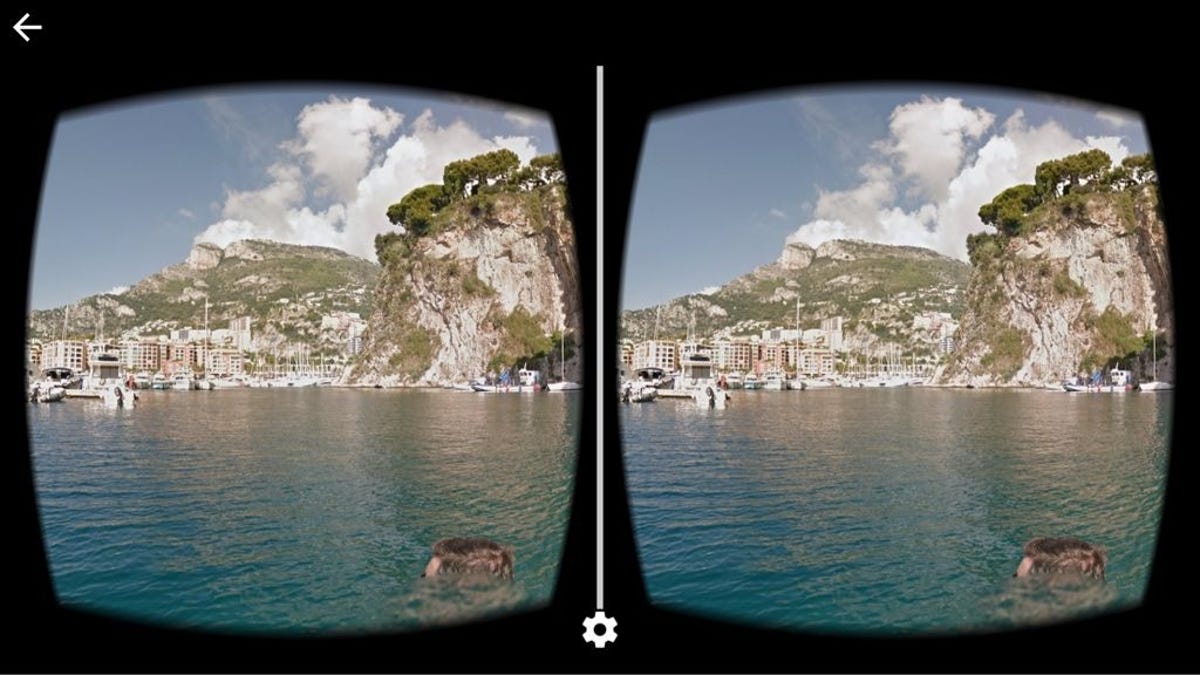
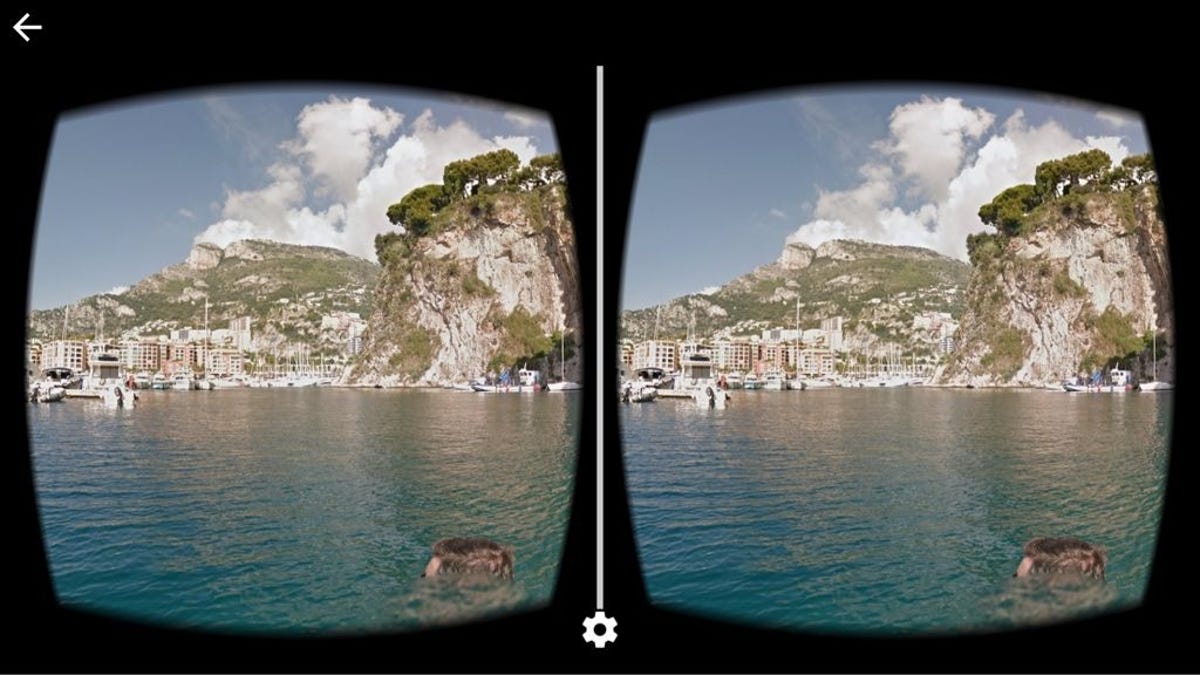
Screenshot by Rick Broida/CNET
For now, however, let’s start with simple viewing. The key components, of course, are an Android phone or iPhone and a Google Cardboard. If you’re not familiar with the latter, check out my post on getting started with Google Cardboard. You can build your own with a few bucks’ worth of parts, but I’m a fan of the preassembled, $19.95 kits from Unofficial Cardboard.
To get started, just fire up the Street View app on your phone, then browse the gallery, search for a location, or tap the my-location icon (upper-right corner) to zoom into your neck of the woods. From there you just tap any destination to launch its street view.


Screenshot by Rick Broida/CNET
Now tap the Google Cardboard icon (also in the upper right), then insert your phone into your Cardboard as instructed by the app. (If the icon disappears before you have a chance to tap it, tap near the top of the screen to bring it back.) That’s it! Now look around and try to undrop your jaw.
If you want to “move around,” wait until you see a forward-facing arrow, then press your Cardboard’s action button.
This is really cool stuff. While you’re at it, check out these eight experiences you should try on Google Cardboard right now.



