Pebble on Monday released a software update to its Pebble Time lineup of smartwatches (Pebble Time, Pebble Time Steel and Pebble Time Round). Version 3.7 adds the ability for some Pebble Time owners to reply to text messages via voice, directly from the watch. A feature that up until now has been something only Apple Watch owners could take advantage of.
The feature has a healthy list of caveats, so let’s get those out of the way:
- Only AT&T Wireless users on a postpaid plan are eligible.
- All messages sent from the watch are sent as a text message, even if the recipient uses iMessage.
- Messages sent using your Pebble Time will not appear in your text message thread (more on why in a minute).
- Group message threads are not supported.
You can read the FAQ page for iOS voice replies on Pebble’s support page for more information, and a few more caveats.
If you’re still interested in using voice replies with your iPhone and Pebble Time watch, let’s continue.
To begin, install the latest firmware for your Pebble Time watch. You should be prompted to install it the next time you open the Pebble Time app. However, you can check for an update in Support by tapping on Update Your Pebble.

 Enlarge Image
Enlarge ImageScreenshot by Jason Cipriani/CNET
- After the firmware update, slide out the menu drawer and tap on Settings.
- Tap on Text Replies (Sneak Peek).
- After selecting Continue, the app will ask you to accept Pebble’s terms and conditions along with provide the app access to your contacts (required for Pebble to send a message on your behalf).
Apple doesn’t allow third-party applications to send messages without a user physically pressing the send button in the Messages app on an iOS device. In order for Pebble to send a message, the company is connecting the Pebble app directly to your phone number via AT&T’s system. The next few screens are asking you to give Pebble permission to send text messages using your phone number.
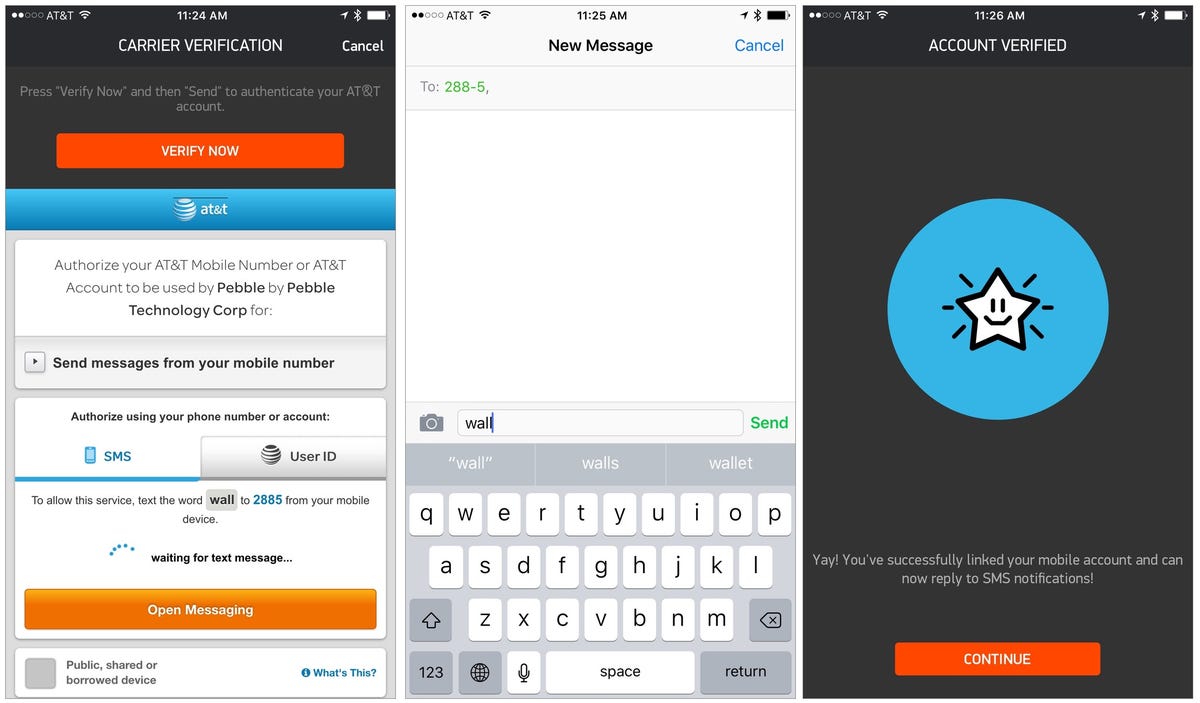
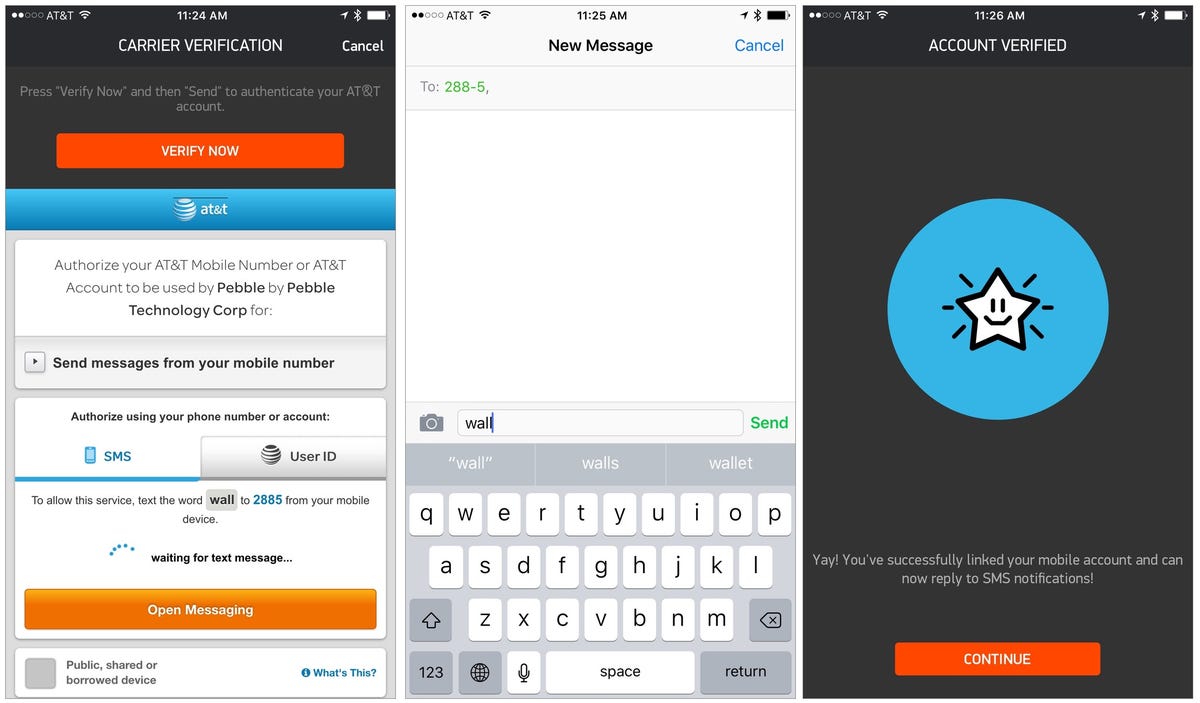 Enlarge Image
Enlarge ImageScreenshot by Jason Cipriani/CNET
- Tap the Verify Now button at the top of the screen.
- A Messages window will display, with the text field and recipient already filled out for you. Tap Send.
- A few seconds later, the Pebble Time app will verify your account and present the confirmation screen.
Going forward, when you receive a new message — be it iMessage or text message — on your Pebble Time you can press the middle button to bring up a menu. Select reply, followed by voice or templates.
Opting for voice will bring up a microphone icon, waiting to dictate your reply. Conversely the template option displays a series of set text replies (yes, no, OK, etc.) for you to choose from.
Pebble has said it’s working on adding the feature to other carriers, but didn’t provide a timetable when users should expect the feature to expand.



