The new Apple TV is now available, bringing a new interface and the ability to install apps and games on the platform for first time.
Using the Apple TV remote to play games is possible, but it doesn’t lend itself to the best experience.
If you purchased a compatible controller, such as the SteelSeries Nimbus Wireless Controller you can quickly pair it with Apple’s latest black box to really get your game on. Here’s how:
 Enlarge Image
Enlarge ImageScreenshot by Jason Cipriani/CNET
1. Launch the Settings app on your Apple TV.
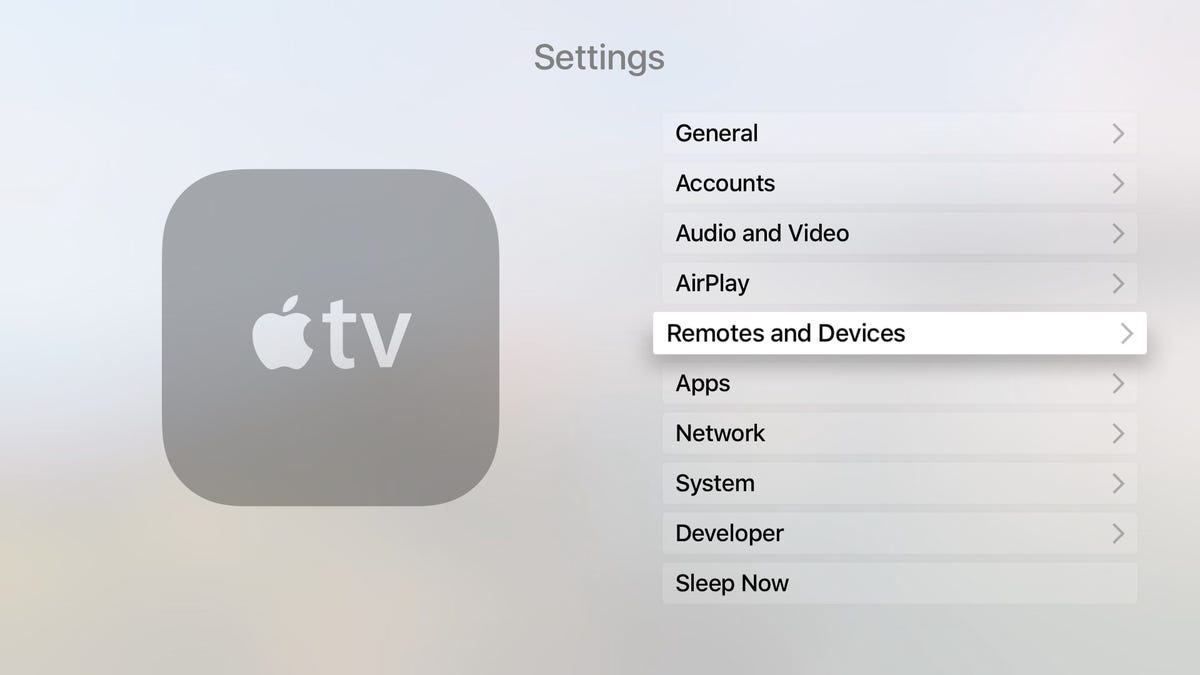
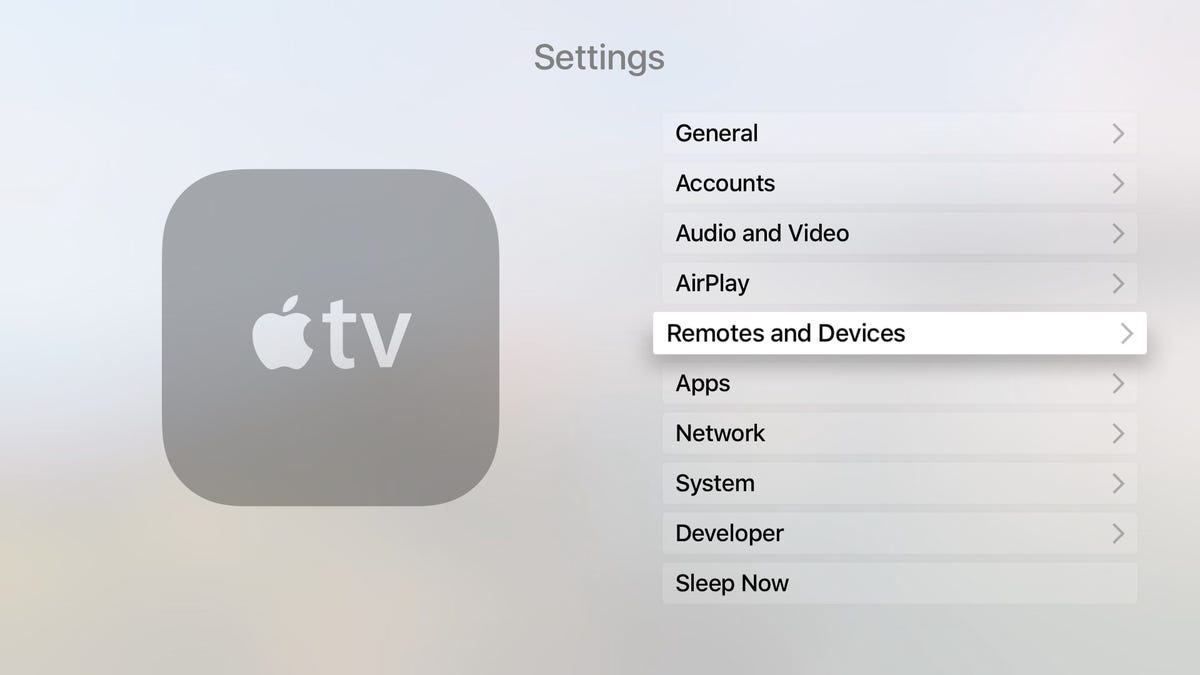 Enlarge Image
Enlarge ImageScreenshot by Jason Cipriani/CNET
2. Scroll down and select Remotes and Devices.

 Enlarge Image
Enlarge ImageScreenshot by Jason Cipriani/CNET
3. Put the controller into pairing mode. (On the Nimbus controller, I had to turn it on and hold in the pairing button for a few seconds.)
4. Once the Apple TV finds the controller, it will be listed as an available device. Scroll down and select it.
That’s all there is to it. You can also use the controller’s joystick, plus A and B buttons to navigate the Apple TV. A selects and item, and B acts as a back button.




