Apple’s FaceTime is incredibly simple to use, but only allows you to call fellow iOS or Mac users. Google’s latest app, Duo, attempts to recreate the simplicity of FaceTime but works across Android and iOS.
As a refresher, Duo was first announced at Google I/O earlier this year, alongside Allo, yet another messaging app from Google. While Duo is available now, there’s no word on when Allo will be released.
According to Google, Duo will be live worldwide in the “next few days.”
All you need is a phone number
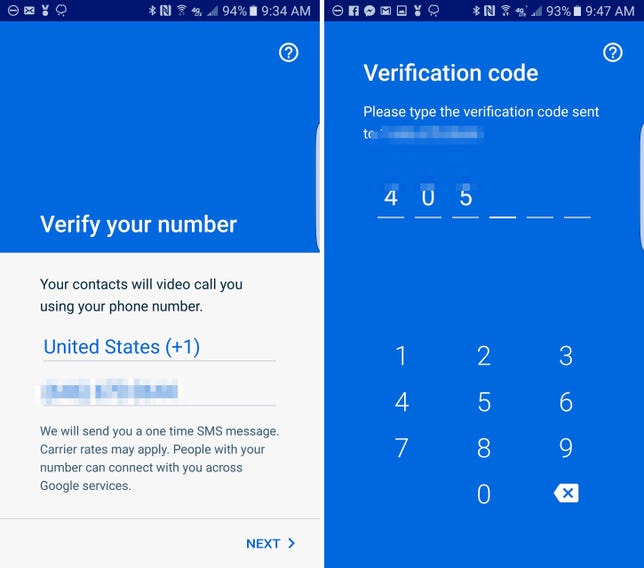
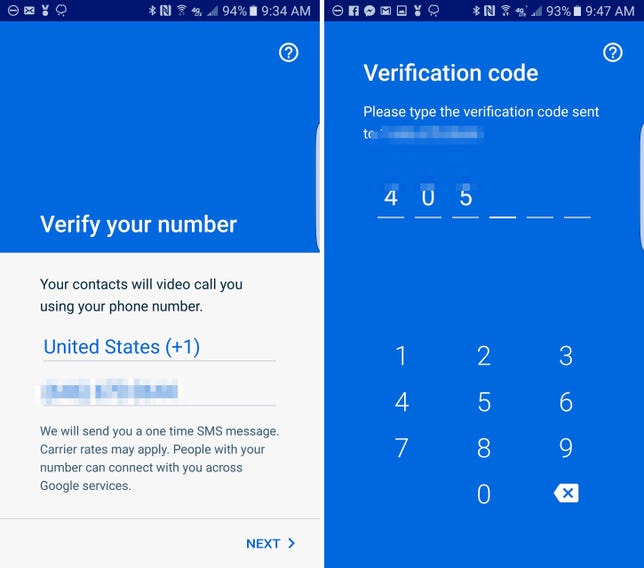 Enlarge Image
Enlarge ImageScreenshot by Jason Cipriani/CNET
One of the more appealing aspects of Duo is the fact that it doesn’t require a Google account to use it. Instead, Duo uses your phone number.
The first time you launch Duo, you’re asked to enter your number. Google then sends you a text message containing a code to enter.
Once you’ve verified your number, you’re signed up and ready to start using Duo.
Knock knock…

 Enlarge Image
Enlarge ImageScreenshot by Jason Cipriani/CNET
One feature Google was very fond of when Duo was announced is called Knock Knock. When you place a call in Duo, you immediately begin streaming video. This allows the person you’re calling to see what you’re doing, and more importantly who is calling, before answering.
There’s one big caveat here: Knock Knock will only work with contacts you’ve saved to your phone. So if someone you don’t know is calling you, or a friend is calling from a new phone number, Knock Knock won’t work. The same thing happens when you call someone. If your number isn’t saved as a contact, Knock Knock is off by default.
Duo will let you know if the other person can see you by displaying “Your video is visible” at the top of the screen.
Now, as you can imagine Knock Knock could lead to some awkward moments. Google does its best to let you know you can be seen, but it’s easy to forget. You can turn Knock Knock off in the app’s settings. Tap on the menu icon in the top-right corner > Settings > Knock Knock to turn it off.
Add or block numbers from calling you
After each call, Duo creates a shortcut to easily start a call with that person in the future. You can long-press on a thumbnail to bring up additional options: Remove from list, Block number, Add to contacts and Start a video call.
Leave Duo for good
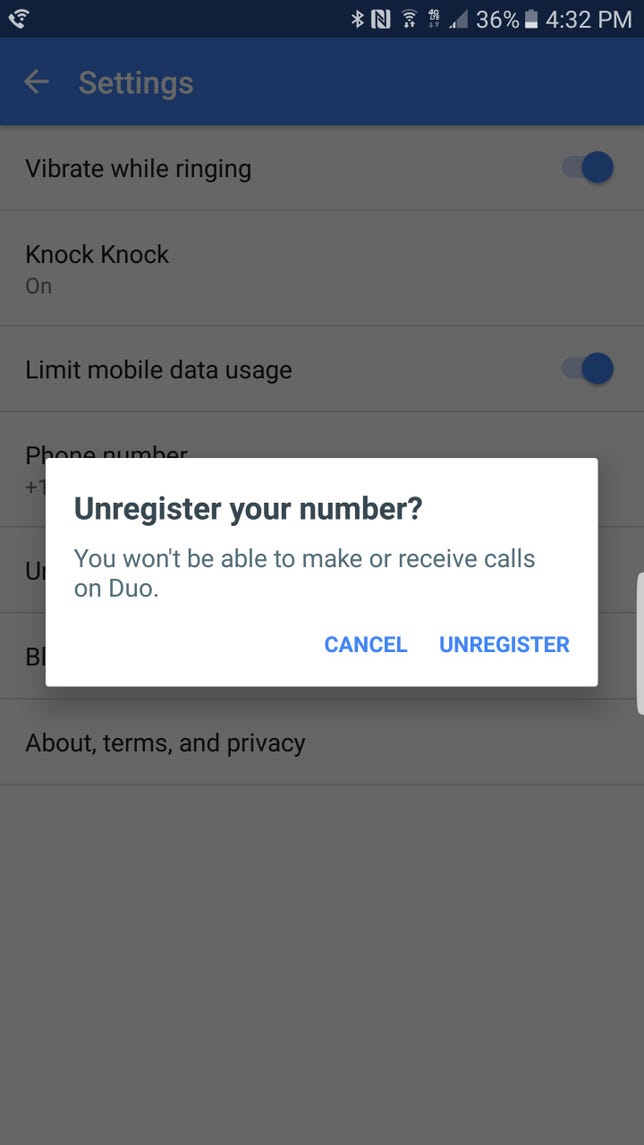
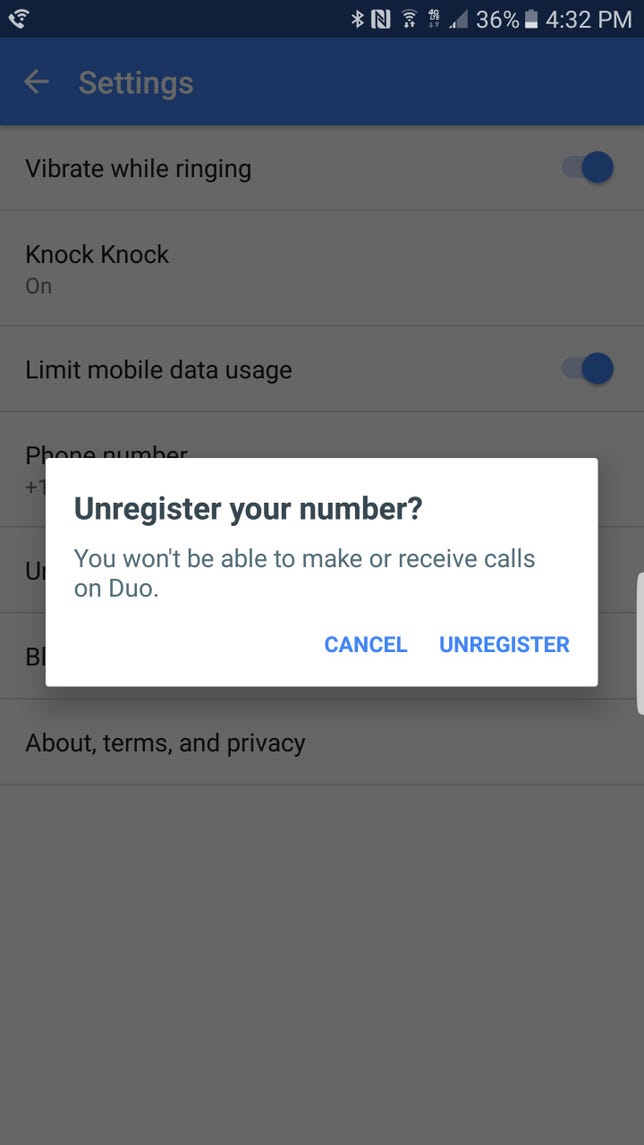 Enlarge Image
Enlarge ImageScreenshot by Jason Cipriani/CNET
If you decide Duo isn’t for you after trying it, you should remove your number from the service before deleting the app. To to that, tap on the menu icon > Settings > Unregister phone number. A few seconds later, Duo will display an alert letting you know your number is no longer tied to the service and then you’re free to act like Duo never happened.



