

Now playing:
Watch this:
6 free apps to install on your new MacBook
1:50
Congrats on your new MacBook. Apple outfits you with a bounty of preinstalled software, but it doesn’t cover everything. Here are six free apps that I installed on my new new MacBook Pro and use regularly, from an uninstaller to a word processor, with four useful apps in between.
Let’s take them in alphabetical order:
AppCleaner
You may not have many — or any — third-party apps installed on your new MacBook, but sooner or later you’ll add something that you’ll then want to uninstall. If you simply drag an app to the trash, it doesn’t remove all of its associated files. With MacOS still lacking a proper uninstaller, you’ll need to turn to a third-party app to completely uninstall anything unwanted. There are a number of Mac uninstallers but I like AppCleaner because it’s free and works fast.
Launch AppCleaner and you’ll see a small window, into which you can drag files for removal. Just open up your Applications folder and drag the app you wish to remove. You’ll see the app and its associated files in the AppCleaner window, along with a Remove button. If dragging isn’t your jam, click the button in the top-right to browse a list of your applications or search for the one you no longer want.
Download AppCleaner for free here.
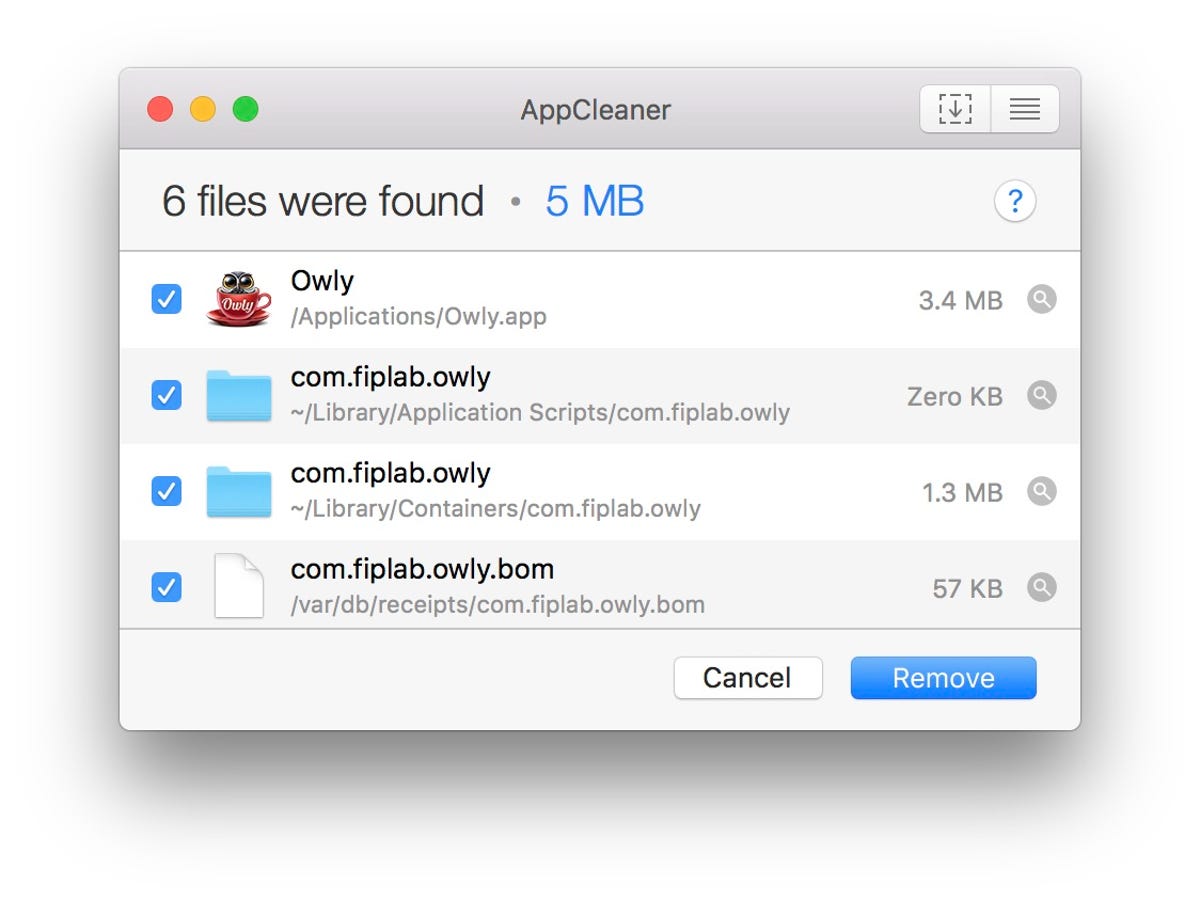
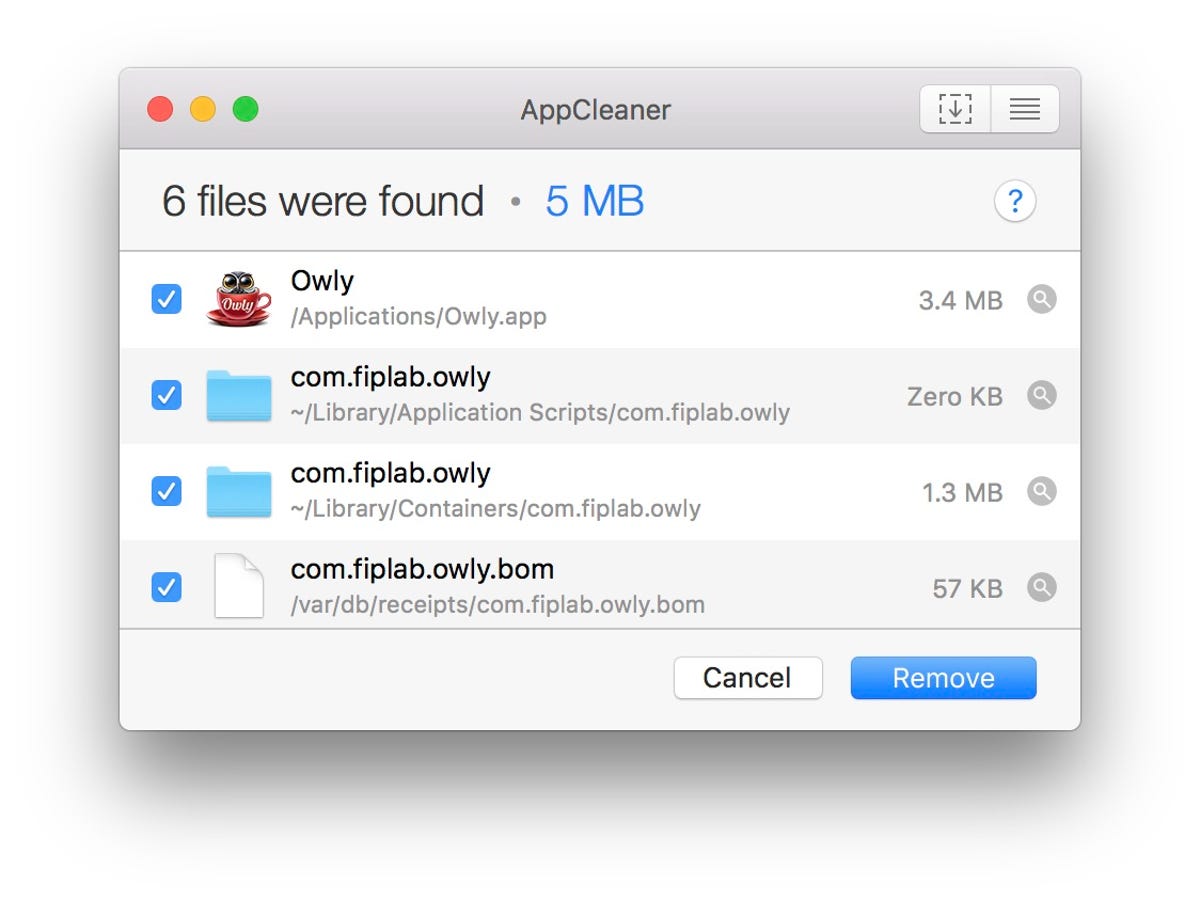 Enlarge Image
Enlarge ImageScreenshot by Matt Elliott/CNET
Chrome
I prefer Chrome to Safari because its little favicons let me — at a quick glance — make sense out of the dozens of tabs I have open at any given moment during the day. Until Safari adds favicons to its boring and uselessly gray tabs, I’m sticking with Chrome on my Mac. I used Chrome even when it was a resource-hogging battery drainer, and now that Google has improved Chrome’s performance, it’s clearly my browser of choice.
Download Chrome for free here.
Dropbox
Apple is making strides with iCloud Drive, but I still can’t quit my Dropbox habit. It remains my preferred method for moving files between my iPhone and Mac, along with sharing files from my Mac to others. The Dropbox app integrates itself into the Finder and adds a helpful menu bar icon for quick access.
Download Dropbox for free here.

 Enlarge Image
Enlarge ImageDropbox is still a great way to upload files to the cloud and share them with others.
Matt Elliott/CNET
Flux
Staring at a blue screen before bed, whether it be a phone, tablet or laptop, can shift your body’s natural clock and make it difficult to get a good night’s sleep. Apple introduced Night Shift for MacOS but I’m sticking with Flux for now, because it offers an extra phase for shifting the color temperature and gradual transitions.
Flux adjusts the color temperature of your Mac’s display according to the time of day. So, cooler temperatures during the day when the sun is up, then warmer colors at sunset and even warmer at bedtime.
Itsycal
There are more powerful calendar apps around, but I prefer Itsycal for its simplicity. It installs an icon in the menu bar that displays the current date. You can click on the Itsycal icon to see the full month. Itsycal also lets you link to the MacOS stock Calendar app and will display upcoming appointments, but you can’t schedule appointments with it. That’s fine by me since I like just being able to glance at my menu bar to see today’s date.
Download Itsycal for free here.

 Enlarge Image
Enlarge ImageItsycal is a very simple way to see your calendar.
Matt Elliott/CNET
LibreOffice
I need to work with Microsoft Word docs on occasion, and I think the open-source LibreOffice does a better job in approximating Word than Apple’s Pages app. I don’t use Word enough that I need to shell out for Office for Mac, and the free LibreOffice is a suitable stand-in if you don’t need it on a daily basis (that’s why God invented Google Docs).
Download LibreOffice for free here.
But wait! Before you start installing apps, here are 10 settings to tweak on your on your new MacBook.
Editors’ note, May 10: This story was originally published on January 7, 2017 and has since been updated.




