Don’t let airplane mode or zero data bars prevent you from using your phone to its full advantage. Here are three tips to keep you connected while you travel, even if you’re going off-the-grid.
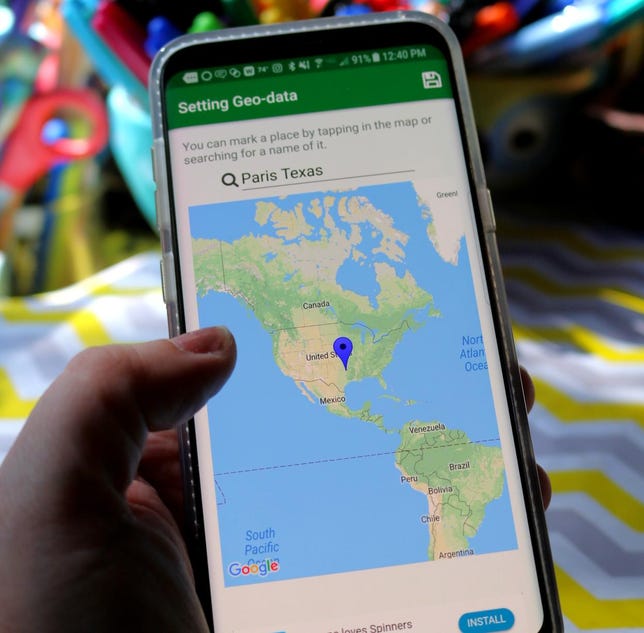
You can geotag your photos, even if you were offline when you took them.
Alina Bradford/CNET
Download your maps before going offline
If you’re going to be off-the-grid, be sure to download Google maps of the area you’ll be visiting — just in case.
To download a map, open Google Maps and bring up the location of the map you would like to save. Then tap Menu > Offline Maps > Select Your Own Map > Download.
To access your map while you’re offline, just tap Menu > Offline Maps and then select the map from the list.


Now playing:
Watch this:
Save phone data while traveling internationally
2:41
Geotag your photos without being online
In this “pics or it didn’t happen” age, the temptation to take photos of everything interesting in our lives is pretty hard to resist. And one of the best perks of using our phones to take our pics is the ability to then find them by location, since our phone does all the hard work anyway.
But what happens when you can’t get online, yet still want your photos searchable by location? Don’t worry, you can still geotag.
iPhone instructions
It turns out your phone has a bit of an “in-between” mode, where the cell/data services will get disabled, but GPS won’t. In this mode, you can take all the pics you want, with perfect location data, and yet won’t drain the battery in the dreaded “Searching…” mode.
Here’s how you do it:
- Go to Settings > Phone
- Scroll down to, and select “SIM PIN”
- Activate SIM PIN. If you already enabled this, skip to step 5.
- Set a PIN you will definitely remember, like “1111”. If you forget it, you’ll have to contact your carrier.
- Power down your iPhone
- Power up your iPhone
- When you get prompted to enter your SIM PIN, don’t enter it. Just unlock your phone as normal, resisting the temptation to enter that PIN. In fact, from this point forward, do not enter your PIN again until you actually want to use your regular phone/data services.
That’s it, now happily take all the pics you want, they’ll have all the GPS info you need. Note that as you are taking photos in this mode, if you try to lookup the map data, you won’t see it – because, as previously mentioned, you are offline. This means no Snapping or Instagramming either, sadly.
Finally, when you’re done, follow the above steps to disable the SIM PIN setting, which, if you aren’t used to it, can be a nuisance. If you are already a PIN user, simply go back to entering the right code.
Android instructions
Android doesn’t seem have this in-between feature like iPhone, but you can add a geotag once you come back online using a free app from the Play Store.
One app we like is Geotag by Android’s Buddy. All you do is choose the photo you want to geotag, then tap flag icon > Locate > Find Location. From there, type in the place where the photo was taken. The app will bring up a Google Maps tool so you can ping the exact location and save the GPS data.
Geo Picture Map is another handy app for adding geotagging. Once it’s installed, tap the photo icon, select the photo you want to tag, tap the photo again, search for the location using the Google Map feature and tap the save icon. The latitude and longitude will be saved to the photo’s data.
Use your phone to translate, even when you’re not online
If you are going to an area that doesn’t speak your native language, you can use your phone as a translator. Before you leave, download Google Translate on iPhone or Android. Then, set it up so it can be used even when you don’t have a data connection.
To do this, tap Menu > Offline Translation. From the list, scroll to find the language you’ll need translated, then tap the download button next to it. Now the dictionary will be saved to your phone and you can use the app to translate no matter where you are.



