I don’t know exact numbers, but I suspect some 80 bajillion people bought an Amazon Fire tablet on Black Friday or Cyber Monday. And why not? With prices ranging from $30 to $100, those babies were the bargain to beat.
Now that you’ve got one, let’s make it better. Although the Fire tablets are pretty good out of the box, there are several ways to improve the experience.
One way that’s well-loved by the tech-savvy community is to install the Google Play store, which gives you access to some apps that are available only for Android. While doing this could make your tablet experience better, it also makes your device vulnerable to malware during and after the installation process. For that reason, we’re omitting it from this guide and instead turning to some of our other favorite tips.
Reduce glare and fingerprints
If there’s one complaint most folks have with Amazon’s tablets, it’s the high amount of screen glare. A close second: the fingerprints collected by those highly reflective screens.
Thankfully, there’s an easy fix: Apply a glare-reducing screen protector. Amazon, fittingly enough, sells a variety of them; just make sure you get one that’s sized correctly for your specific model.
For example, you can get a three-pack of Supershieldz screen protectors for Fire HD 8 for $8.99. These matte sheets will not only reduce glare, but also nearly eliminate visible smudges and fingerprints. (They also help protect the screen against scratches.) Similar products for the Fire 7, Fire HD 10 and other models sell for around $8 to $12 — a small investment to remedy two big issues.
Install Movies Anywhere
Movies Anywhere makes your Amazon, Google, iTunes and Vudu movie libraries available on your Fire tablet.
CNET
It’s an Amazon tablet, which means you can watch movies only from Amazon’s ecosystem, right? Nope: Thanks to Movies Anywhere, you can access your Apple, Google and Vudu movie libraries as well.
Amazing, right? I know it seems almost too good to be true, but all you have to do is connect any or all of your accounts to the app, and presto: You can stream — or even download — nearly all your purchased movies right to your Fire. (Most movie studios are participating, but a few aren’t — so there might be a couple titles that don’t carry over.) And if you’re new to the app, you’ll get five free movies added to your library!
Add more storage
Speaking of movies, the more you download for offline viewing, the faster you’re going to run out of storage space — especially if you opted for a Fire with only 8GB or 16GB. Fortunately, all current-gen Fire tablets have a microSD expansion slot, meaning you can pop in an inexpensive card and carry lots more media.
For example, this Samsung 64GB microSD card currently sells for $20. Like most, it comes with an SD adapter in case you want to copy media to or from your PC. I’ve also seen 32GB cards selling for as low as $10 — and that’s enough to hold a lot more movies.
Stand it up


Some Fire tablet cases will prop up your screen for hands-free viewing.
Photo by Rick Broida/CNET
Speaking of movies — again — you don’t want to hold your tablet for two hours while you watch one, right? Indeed, every tablet deserves some kind of stand, a way to prop it up on your kitchen counter, coffee table, airplane tray table or wherever. Same goes for reading, which I like to do over breakfast. Stand that baby up so I can read hands-free, without being hunched over!
There are countless ways to do this. There are cases that have built-in kickstands. There are pens that can double as a tablet holder (I’ve long been a fan of these Ace Teah pens, which are $7 for a pack of six). There are stands you can crank out on a 3D printer and ones you can slap together from a wire coat-hanger. Heck, Ikea sells one for $3. Obviously this notion isn’t specific to Fire tablets; I’m just saying you’ll enjoy it more with some kind of stand.
Eliminate Amazon’s Special Offers
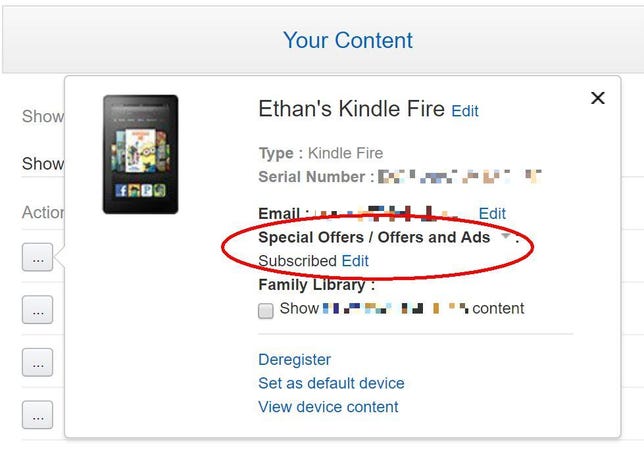
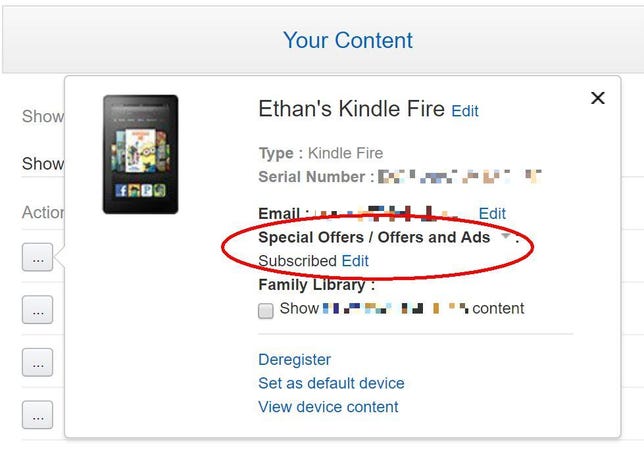 Enlarge Image
Enlarge ImageIf you’re willing pay, you can remove Amazon’s ads from the lock screen.
Screenshot by Rick Broida/CNET
How bothersome do you find Amazon’s Special Offers lock screen? I strongly dislike them on a phone, but on a tablet I barely notice them.
That’s just me. If you’d rather see a photo or any other non-advertising image when you turn on your tablet, you can unsubscribe from the whole Special Offers thing.
It’ll cost you, though: It’s precisely because Amazon slings ads this way that you were able to buy that tablet so cheap. On my Fire tablet, the price to unsubscribe is $15; it may be different on yours depending on the model and whether you bought it on sale.
To find out the price, and unsubscribe if you want to, hit up your Amazon account in a browser, then head to Your Content and Devices. Click the Your Devices tab, find your tablet in the list, then click the Action button just to the left of it. Next to where it says Subscribed, click Edit and proceed with the unsubscribe process.
Those are my tips for Fire-tablet finessing. Now let’s hear yours!




