Facebook’s Messenger app has a surprising number of hidden features. Here are 10 to get you started on your way to being a power user.
Create your own chatbot
You probably already know that you can talk to a Facebook chatbot, but you can also make your own… sort of.
If you have a Facebook page, go to the page’s Settings (it’s on the top left of the desktop version) and select Messaging. Then, go down to Response Assistant and click on Send Instant Replies to anyone who messages your Page. Here you can set up what your bot will tell people when they send you a message, either through Messenger or on Facebook.
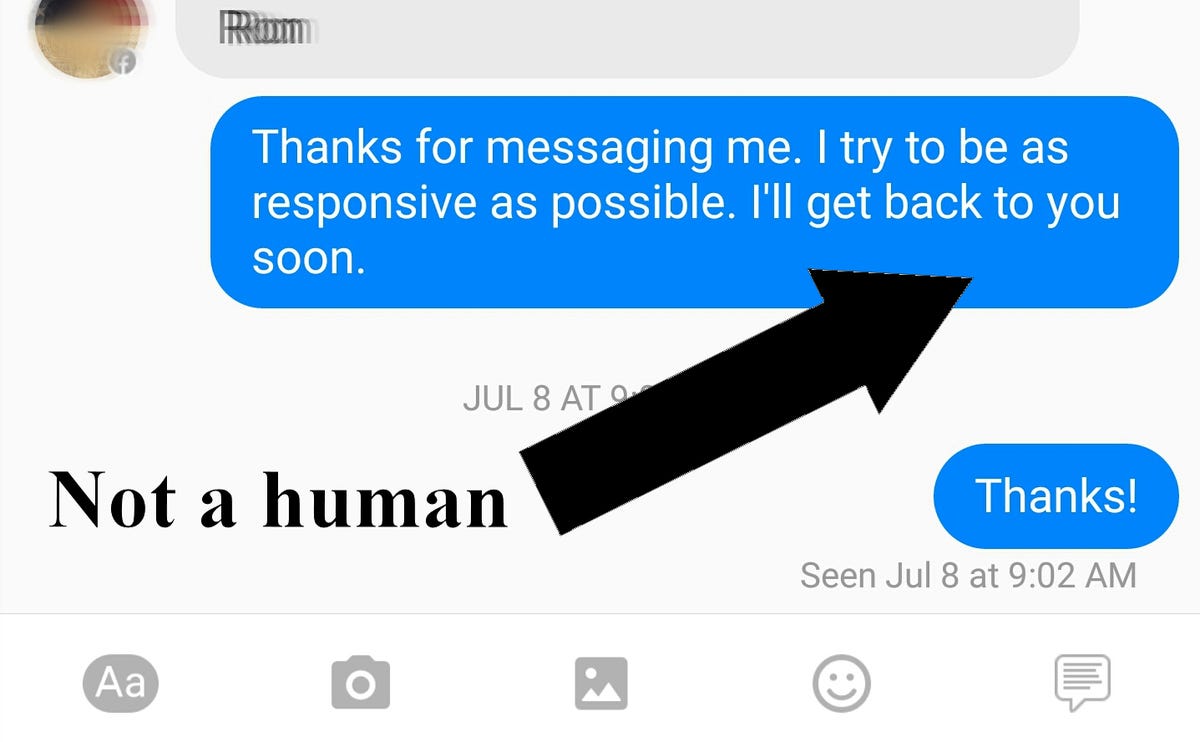
Make your own bot.
Alina Bradford/CNET
Create a shortcut
I get dozens of Facebook messenger messages each day. Some of them are important, but with thousands of contacts, sometimes I forget who it was that messaged me. More likely the message gets lost in the sea of incoming messages.
To prevent this from happening, I’ve found a way to bookmark your messages:
- Open Messenger
- Long-press on the person’s icon on the left side of the screen
- Tap Create Shortcut
That’s all there is to it. A shortcut to the conversation you’re having with that person will be added to your homescreen. When the conversation is done, delete the shortcut the same way you would delete an app shortcut.
Or keep your buddies in easy reach
This is also a great way to keep your BFF handy. Just follow the above steps and an icon will be added to your device’s home screen so you can start a chat with your friend without even opening Messenger.
Make a short video
Instead of sending a picture, send a video. Just hold down the shutter button and it will record whatever your camera is pointing at. When you’re done, let go of the shutter button and tap the Send button. Your videos can be up to 15 seconds long.
You can add a little extra to your videos using the filter, font and drawing tools at the top of the screen before you hit send.
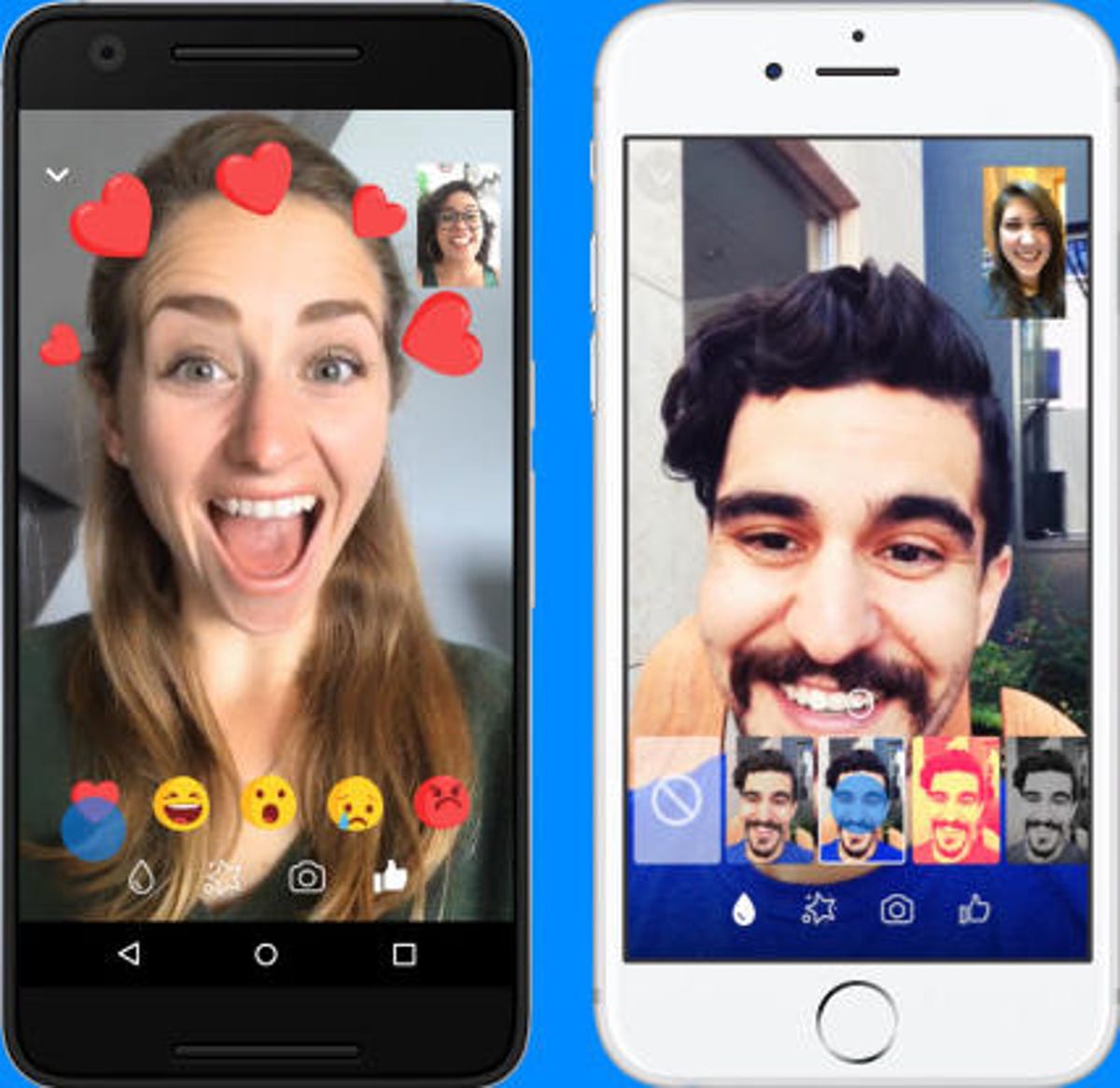
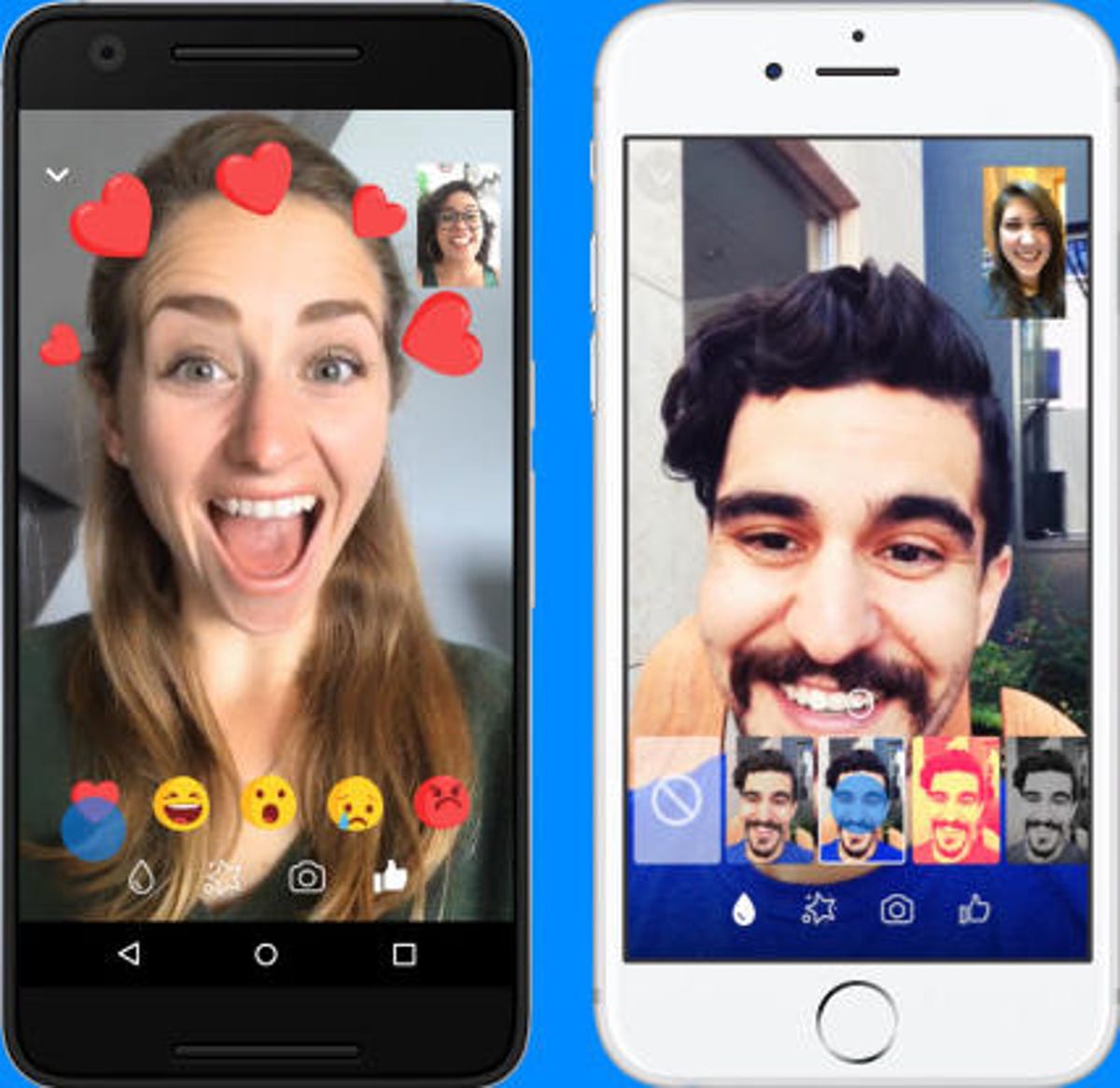
Facebook adds filters, masks and animated reactions to Messenger video chat.
Customize your chats
If a thumbs-up just isn’t your style, you can change your like button to whatever you want. Go into a chat and tap the circle with an “i” in it. Then, tap on the Emoji option. A menu will pop up with a variety of emojis you can use instead of the standard thumbs-up. Change it in every chat session so the emoji will fit the person you’re messaging. For example, my daughter loves the smiling poop, so that’s her emoji on Messenger.
By clicking on the same circle, you can also access other options, like changing your chat buddy’s name to a silly nickname.
Whether you stick with the thumbs-up emoji or pick something a little more custom, you can also show the person you message how you feel in a big way. In the Messenger app, hold your finger down on the emoji and it will grow. When it’s the size you want, lift your finger and the emoji will be sent.
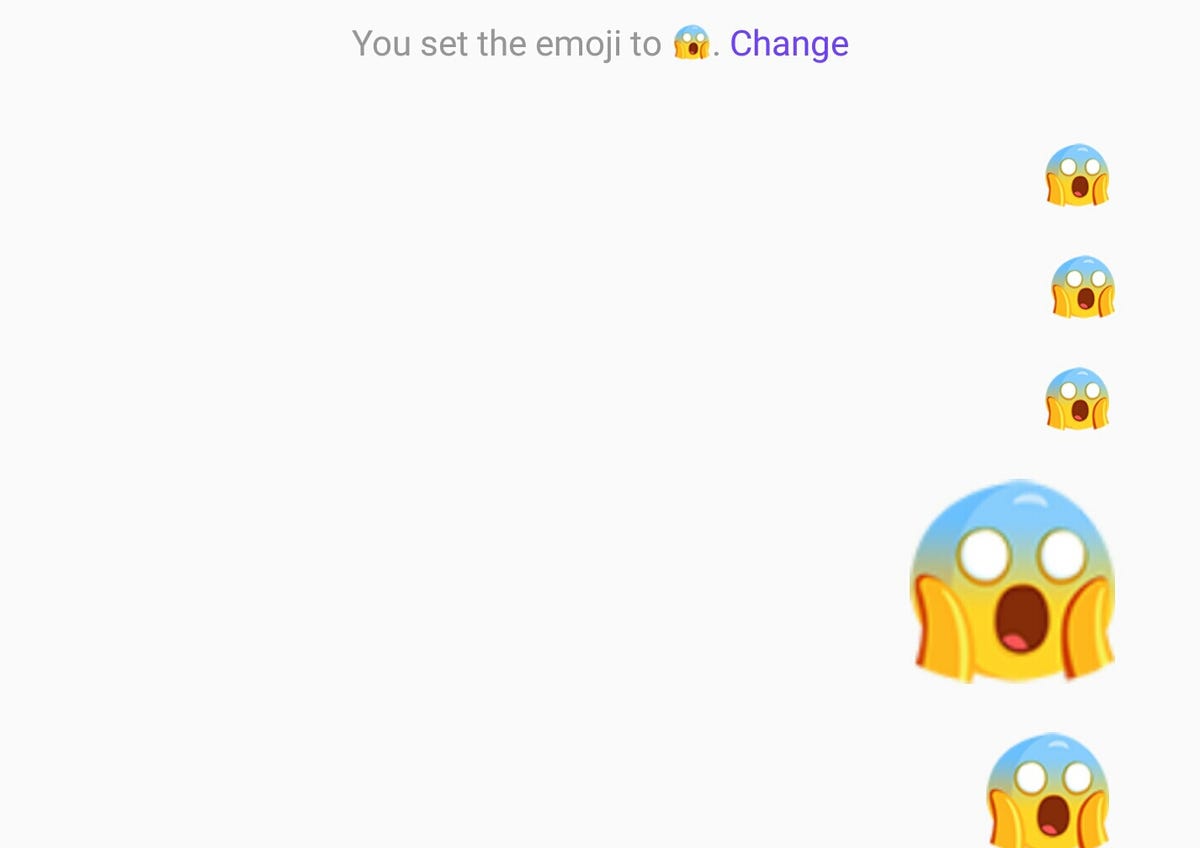
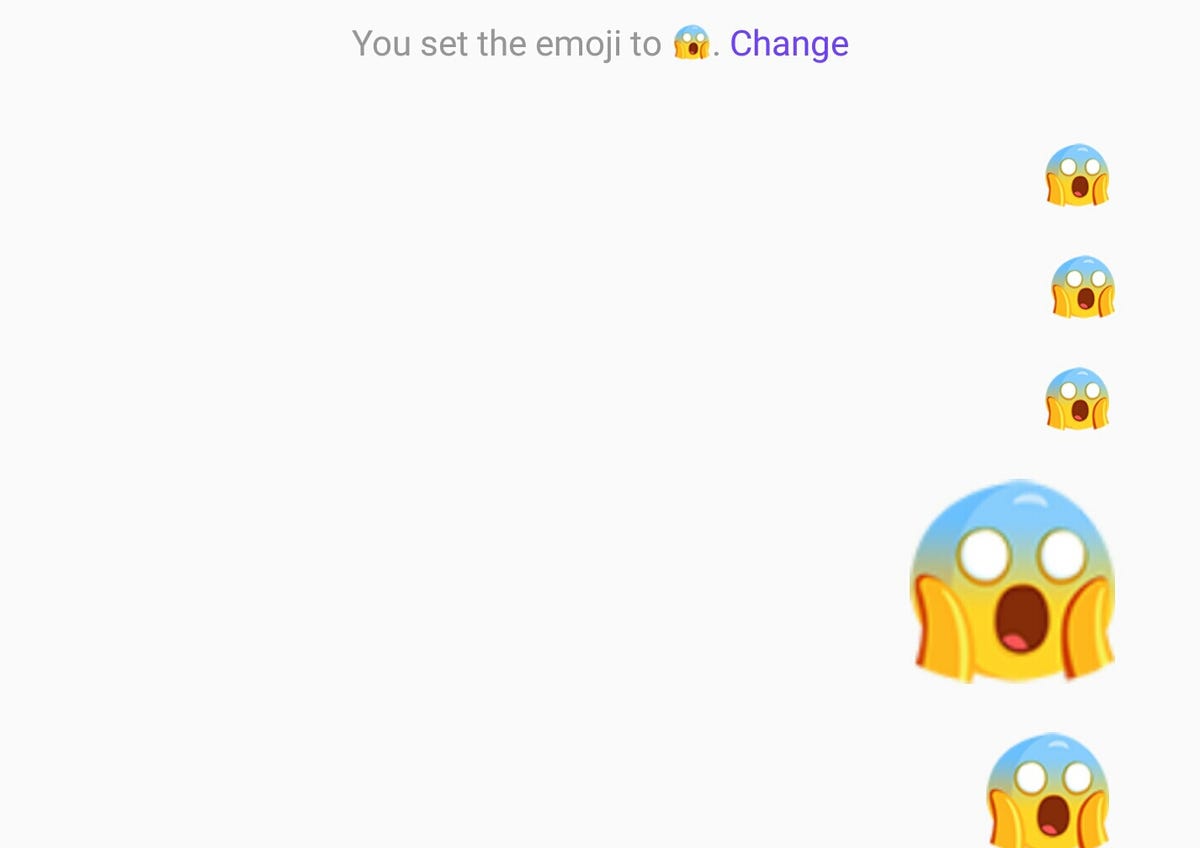
Make your emojis huge.
Alina Bradford/CNET
Play a game and a whole lot more
If you’re looking for some fun, tap the plus icon while in a conversation, then tap the Game icon. You can choose to challenge your friend to dozens of games, and Messenger will even keep score so both players can come back to the game later.
The plus icon also leads to options that can share your location, send money, share your calendar and more.
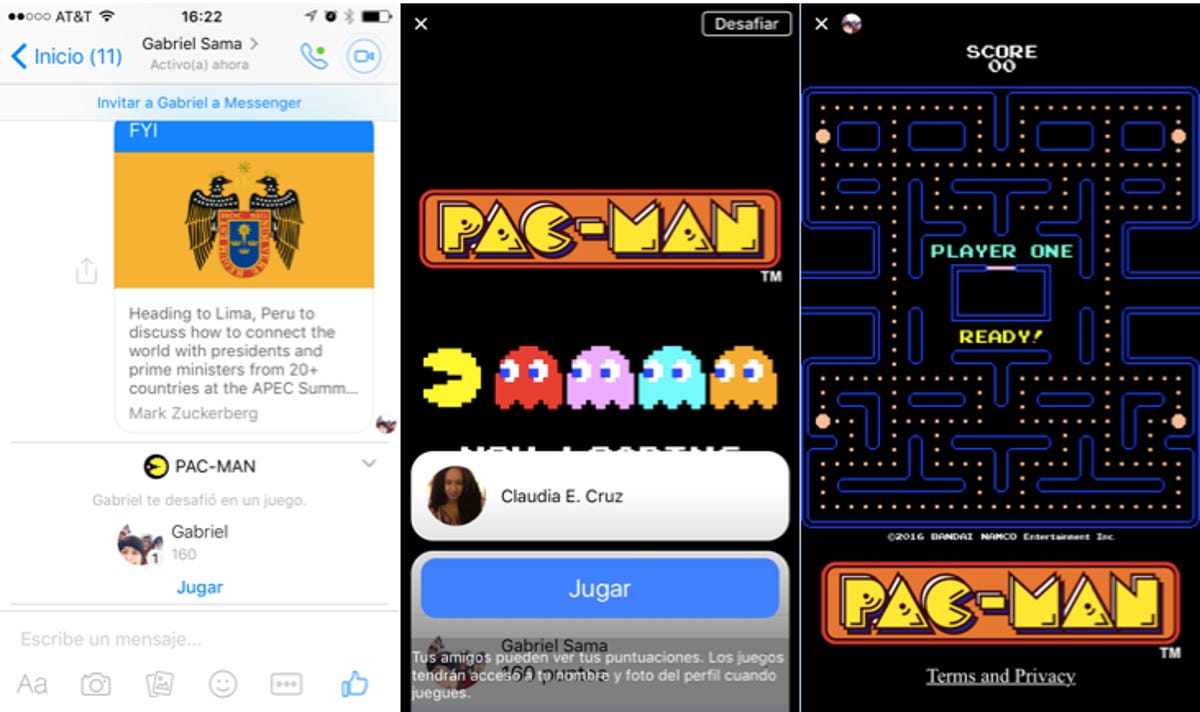
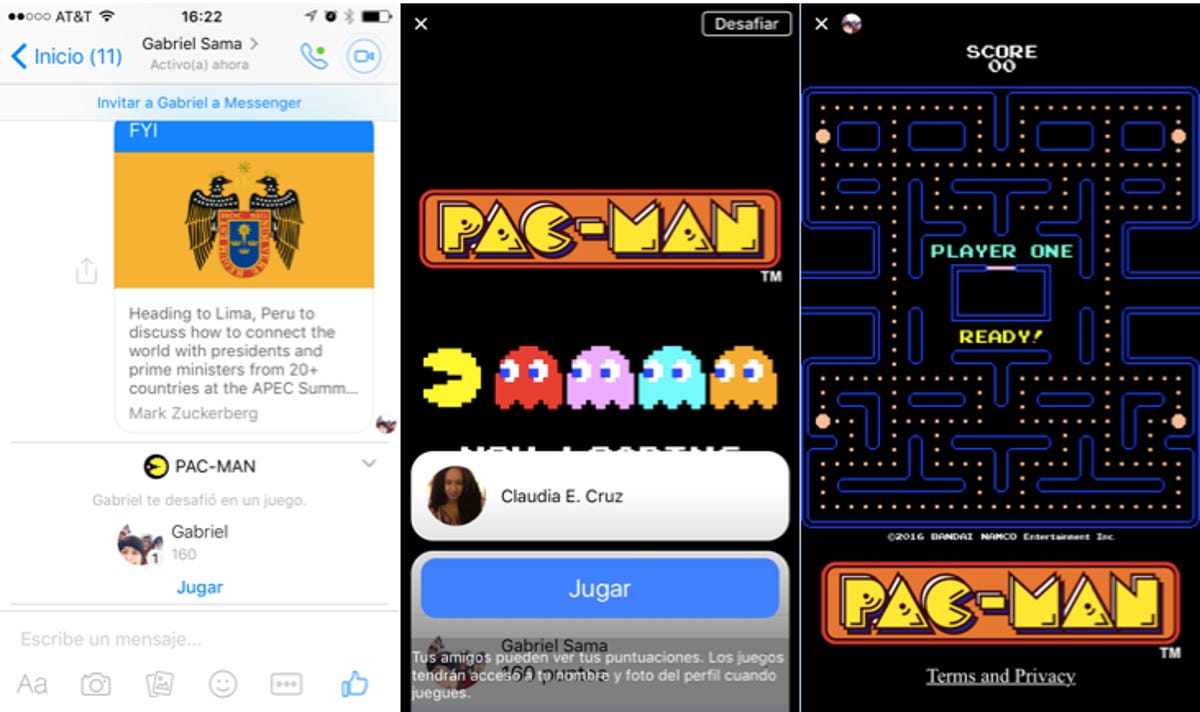
Challenge your friend to some games.
Claudia Cruz/CNET
Share your Messenger code
Your Messenger has its own QR code that can be shared with others. Sharing the code will add you to their contacts list. If you scan their code, it will add them to yours, too.
Click on the Profile icon in the upper-right side of the main Messenger page on the app. Then tap on the photo. The app will give you the choice of scanning someone else’s code or sharing your own.
To scan someone’s code, tap on Scan Code and hold your phone’s camera over the other person’s phone until their Messenger QR code is recognized. They will need to share their code while you are doing the scan for it to work.


Share your code to get more friends to talk to.
Alina Bradford/CNET
Automatically save photos
To automatically save photos to your device’s gallery whenever someone sends you a pic, click on the Profile icon in the upper-right side of the main Messenger page on the app. Then, tap on Photos & Media. Toggle the switch next to Save Photos and all photos will be saved in your device’s gallery.
Be wary, though. If you get a photo of a real eggplant or other naked shenanigans, it will be saved to your phone. Ewww.
You can also save your outgoing photos. Toggle on Save on Capture to save photos you take using Messenger to your gallery.
Find hidden message requests
When people you aren’t friends with send you a message, it’s put in a special folder. Sometimes this can cause you to miss an important message because Messenger on the desktop version won’t always alert you. To find the folder, click the Messenger Icon and click Message Requests at the top of the dropdown menu when on Facebook.
If you’re on the Messenger desktop app, click on the gear icon on the left side of the screen and click on Message Requests.
Have a secret conversation
Messenger has end-to-end encryption to keep your most secret conversations under wraps. These conversations are called Secret Conversations. You can learn more about turning on and Using Secret Conversations here.


Secret Conversation’s end-to-end encryption helps keep your Messenger convos safe.
Screenshot by Alina Bradford/CNET
Seven tips for securing your Facebook account






+4 more
Editors’ Note: This article was originally posted on July 28, 2016 and has since been updated.
Facebook Stories: 10 things to know about the Snapchat-like feature.


Now playing:
Watch this:
See more of what you want more often on Facebook
1:35



