Alongside a new iPad, Apple last week announced a bunch of software tweaks and updates to help the company’s education efforts. One of the software features Apple unveiled is called Smart Annotation. This feature works in Pages on an iPad.
What makes this feature “smart” is that any annotations are tied to the text in a document, so if a sentence is circled and is later moved down in a paragraph, the annotation follows it.
It’s neat, but not perfect — hence the beta tag. Apple recommends making a copy of any documents on which you plan on using Smart Annotations, just in case something goes wrong.


Now playing:
Watch this:
The great iPad debate
6:37
What you’ll need
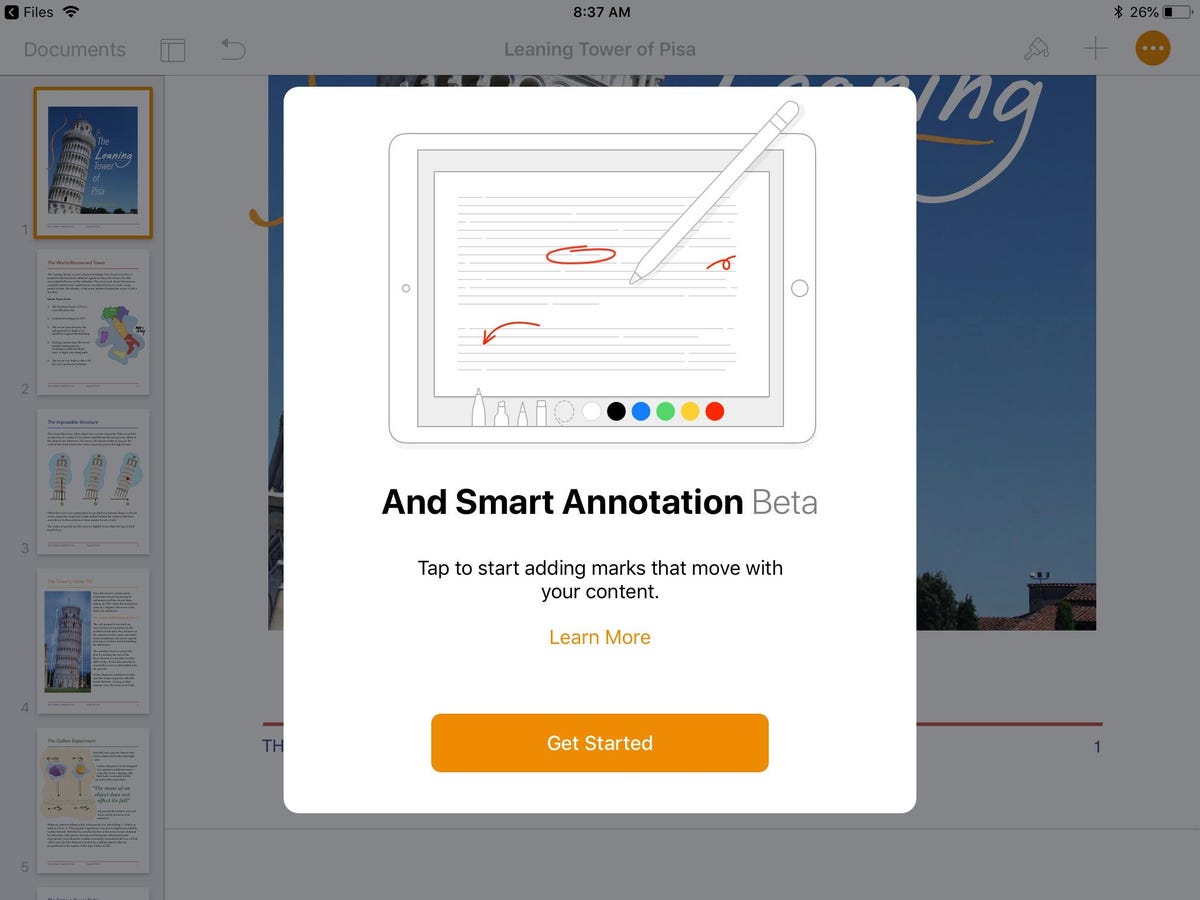
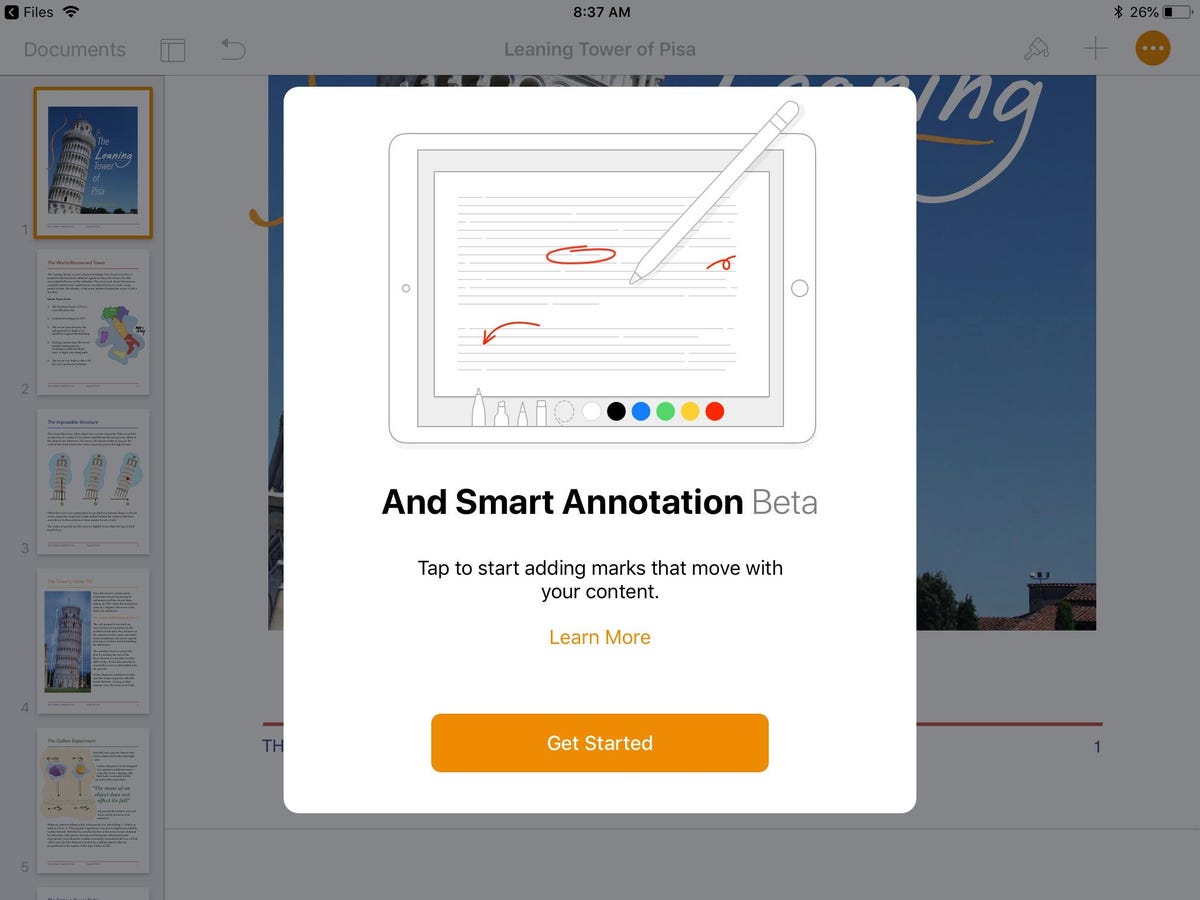
Screenshot by Jason Cipriani/CNET
While the feature is designed for use with the Apple Pencil, you don’t have to use one. Nor do you need an iPad Pro ($249 at Amazon) or sixth-generation iPad, both of which offer Apple Pencil support.
The only required items are an iPad and Pages.
Add annotation
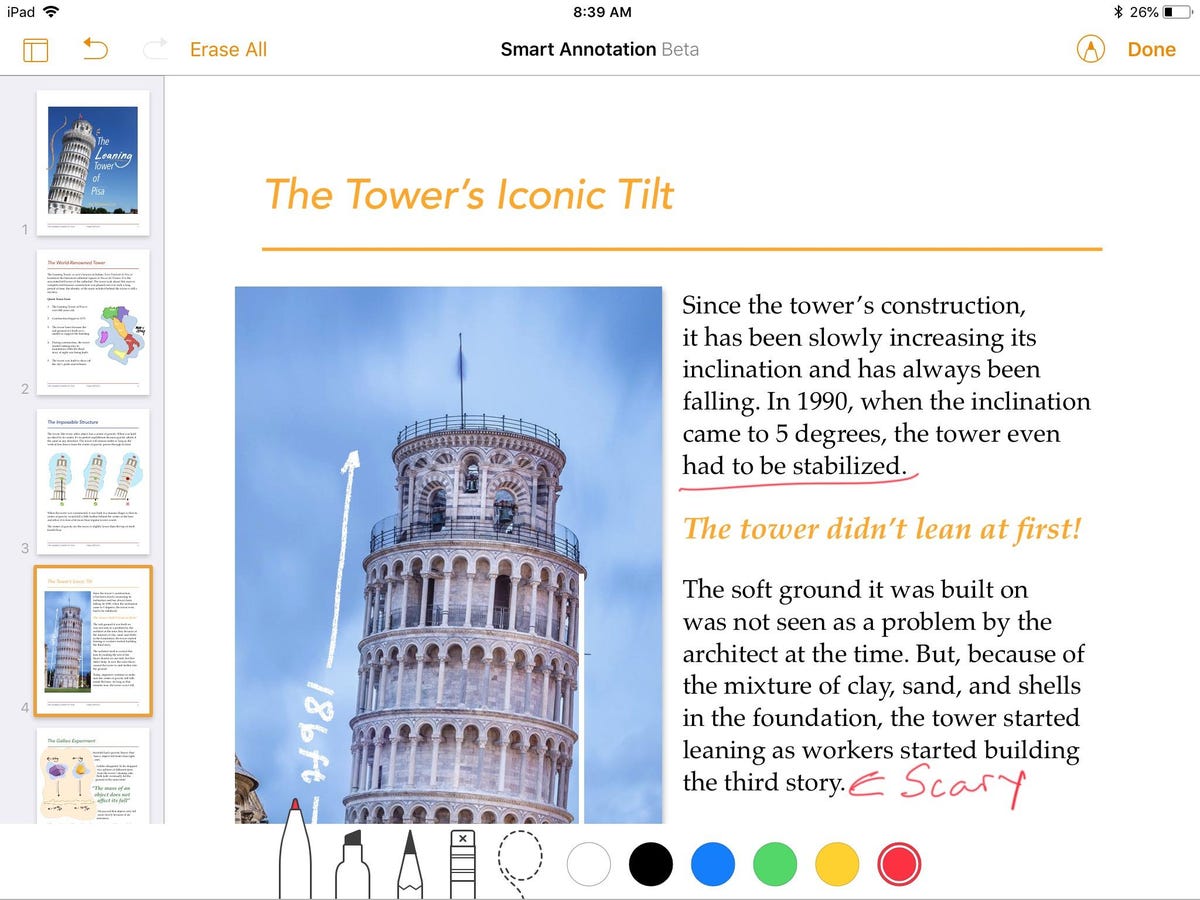
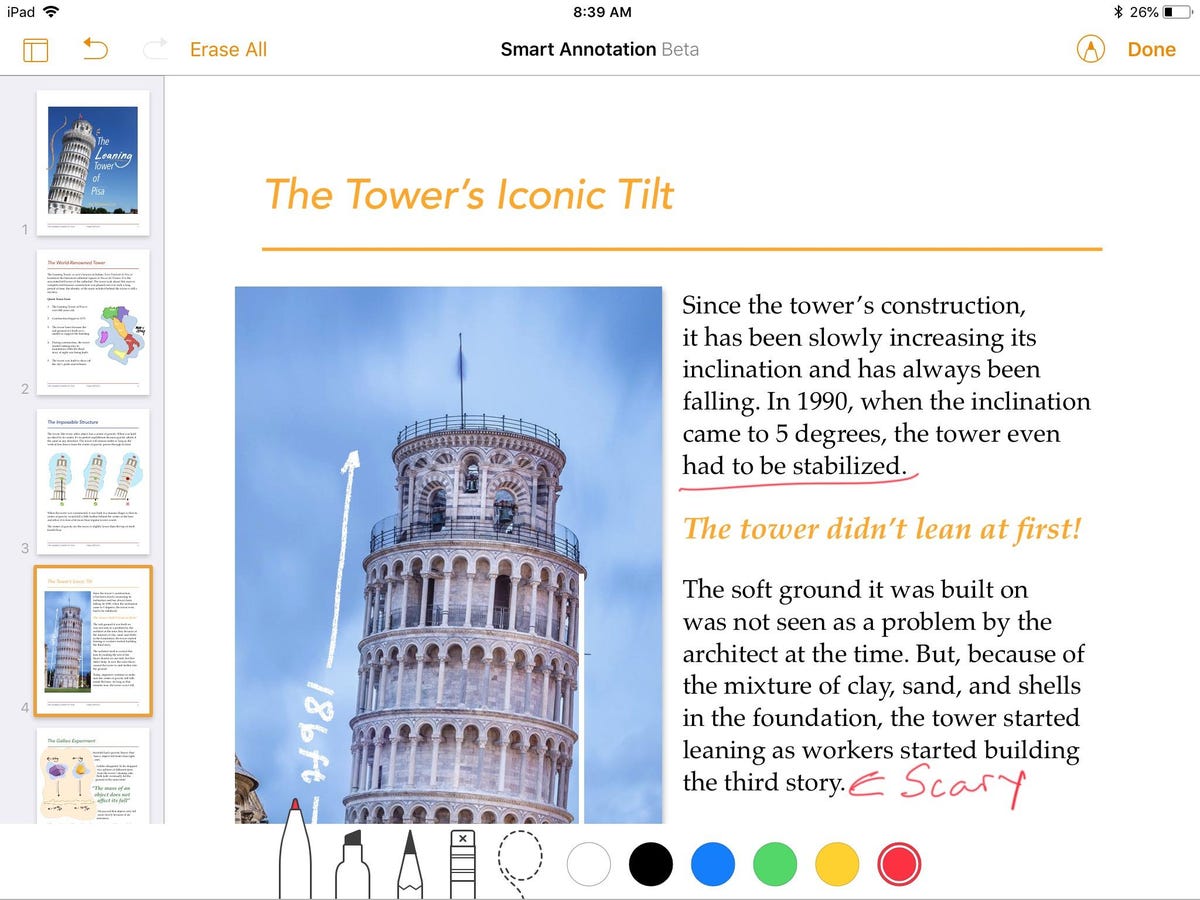
Screenshot by Jason Cipriani/CNET
You have a couple of options when it comes to annotating a document. Use an Apple Pencil to tap on the iPad’s screen to bring up drawing options. A tap is all you need – if you tap and hold the Apple Pencil on the iPad’s screen, drawing mode will activate.
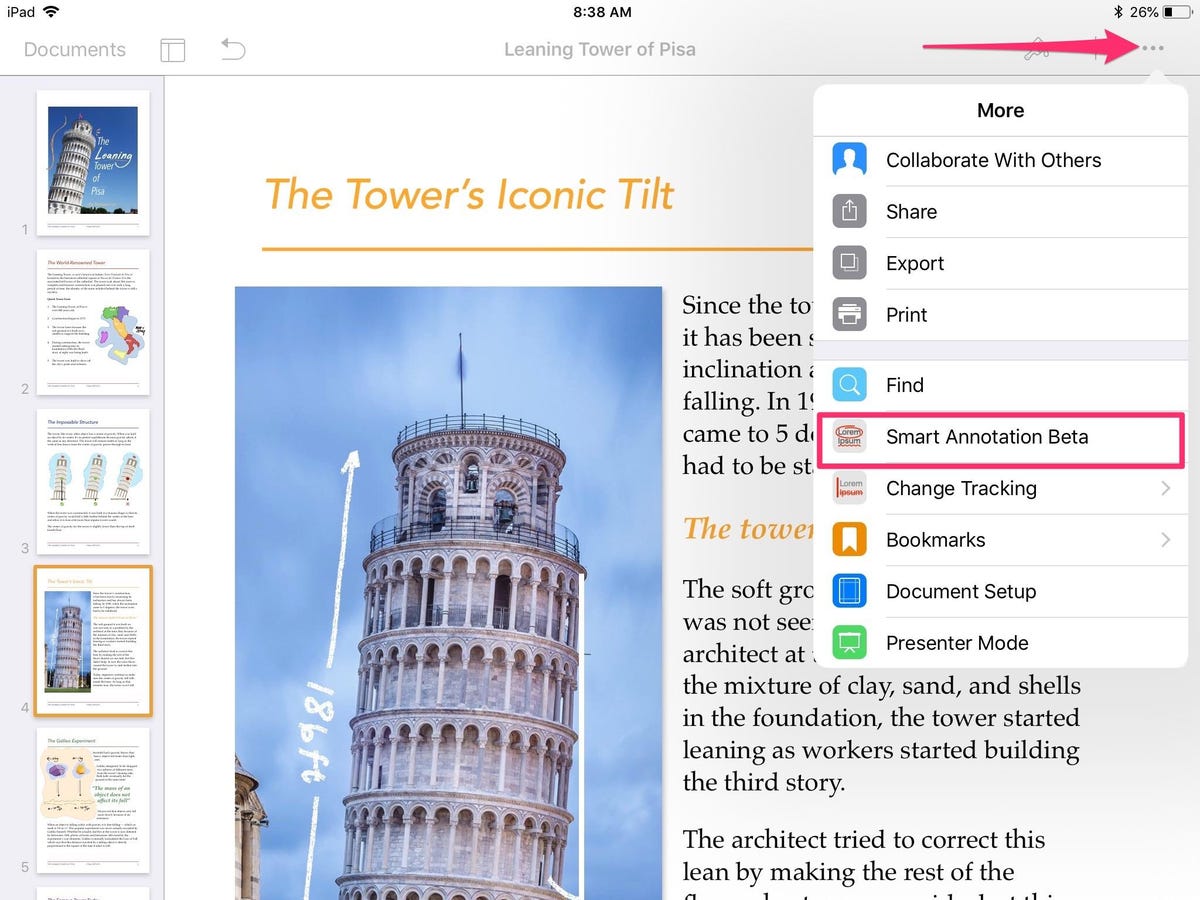
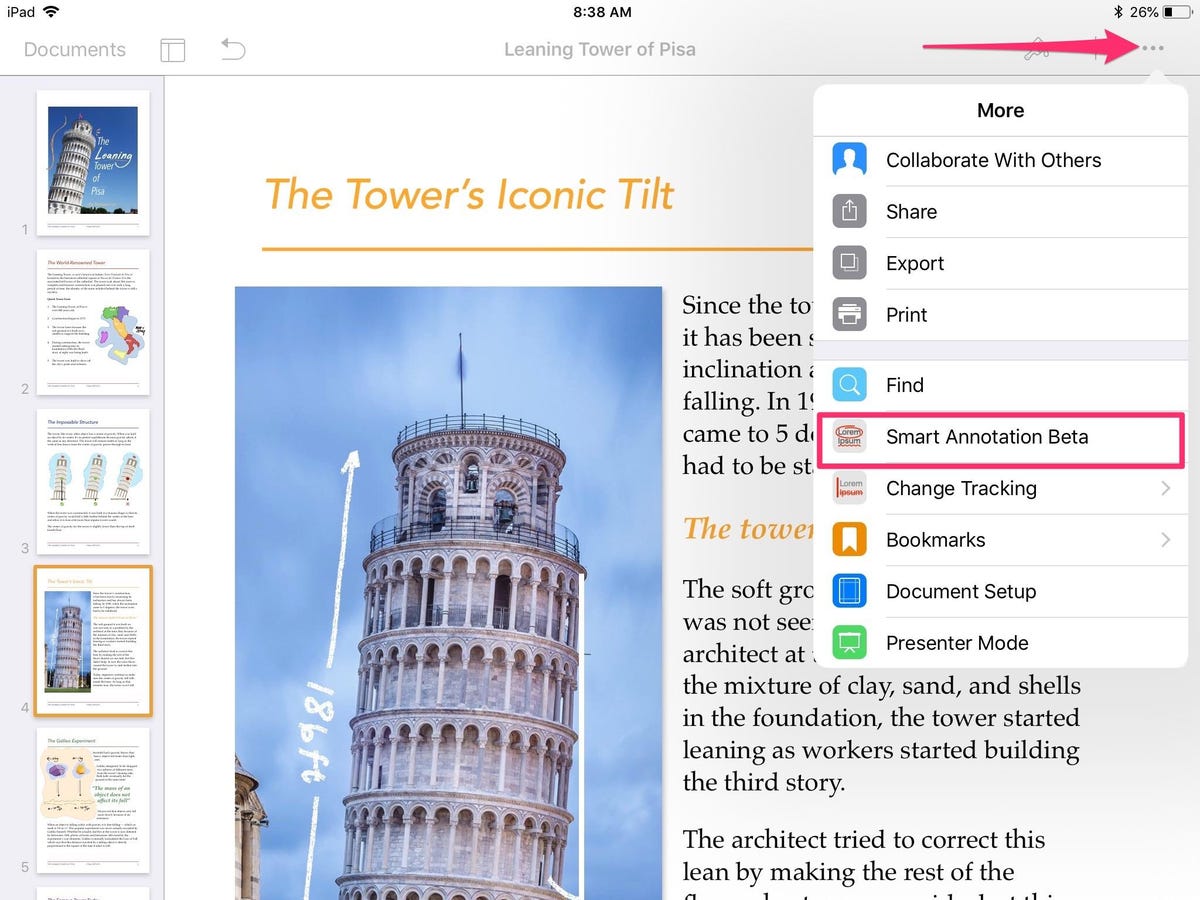
Screenshot by Jason Cipriani/CNET
Alternatively, if you don’t have an Apple Pencil and want to use your finger, tap on the three-dot icon and select Smart Annotation Beta from the drop-down menu.
When you’re finished annotating, tap on Done to save your work.
Delete annotation
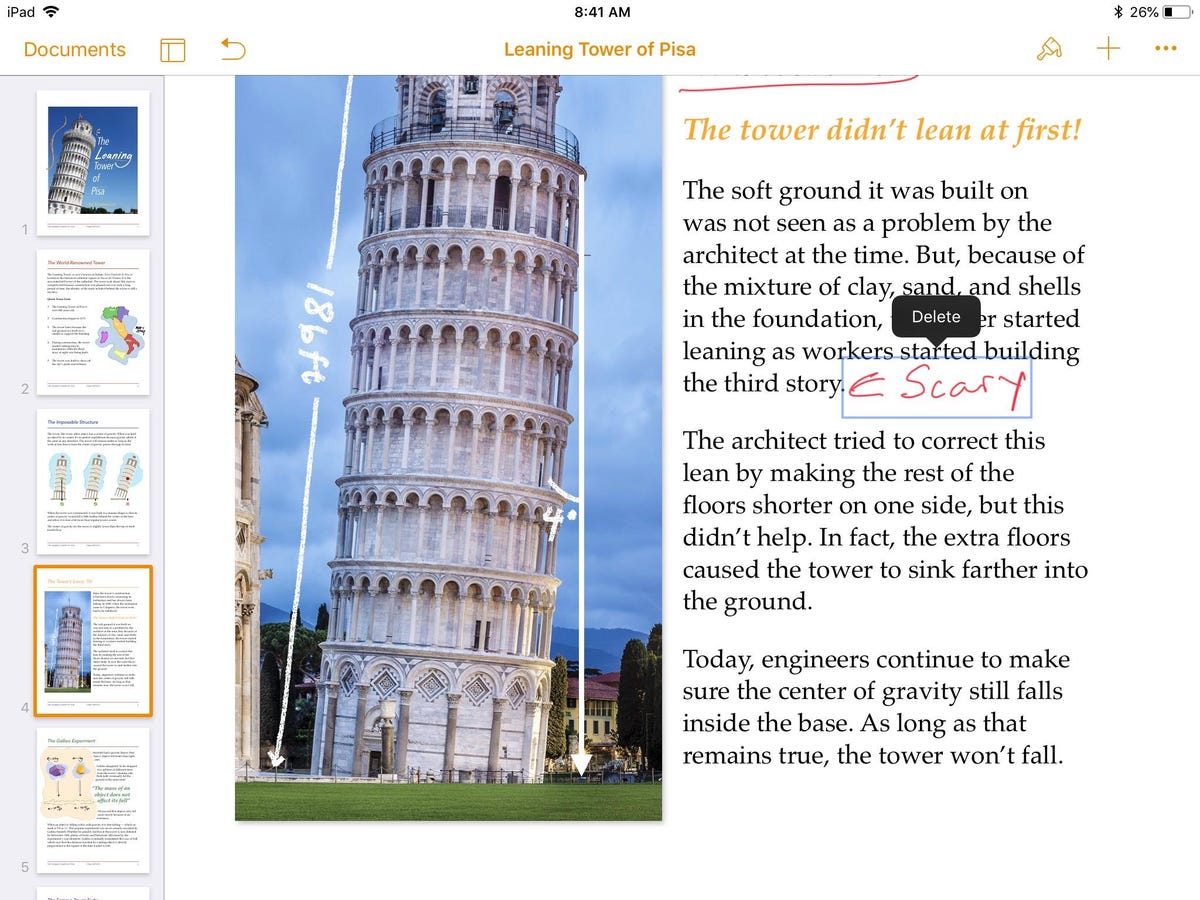
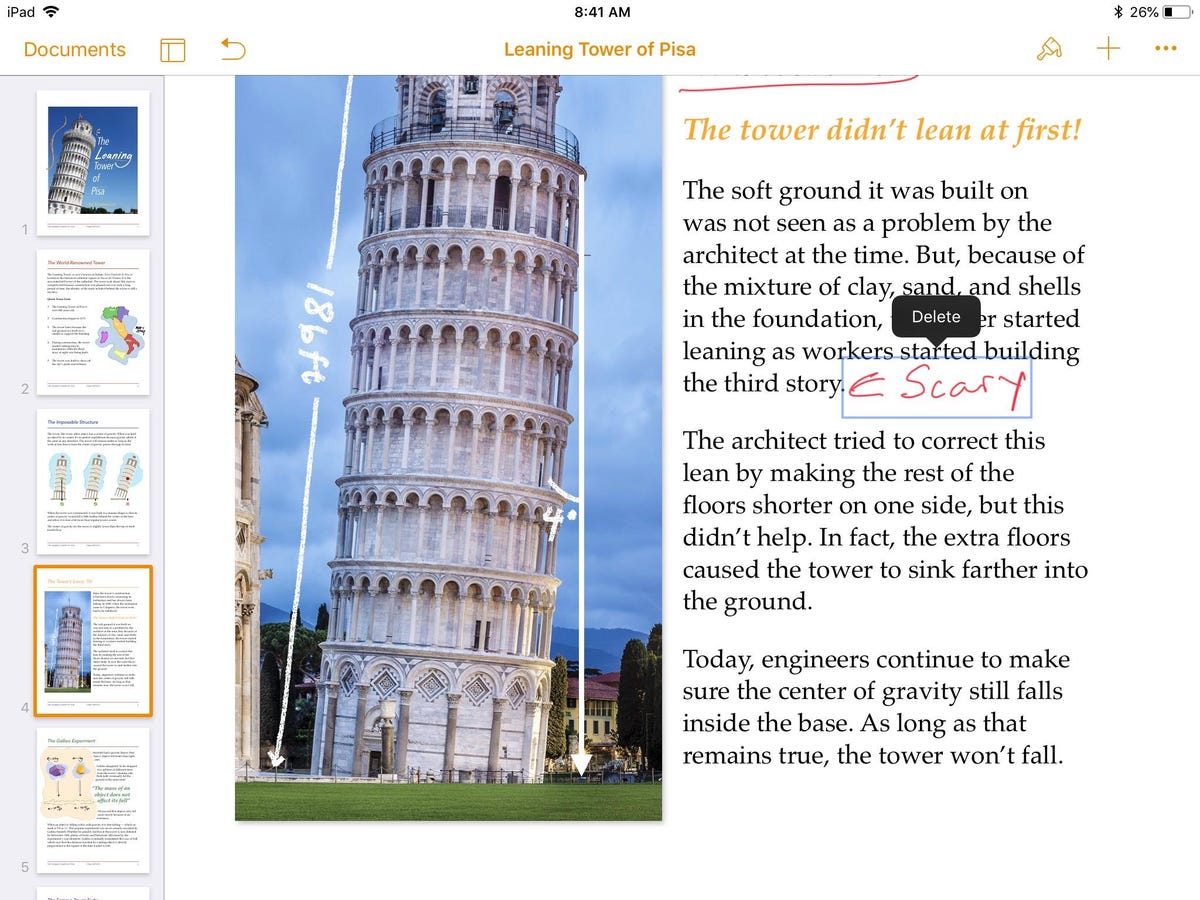
Screenshot by Jason Cipriani/CNET
Annotations are easy to remove — tap to select, then tap on the Delete button.
Turn off Smart Annotations
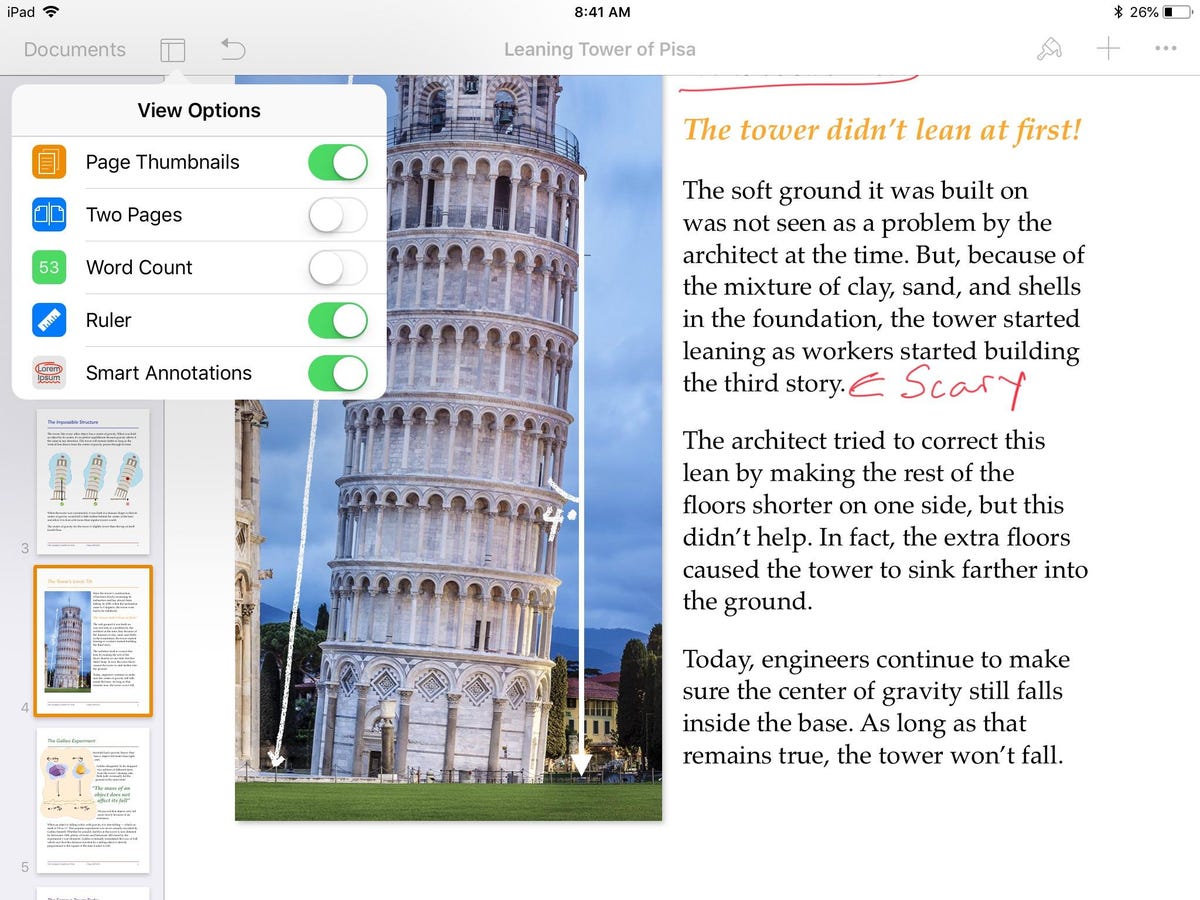
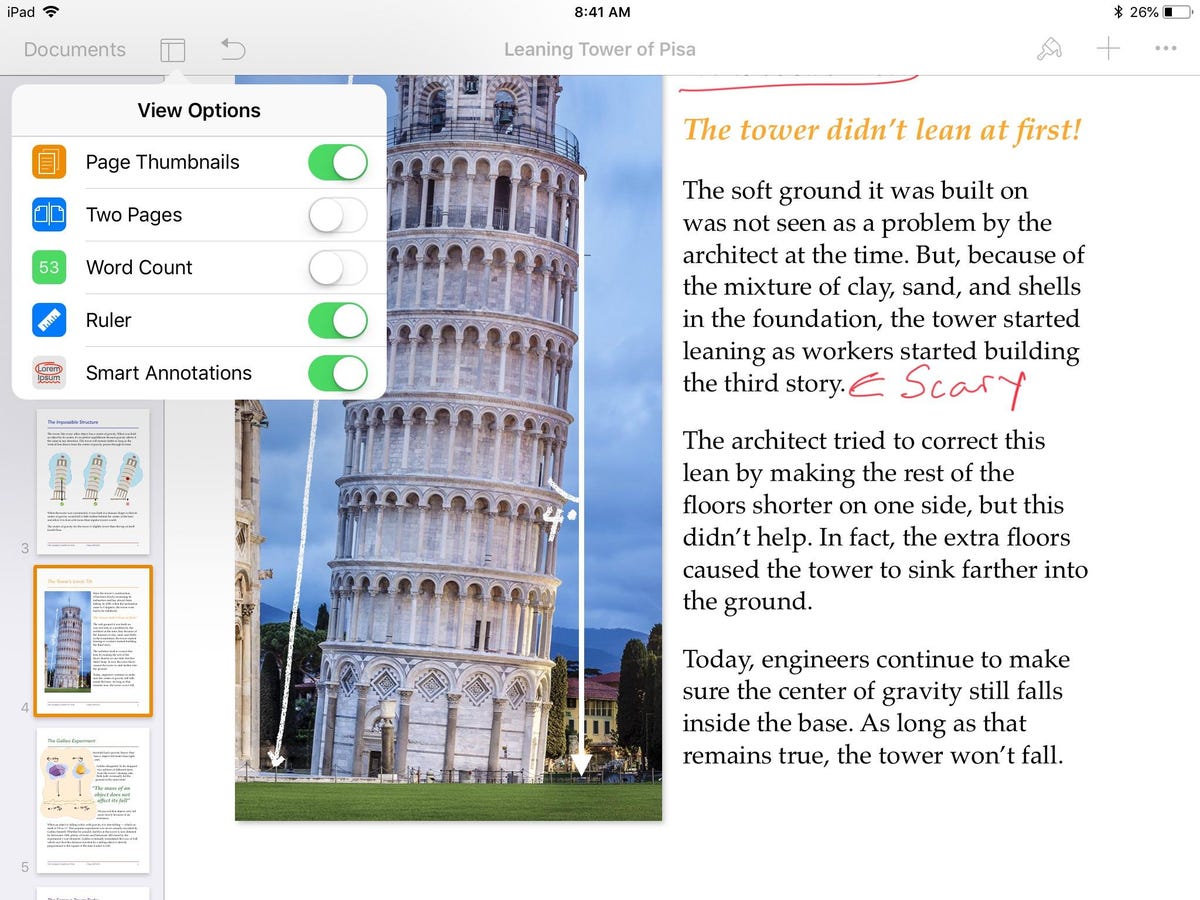
Screenshot by Jason Cipriani/CNET
When you want to view a document without any annotations, but don’t want to delete them, turn off the Smart Annotation view.
Tap the view button in the top-left corner, then slide the Smart Annotation button to the Off position.
Export with annotations
Right now you can export a document with Smart Annotations in place as long as it’s a Pages document or PDF. According to Apple Word, RTF, EPUB and Pages ’09 files are not currently supported.




