The new Oculus Go ($352 at Amazon) VR headset is earning high marks from reviewers and users alike, with CNET’s Scott Stein awarding it an 8/10 rating and Best Buy customers scoring it 4.5 stars (out of 5) on average.
Already got a Go? Let’s take a look at some ways to make the most of it, from adding your own videos for offline viewing to making sure the battery doesn’t die unexpectedly.
Add some eyes


Find yourself some funny eye-stickers like these to make your Oculus Go a little less impersonal to outside viewers.
Darren Gladstone
The Oculus Go is pretty comfortable to wear, but it still makes the wearer look, well, weird. (This is arguably VR’s biggest obstacle on the road to mainstream acceptance.)
So why not dress up your headset a bit? My friend Darren came up with fun solution: Head to your local craft store and buy some oversize eye-stickers or googly eyes. Then stick them to the front of your Go. I know this sounds a bit silly, but when you see it in action…it’s awesome.
Use your head — sometimes
Many of the apps available in the Oculus store were designed with the Samsung Gear VR in mind, and as such don’t directly support the Go controller. Indeed, you might wonder why the controller isn’t working as a pointer in games like Gunjack and Jurassic World.
When that happens, use your head — literally. In the pre-Go days, your line of sight was the controller, so find the little white dot onscreen and then look where you want to go, click, etc. You can still use the controller’s trigger to make a menu selection, fire a gun and so on.
Make sure it’s turned off when you want it turned off
The Go automatically detects when you put it on, meaning it’s effectively in sleep mode whenever you’re not wearing it. As laptop owners know, that mode slowly drains the battery, so if you let a few days go by, you might return to a Go that won’t, well, go.
What’s more, if you move the headset around (like from one room to another), the top headstrap can trigger the wake sensor, draining the battery even further.
If you use the Go fairly regularly, it’s preferable to leave sleep mode active — but you may also want to leave it connected to the charger so the battery remains fully charged. However, that’s not great for overall battery longevity, so consider turning the headset off when you’re done with it.
Here’s how to do that: While wearing the headset, press and hold the power button until the power menu appears, then choose the Power off option.
Another wrinkle: The Go automatically turns on when it’s nearly fully charged, so after you take it off the charger, be sure to turn if off if you don’t intend to use it right away.
Sideload your own video
The Oculus store offers apps like Hulu and Netflix, but those require internet connectivity. What if you want to watch a movie while offline?
No problem: Just plug in the Go’s charging cord and connect the other end to your PC’s USB port. (Mac users should first install the Android File Transfer utility.) It’ll show up as an external drive, same as a flash drive. However, you must then put on the headset and grant access to the Go’s file system, otherwise you won’t be able to copy data to it.
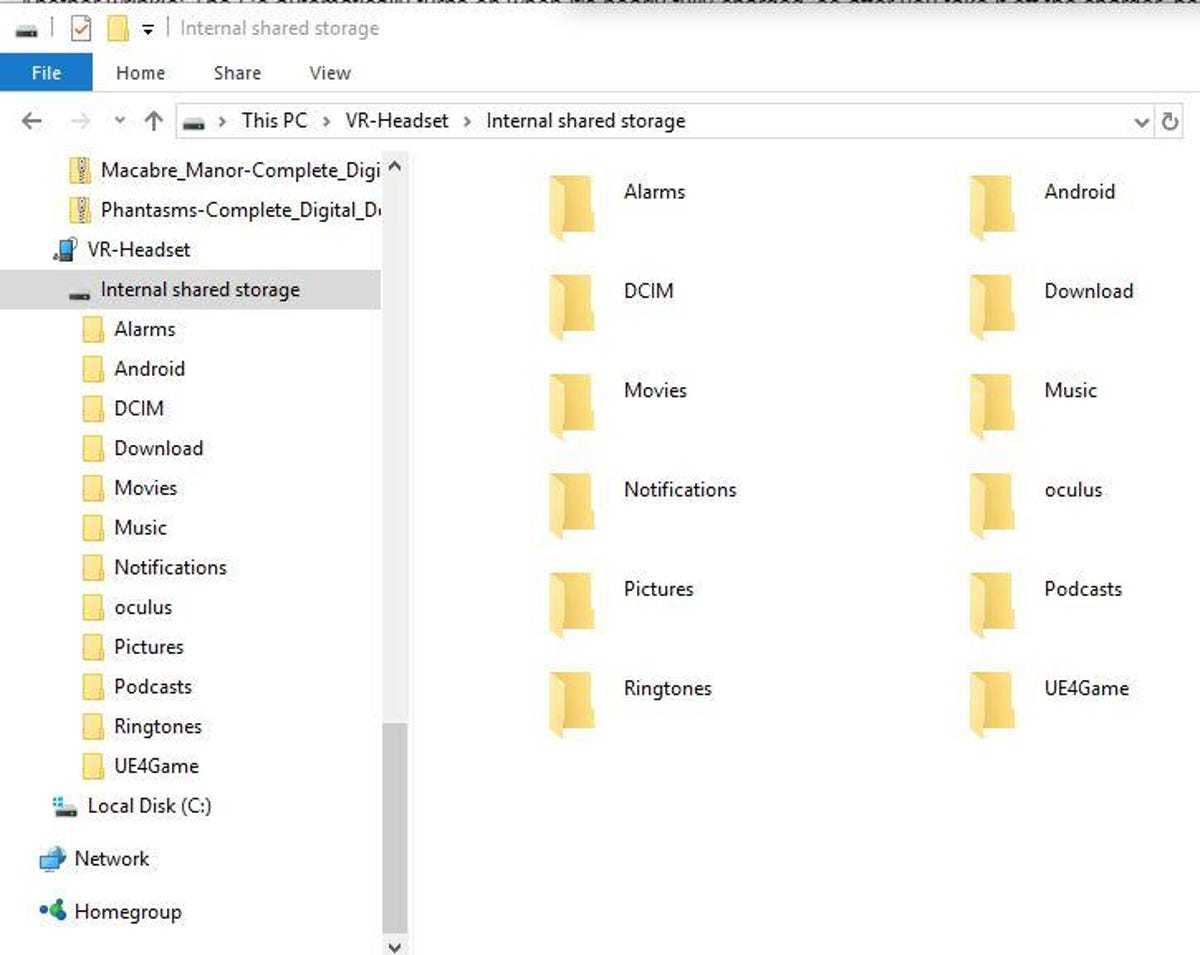
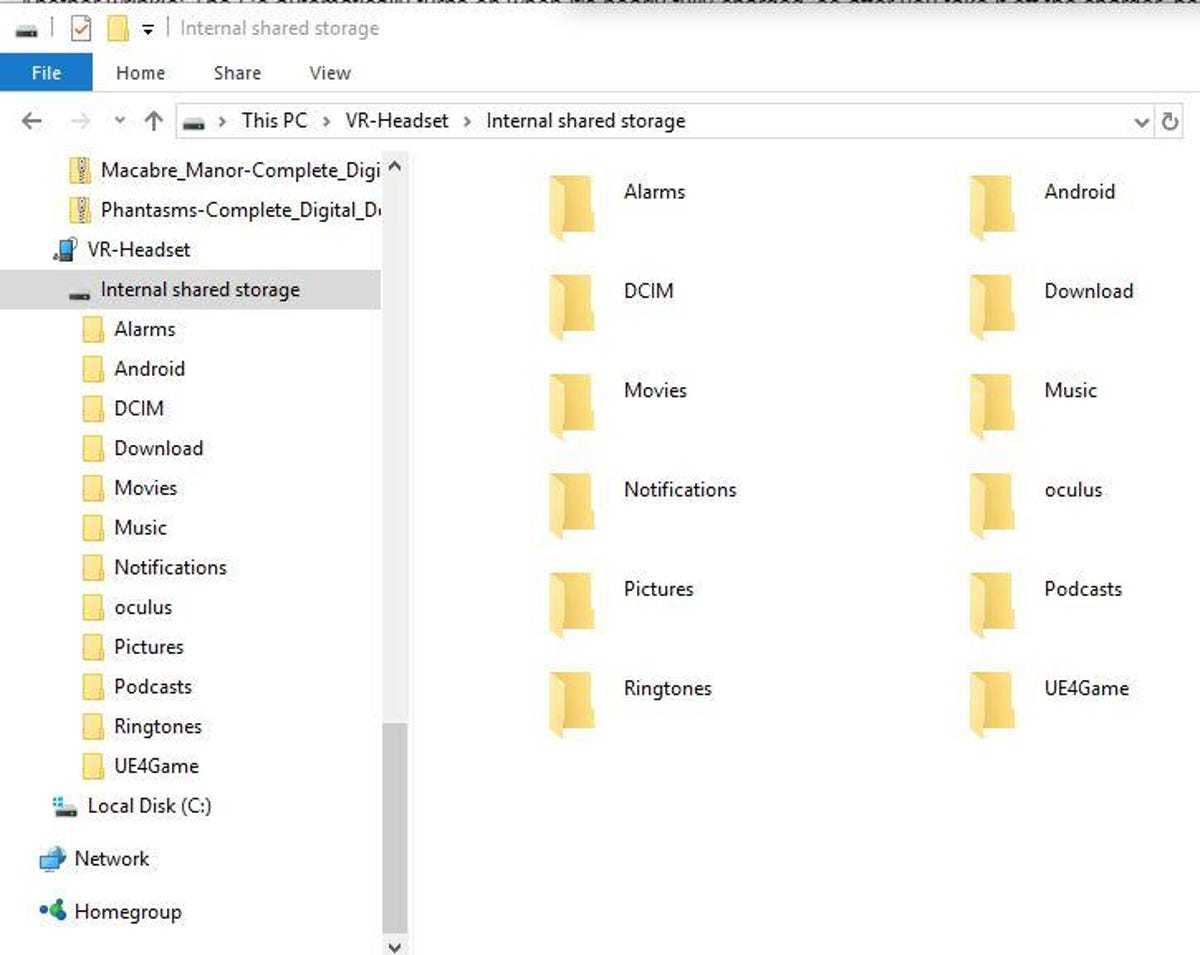
Screenshot by Rick Broida/CNET
With that done, you can drag-and-drop videos to the Movies folder, photos to the Pictures folder and so on. Then access all that stuff by venturing into the Gallery menu in the headset.
You can also use this method for offloading to your PC any screenshots or video captures taken on the device.
Check available storage space
Your Go comes with either 32GB or 64GB of onboard storage. Unfortunately, there’s no way to tell how much space is left for apps, videos and the like — not while actually using the headset, anyway.
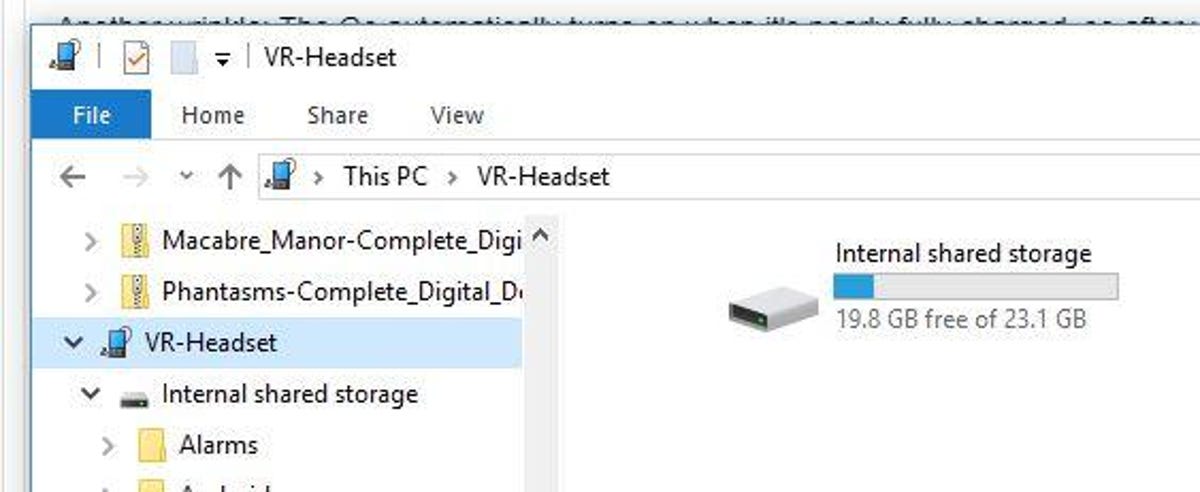
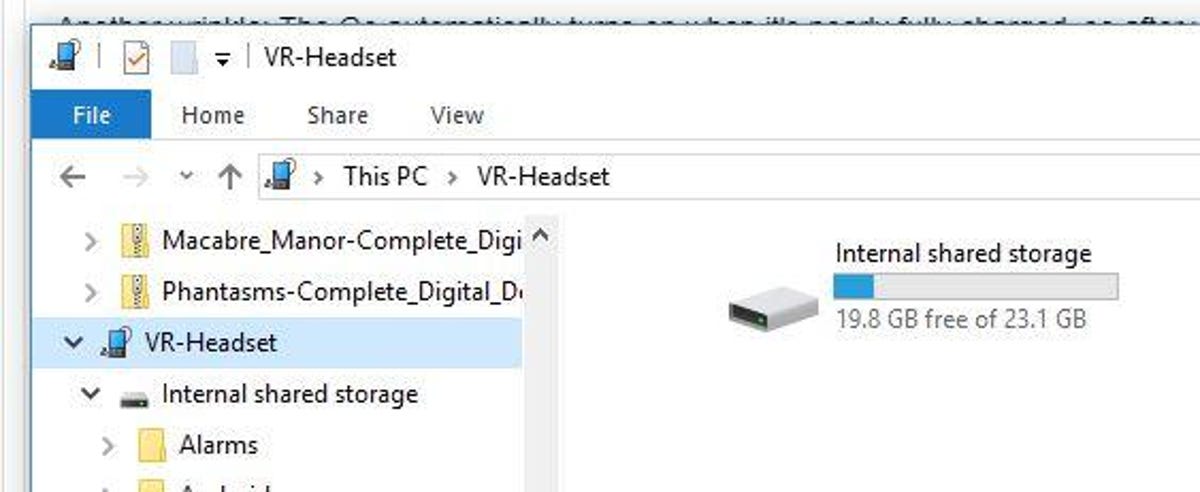 Enlarge Image
Enlarge ImageScreenshot by Rick Broida/CNET
Fortunately, when you connect the Go to your PC as described above, you can see the total and available storage at a glance, same as you would a flash drive. That’s a good way to tell if you have room left.
Pair a console controller


Sarah Tew
The bundled Oculus Go controller works fine for certain kinds of games, but if you’re more comfortable with a game pad, you can pair one and use that instead — provided it’s a Class 2 game pad that supports Bluetooth 3.0 or later.
That includes console controllers like those included with the Nintendo Switch ($300 at Amazon) and PlayStation 4 and third-party game pads like the SteelSeries Stratus XL for Windows and Android.
Here’s the process for pairing one of these with your Go:
Step 1: Turn on the Go, then open the Oculus app on your phone.
Step 2: In the app, tap Settings, then tap Oculus Go (i.e. your headset). Once it’s connected, tap Controller.
Step 3: Turn on your game pad and put it in pairing mode.
Step 4: In the app, tap Pair New Controller, then Pair Gamepad. When the game pad appears, tap it to make the connection to your Go.
Got any Oculus Go tips of your own to share? Light ’em up in the comments section!
Oculus Go on the go






+36 more



