iPhones ($285 at Amazon) are a bit like cigarettes, in that they’re addictive (in a sense) and sometimes marketed to kids. In fact, Apple has been urged to address “phone addiction” among its youngest customers. In response, Apple vowed to introduce new controls and added Screen Time with iOS 12. With it, you can establish time limits for individual apps, set a downtime period when your kids’ phones are locked and enable restrictions to protect your kids’ privacy and restrict their access to explicit content. Let’s dig in.
Set Screen Time limits
Once you have added your child to Family Sharing, you can establish Screen Time limits. Head to Settings > Screen Time and you can set rules for your kid’s iPhone usage, from Downtime and App Limits to Content & Privacy Restrictions. You’ll get a report each week detailing how many times your child has picked up the iPhone each day, and how many hours are spent on each app. You can also check in on their daily or weekly usage on your own iPhone from Screen Time in Settings. Follow this Screen Time guide to set it up.


s
After setting up Downtime and App Limits, you’ll come to the Content & Privacy Restrictions section. There’s a lot here so let’s break it into sections. First up, Allowed Apps.
Disable certain apps
After toggling on Content & Privacy Restrictions at the top, you’ll see an Allowed Apps section that lets you toggle off certain apps you don’t want your child using. Perhaps you don’t want your kid to have access to Safari, for example, or the internet at large, or to use the camera to FaceTime. And in the iTunes & App Store Purchases section, you can prevent your kid from installing or deleting apps or making in-app purchases.
Content restrictions
Below the Allowed Apps section is Content Restrictions, where you can prevent your child from purchasing R-rated movies and TV shows rated TV-MA. You can also select content ratings for music and podcasts, books and apps. For websites, I suggest choosing Limit Adult Content or, for smaller kids, Specific Website Only and then making selections from the list and adding your own.


Now playing:
Watch this:
This $150 smartwatch lets kids call and text their parents
1:20
Privacy settings
In the Privacy area, you can prevent your child from turning off Location Services, Share My Location and other settings. If you want to be able to keep tabs on your child’s whereabouts, keep both location services from being disabled. I would also check the Photos line here to see which apps are accessing your child’s photos. Instagram, Facebook and Pinterest might be OK with you, but if you see an unfamiliar app with access, then it might be time for a conversation with your kid about what that app is doing with those photos and how photos can never really be deleted once they’re on the internet.
Prevent changes
In the next area, Allow Changes, you can prevent your child from making changes to other items, such as passcode and data plan. The last item listed — Do Not Disturb While Driving — should be enabled and not changed for any iPhone user of driving age.
Ask to Buy
When you are done setting up the above Screen Time settings on Junior’s iPhone, grab your iPhone and go to Settings > [Your Name] > Family Sharing. For your kids listed here, make sure Ask to Buy is toggled on. (For kids 12 and under, Ask to Buy is enabled by default.) With it enabled, you will get a notification on your iPhone to approve or decline proposed App Store purchases.
Location Sharing
Also on Family Sharing, check Location Sharing in the Shared Features section and make sure it’s enabled. This lets you know that you can use the Find My Friends app to see where your iPhone-toting child is, which you might want to check if, say, you fail to get an answer to a call or text.
First published Jan. 12, 2018.Update, Jan. 10, 2019: Adds information about Screen Time controls.
17 awesome video games to play with your kids


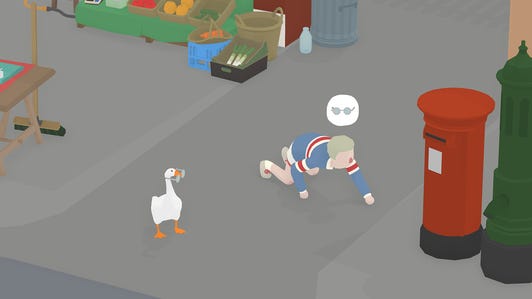
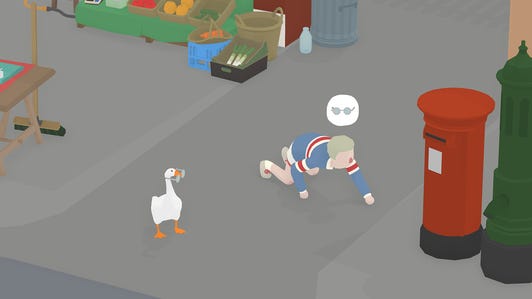


+15 more



